Purging Client Data
What is the "Purge" feature?
The "purge" feature de-identifies a client record in Meevo in accordance with the California Consumer Privacy Act (CCPA) and the EU General Data Protection Regulation (GDPR). Note that only Central Office can purge a client.
What are the CCPA and GDPR and how do they impact Meevo?
CCPA (for California, United States of America) and GDPR (for the European Union) are separate pieces of legislation that aim to protect a consumer's privacy. There are significant differences between CCPA and GDPR, but from a Meevo perspective, both essentially give individuals the right to access and delete the personal information a business has collected on them:
- Right to access information: Consumers have the right to request information in regards to what personal information has been collected, and this should be presented in an easy-to-read format.
- Right to deletion: Consumers have the right to request that a company delete all personal information that's been collected on them.
Note: This is a high-level explanation of CCPA and GDPR legislation and how they relate to Meevo; this is in no way meant to be exhaustive. For a full rundown of the CCPA legislation, you can review the legislation here. The European Union set up a website specifically for explaining GDPR, which can be found here.
How do I honor a client's right to access or delete their information?
Clients who wish to see a list of the personal information a business has on file can be presented with the following reports:
- AQ025: Appointments for Specific Clients
- DC025: Transaction History
- DC055: Client Information
- DC065: Client Visit Notes
- MR055: Liability Sales Detail
To purge a client record, see To purge (de-identify) a client's records. Clients are likely to request a purge of their personal information if:
- They never intend on returning to your business, or
- They will be returning to your business, but want to be considered "Anonymous" in the system going forward.
When I "purge" a client, what actually happens to that client's data?
Important: Purging a client is not a reversible action. Once purged, a client record can never be recovered.
When you purge a client profile, that profile will no longer be accessible from any screen or drop-down in Meevo. However, reporting is never impacted by a purge; data important to your business such as transaction history and appointment history is maintained, but associated with a random alpha-numeric code instead of the client name. Below, we see how a past appointment appears on the book for a purged client:
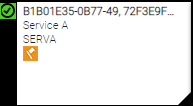
What is deleted in Meevo after a profile purge?
- Prefix and Middle Name
- Contact information, including all address fields, Phone Numbers, and Email Address
- Anniversary, Birthday, and Referral information
- Any reference to a Parent/Guardian
- Client Notes and Visit Notes
- Docs & Forms and User Defined Field-related information
- Family-related information
- Credit Cards on file
What is scrambled or left unchanged in Meevo after a profile purge?
Certain profile fields cannot be deleted in Meevo due to dependencies in reporting and/or historical data. Of those fields, the First Name and Last Name are randomly scrambled, or "de-identified." All other fields listed here are "unchanged," meaning they will appear "as is" in reports and historical data.
- Scrambled: First Name, Last Name (the de-identified name will be an alpha-numeric code, which is what will appear in place of the client name in the Appointment Book, Transaction Editor, historical data, etc.)
- Unchanged: Gender, Client Type, Minor, Image Gallery data, Booking Preferences, terminated memberships, used and expired gift cards/packages/points, Transaction History, and Appointment History.
Why can't I purge some client profiles?
The same exceptions that restrict a client profile from being deleted will also restrict a client profile from being purged. See Deleting a Client Profile for a list of these exceptions.
To purge (de-identify) a client's records
Important: Purging a client is not a reversible action. Once purged, a client record can never be recovered.
Note: Only Central Office can purge a client.
- Ensure that the Business Information setting Enable Purging is enabled.
- Locate and select the client profile.
- Select Purge, located to the left of the Delete button.

- A confirmation message appears. Select Yes.
- When the purge is complete, you are taken back to client search results screen.