Setting Up and Managing Client Families
When you associate clients as "family" in Meevo, you are essentially linking their profiles. This allows the family's "Head of Household" (as defined in the Family tab of the client profile) to book appointments for other members of the family via Online Booking.
Note: If marking a client as a minor, selecting a parent/guardian will automatically create a family for the two clients.
Can a client belong to more than one family?
No; a client profile can only belong to one family at a time.
To start a client family
- Locate and select a client profile. This client can be one you are adding to an existing family, or you if you are creating a new family, this profile will be considered the family's Head of Household. You can change the Head of Household at any time by taking ownership of the family from another family member's profile.
- Select the Family tab and select Edit. The Search for a family member button appears.
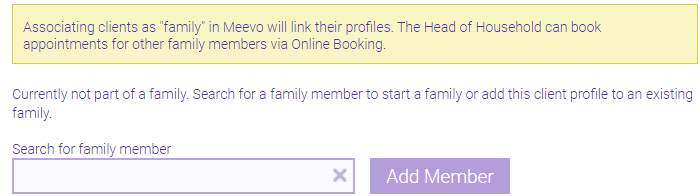
- Start typing the family member's name into the field and select the client. Then, select Add Member. In the example below, we opened the Family tab on Joe C's profile, and then added Melissa C from the drop-down. This created the family, with Joe C as the Head of Household.
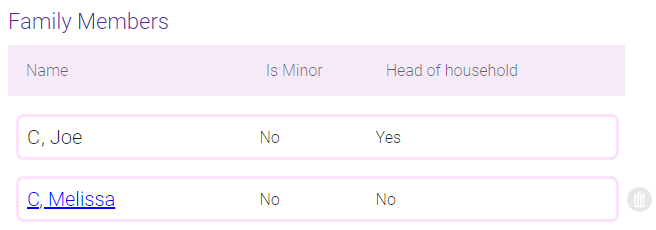
- Repeat step 3 for as many family members as needed.
- When finished, select Save.
To remove a client from a family
You can remove any client from a family, as long as that client is not the Head of Household.
- Locate and select the client profile. This can be the client who you are removing from the family, or the family's Head of Household.
- Select the Family tab and select Edit.
- In the Family Members list, select delete (shown below) to remove that family member from the list.

- When finished, select Save.
To remove all clients from a family, including Head of Household
- Locate and select the client profile who is the Head of Household for the family.
- Select the Family tab and select Edit.
- Select Break Family. This removes the Head of Household and all other Family Members from the list. In each client's individual profile, the Family tab is wiped clean.
- When finished, select Save.
To transfer Head of Household ownership
You can transfer the Head of Household title to any client in the family.
- Locate and select the client profile who will take over Head of Household ownership.
- Select the Family tab and select Edit.
- Select Become Head of Household. The Head of Household title is transferred to this client. All other Family Members remain in the list.
- When finished, select Save.