Setting Up Service Commission Overrides
Be sure to review our Understanding Commission Overrides topic before you proceed with defining these overrides.
Note: These commissions override any service commission settings configured in the Payroll tab of an employee's profile.
- Type service into the Convobar, or go to Meevo > Data > Services.
- Select the Payroll tab, and then select Edit.
- Scroll to Commission Override where you can define commission on the sale of this particular service.
- Override standard service commissions: Sets commission for employees who are credited with the sale of this service. If a rate is set to 0, only employees with employee-specific commission overrides may receive commission on the sale of this service; if set to a percentage (%), commission is based on the service price at time of sale.
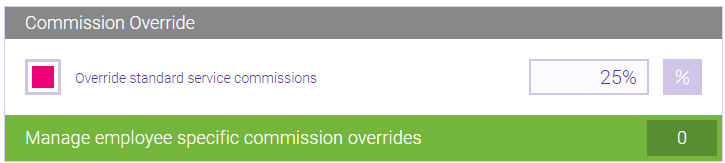
- Employee-specific commission override: Select this button to configure commission rates by employee. Employees in this list will receive their defined commission rate when credited with the sale of this service. If a rate is set to 0, the employee will not receive commission for the sale of this service; if set to a percentage (%), commission is based on the service price at time of sale.
- Override standard service commissions: Sets commission for employees who are credited with the sale of this service. If a rate is set to 0, only employees with employee-specific commission overrides may receive commission on the sale of this service; if set to a percentage (%), commission is based on the service price at time of sale.
Note: The Override commission rate checkbox does not need to be enabled for Employee-specific commission overrides to take effect; the two options are independent of one another.
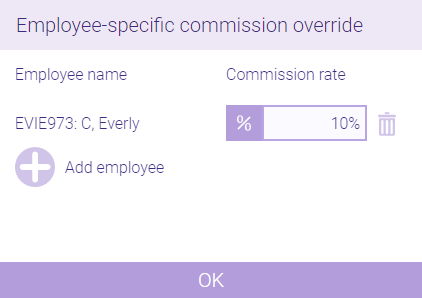
- When finished, select Save.