Viewing Answers to Custom UDFs
Looking up clients by answers to custom UDFs
You can look up client answers to custom UDFs anywhere you can search for clients (Client Search, Client Find, Advanced Search, Appointment Book, etc.). Use this formula to search for clients according to their answers to a Client UDF (regardless of where it was placed): the UDF Shortcut, an equal sign, and the answer you're searching for (like COFFEE=BLACK).
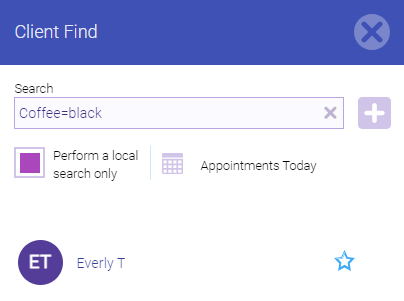
Looking up clients by whether they have a document or image uploaded
You can also look up clients by whether they have a file uploaded to the Image Upload or Document Upload field type.
From the Client profile Search or Advanced Search screen, enter either of these commands to see clients who do or don't have at least one file uploaded to a particular UDF:
- <UDF Shortcut>=T to view clients with an upload to that UDF
- <UDF Shortcut>=F to view clients without an upload to that UDF
Looking up clients by Booking or Checkout app area UDFs
Answers to UDFs assigned to the Booking or Checkout app areas can be viewed via the Custom icon in the Appointment Book's Smart Assistant. Note that the Checkout UDFs will only appear after the appointment has been checked out.
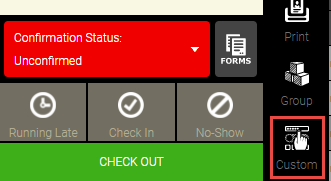
All other UDFs
For all other UDFs not covered above (Employees, Products, Services), go to the item's definition or a specific tab to view those UDF responses.