Editing or Refunding a CareCredit Transaction
Transactions that includes a CareCredit payment can be edited or refunded, but they cannot be voided.
To edit a CareCredit transaction
CareCredit transactions can be edited like any other transaction.
To refund a CareCredit transaction
CareCredit payments can be refunded just like any other transaction (via Transaction Editor or a Historical or Manual Refund via the register). Remember, CareCredit cards are processed by manually entering an account number; you cannot swipe or store on file a CareCredit card.
Note: If you are performing a Manual Refund, it is highly recommended that you only refund one CareCredit transaction at a time. Manually refunding several CareCredit transactions on one Smart Receipt is likely to cause errors.
Once you've populated the register with the items to be refunded, follow these steps:
- Select Credit Back to Client.

- Enter a Refund Reason and select Apply Reason.
- Select CareCredit as the payment method to the client.
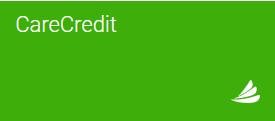
- This opens the CareCredit hosted page. Verify the account and select Next.
- If desired, you can change the Refund Amount.
- Select the original Financing Option that was selected with the original payment. Note that all financing options you've ever used appear here; make sure you select the option that was used in the original transaction. If after finalizing the sale you discover you selected the wrong financing option, simply call CareCredit Merchant Support to have them change it.
- CareCredit requires receipts to be physically printed and signed after the transaction. On the Receipt step, select HTML to display a dialog box where you can select your printer. Be sure to have the client sign the merchant copy of the receipt.
Note: If you miss or skip this step, you'll have to re-print the receipt from your CareCredit provider portal, as CareCredit receipts cannot be re-printed directly from Meevo.
- Verify that the receipts have been printed, and then select Credit Back to Client.
- Finalize the refund in the Meevo register.