Stock Levels in Central Office
Central Office
Central Office can use Stock Levels to set standard stock level and ordering values for locations. Locations have the ability to override these inherited values with their own, or revert their own values back to the CO defaults. Once a location overrides a CO value, the location will no longer inherit that field's value from CO.
Note: You can also set stock level details via a product's definition.

The View drop-down filters products according to what you want to edit:
- Defaults for CO owned products: This option displays Stock Level values for all Central Office-owned products. Use this filter to set default values for CO-owned products in locations. Upon save, all values are automatically updated at locations with the exception of values with location-level overrides - those are not automatically updated when in this view.
- Specific products across locations: This displays the Stock Level values for a specific product at each of the locations that the user has access to. Use this filter to set a default value for a specific product at each location. Upon save, the product's values will be updated at the locations you edited. In this view, you CAN change location-level overrides.
- All products at a specific location: Displays all Stock Level values for all products, exactly how the selected location would see them. Upon save, any values you changed will be updated at that specific location. In this view, you CAN change location-level overrides.
Locations
Central Office can set specific values for products at your location. You can override these values as you see fit. Overriding a CO default value will highlight the values in a yellow dashed line. This is simply an indicator that your value deviates from the configured CO default.
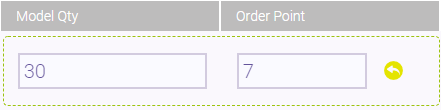
Selecting the yellow override icon will revert the value back to the Central Office default.