Using the Ratings Control Panel Filters
The Control Panel Filter is how you can refine the list of client-submitted reviews.
- To get to the Ratings Control Panel, type ratings into the Convobar, or go to Meevo > Management > Ratings Control Panel.
- Select the slideout arrow on the right side of the screen to reveal the window.
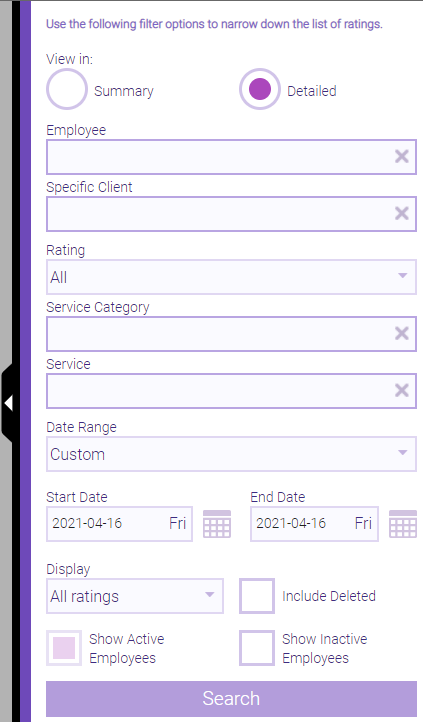
- To start, determine which view you want:
- Detailed view: The Detailed view is the default view you'll see when you first open the Ratings Control Panel. By default, the Detail view displays all ratings, whether they were published or not, but you can change this using the Display drop-down that is further down the filter window. You will use Detail view to publish or unpublish ratings, to delete or undelete ratings, to view deleted ratings, and to reply to client ratings. See More on Summary View and Detail View for more information.
- Summary view: The Summary view displays all ratings, with slightly less information than what you get in Detail view. See More on Summary View and Detail View for additional information.
- After selecting a view, you can refine the list using additional filters. For example, you can show ratings for a specific employee, as well as a service or service category. There are also active, inactive, and deleted filters to view employees by profile status.
- The Display drop-down under Detailed view shows All ratings by default, but you can also choose to view Published, Not published, and Deleted ratings. It's important to know that what you select here can unlock additional functionality in the Ratings Control Panel. For example, displaying Not published ratings reveals the Publish button in the Ratings Control Panel, which is the button that manually publishes ratings.
- When ready, select Search.