Understanding Smart Center Tiles
Note: In a deployed Smart Center, most tiles can be selected to reveal a pop-up window with additional information on the tile.
What information is on a tile?
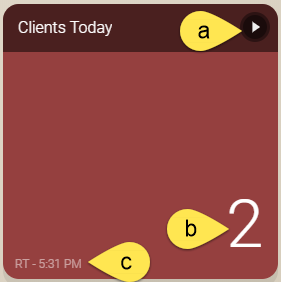
- Some tiles have this "play" button, which when selected, displays a window with additional information related to the tile.
- Most tiles display information on the tile itself. In this case, there are 2 clients who have booked appointments today.
- Most tiles also display refresh rate information in this format: Refresh Rate - Time of Last Refresh. RT means the tile is updated in "real-time," while a designation such as 15m means the tile is updated every 15 minutes.
Tile details
Appointment TilesAppointment Tiles
- Appointment Tickets: Displays the number of appointment services that are within the date range. In Central Office, the tile totals all booked appointments in a single location or in all locations within a Location Group.
- Appointment Status: Displays the number of clients who match the selected criteria. Add-ons are not included. The pop-up window displays details about the appointments.
- Appts to Reschedule: Displays the following appointments that match the selected criteria:
- An appointment where client responded No or Request to Reschedule to an appointment confirmation. These appointments appear as Reschedule Requested in the tile's modal.
- An appointment where the servicing employee is not scheduled for a bookable Work Activity for any portion of the service will appear as Employee Not Scheduled in the tile's modal.
- If the appointment falls entirely outside of business hours, it will appear as Outside Business Hours in the tile's modal.
- An appointment where the servicing employee is double-booked for any portion of the service. These appointments appear as Double Booked in the tile's modal.
- A Standing Appointment that is in conflict. These appointments appear as Standing Conflict in the tile's modal.
- Client Birthday / Anniversaries: Displays the number of clients who have a birthday/anniversary and a booked appointment within the selected date range.
- Check In's Due: Displays the number of clients with an appointment today. In Central Office, the tile totals all check-ins due in a single location or in all locations within a Location Group.
- Clients Running Late: Displays the number of clients marked as running late for an appointment today. The pop-up window displays additional information about those appointments.
- Clients Today: Displays the number of clients booked for an appointment today, not including cancellations or no-shows. In Central Office, the tile totals all booked clients in a single location or in all locations within a Location Group.
- Monitoring Station: Displays the number of services scheduled in the specified date range. The modal displays additional information about those services, including appointment statuses.
- Needing Confirmation: Number of appointments scheduled for today that have a status of Unconfirmed. In Central Office, the tile totals all required confirmations in a single location or in all locations within a Location Group. Locations can select this tile to open Confirmation Manager.
- New Clients: Displays the number of new clients who have an appointment on the book, regardless of whether or not they are checked in. A new client is someone who is new to your business (does not have a previous service transaction at that location). If you enable Exclude clients with checked out appointments, this tile becomes New Clients Due In and displays only those new clients who are on the book but who haven't been checked in. If the Exclude option is not enabled, this tile becomes New Clients w/ Appointments. In Central Office, new clients are classified as clients that are new to the tenant (client does not have a service transaction at any location) and totals all new clients in a single location or, within a Location Group, clients who are new to the tenant.
- No Show Appointments: Displays the number of clients marked as a no-show for their appointment. The pop-up window displays additional information about those appointments.
- Percent Booked: Out of all available time, this is the percentage that is booked: (Time Booked / Time Scheduled) x 100
In Central Office, the tile displays the percentage for a single location or in all locations within a Location Group.- Time Booked accounts for booked services, as well as blocks that have Include in % Booked enabled. For booked services, only Servicing steps are considered; Gap and Resource steps do not count. Any service steps outside of an employee's schedule do not count either.
- Time Scheduled includes all Work Activities that have Show as Bookable Time enabled. Blocks that do not have Include in % Booked are subtracted from this number.
- Rebooked Clients: Displays the number of clients who successfully rebooked their service. To be counted on this tile, a client must be rung up for a service in the specified date range, resulting in future appointments on the book being classified as a rebook. When viewing the modal details, the service column displays the first service (if there are several) that resulted in a rebook assocation.
Be sure to review Meevo's Rebook Rules for a complete understanding of how rebooks are determined. Transient clients are excluded from retention and rebooking calculations. In Central Office, the tile totals all rebooked clients in a single location or in all locations within a Location Group. - Service Add-ons: Displays the number of service add-ons booked during the date range. In Central Office, the tile totals all add-ons in a single location or in all locations within a Location Group.
- Service Provider Requests: Displays the number of requested services that were booked, along with the percentage of requested services out of all services that were booked. The pop-up window displays employees and their request percentage.
- Standing Conflicts: Displays the number of standing appointments that have not been booked because of a conflict. The pop-up window displays the client, date, and service associated with the standing conflict. Locations can select the client name to open a form for resolving standing conflicts. In Central Office, the tile totals all standing conflicts in a single location or in all locations within a Location Group.
- Top Services Performed: Lists the top "x" services that were booked and/or checked-out during the date range.
- Top Services Booked: Lists the most frequently booked services in the date range.
- Wait List: Displays the number of clients who are currently on the Wait List. The pop-up window provides more information about the client and Wait List request.
- Employee Birthday / Anniversaries: Displays the number of employee birthdays or employment anniversaries within the configured date range. The pop-up window displays information about the employee and event.
- Expiring License and Insurance: Shows the total number of employees whose license or insurance record is about to expire in the next 30 days. The pop-up window displays the employee, what is expiring, and the date of the expiration. In Central Office, the tile displays all expiring licenses and insurance in a single location or in all locations within a Location Group.
- Hours Available to Sell: Displays the number of bookable hours remaining on the Appointment Book based on appointments that are already booked. In Central Office, the tile totals all available hours to sell in a single location or in all locations within a Location Group.
- Who Is Clocked In: Displays the number of employees who are clocked in. The pop-up window displays the employee, employee code, and clock-in time.
- Who Is On Break: Displays the number of employees who are currently on break. The pop-up window displays the employee, employee code, and break-out time.
- Users Logged in Today: Counts the number of users/employees who logged in today. The pop-up window displays a list of those users, their first login time, and their last login time.
- Convo: This tile can be configured to act as an entered Convobar command.
- Date Counter: This tile displays the current day and week, as well as the number of days and weeks remaining in the year.
- Feature Shortcut: This tile can launch many Meevo features and screens that are otherwise available via the Meevo menu.
- Image: This tile can be configured to display an uploaded image, and can also be set to launch a website if it's selected.
Membership TilesMembership Tiles
- Membership CC About to Expire: The number of memberships that have a linked credit card are about to expire within the next month.
- Membership Conversion %: This tile displays the percentage of client prospects that purchased a membership. A prospect is a non-member client who purchased a service. To be "converted," the client must purchase a membership on the same day the service was purchased. The percentage is calculated as:
(Number of prospects who purchased a membership / Number of prospects) x 100- A client is also considered a converted prospect if a membership is purchased for them: So if Client A purchases a membership for Client B, Client B becomes a converted prospect (1/1). Note Client B does not need to purchase a service to be a prospect in this scenario.
- A prospect only counts once, regardless of how many services were purchased.
- Refunded memberships are considered in these calculations.
- Cancellation fees and no-show fees do not count as a service transaction.
- In multi-location businesses, client service visits are looked at across all locations.
Note: Excluded from calculations are: clients who have an active membership or a membership that is scheduled to be active, memberships that were voided, and memberships that are non-counting (such as employee membership sales).
- Memberships Sold: Displays the number of memberships sold during the date range. The pop-up window displays details on those memberships. This tile only counts towards Membership Types that have Does this Membership Type count towards membership sale conversion ratios? set to Yes.
- Count of Memberships: Number of "counting" memberships that match the configured criteria. This tile does not consider non-counting memberships.
- Membership Recurring Revenue: MRR is the sum of all monthly EFT amounts for recurring memberships that were paid, including freeze fees and manual payments.
Note: Excluded from calculations are: refunds and voids. Waived payments are not considered.
- Average Price: Displays the average price of products, services, or both that were purchased in the date range. This metric includes Service No-Show Fees and Swap Upgrade Fees when services are selected.
- Ratings: Displays the average star ratings of an employee's reviews, including comments, that meet the configured criteria.
- Estimated Service Sales: Displays estimated sales for the date range, including add-ons and Swap Upgrade Fees, based on the price of scheduled appointments in the Appointment Book. If Use transaction (rather than Appointment Book) data for previous dates is selected, this tile will use actual transaction data to calculate sales from the past. In Central Office, the tile totals estimated sales in a single location or in all locations within a Location Group.
- Sales: Displays total sales revenue for service, retail, membership, package, gift card sales, or overall (which includes all of the previously mentioned sales types). Revenue excludes tax, but takes into consideration discounts, Swap Upgrade Fees (for services), and refunds. Membership sales include Enrollment Fees and Renewal Fees only. In Central Office, the tile totals sales in a single location or in all locations within a Location Group. This tile is cached in Central Office.
- Product Category Sales %: Displays the percentage of sales for each Product Category. The pop-up window displays additional details on those sales.
- Retail Units/Sales: Displays the number of retail units and total sales or products within the selected date range.
- Service Category Sales %: Displays the percentage of sales for each Service Category. The pop-up window displays additional details on those sales.