CO000: Offsite Liability Transfers
The CO000 report displays gift cards or package items transferred into or out of this location, including the originating or destination location, the clients involved, date/amount of transfer, and more.
See an example of the Detail View sort option.See an example of the Detail View sort option.
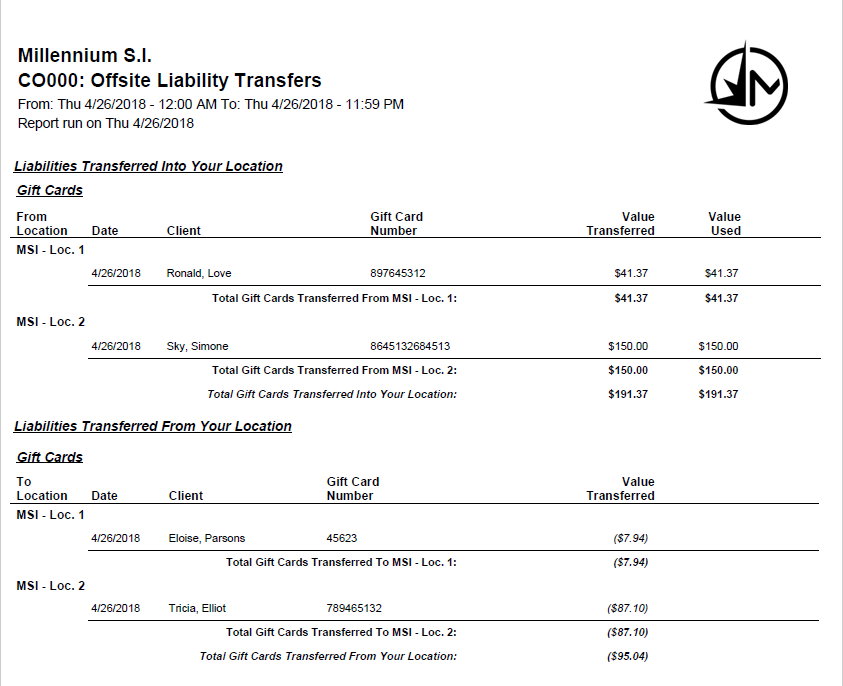
See an example of the Summary View sort option.See an example of the Summary View sort option.
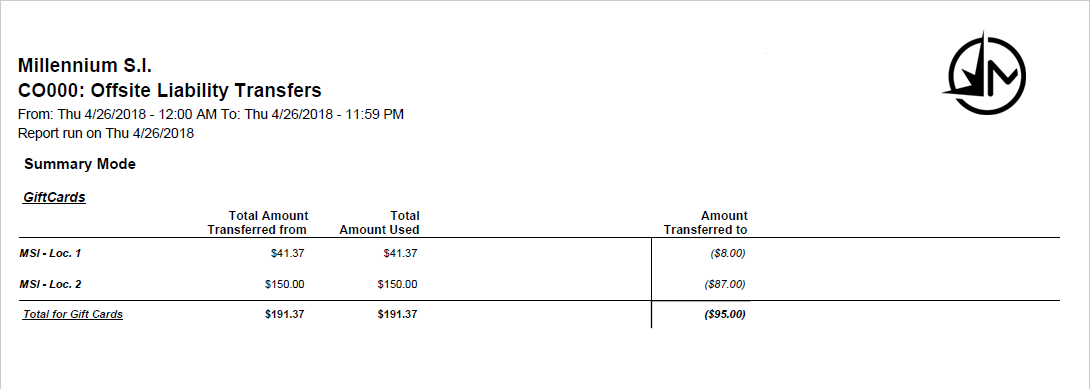
Report definitions
Packages
- From/To Location: The location name that is the source (From) or receiver (To) of the liability.
- Date: The date the transfer occurred.
- Client: The name of the client who received the transferred liability.
- Service/Product: The service or product that was transferred.
- Quantity: The number of packages transferred.
- Price Each: The price of each liability.
- Value Each: The value of each liability.
- Tips Used: Total amount of tips that came from the source location.
Gift Cards
- From/To Location: The location name that is the source (From) or receiver (To) of the liability.
- Date: The date the transfer occurred.
- Client: The name of the client who received the transferred liability.
- Gift Card Number: The encrypted number of the gift card that was transferred.
- Value Transferred: The total value amount that was transferred from the gift card.
- Value Used: The total value of transferred gift cards that was used.
Gift Cards
- Total Amount Transferred from: The total amount that was transferred from the location that appears in that row.
- Total Amount Used: Of the total amount transferred, this column is the total amount that the location running the report used.
- Amount Transferred to: The amount the location running the report transferred to the location that appears in that row.
Packages
- Quantity Transferred From/To: The total number of packages that were transferred from or to the location that appears in that row.
- Total Price Transferred From/To: The total price of all packages that were transferred from or to the location that appears in that row.
- Total Value Transferred From/To: The total value of all packages that were transferred from or to the location that appears in that row.
- Total Tips Transferred From/To: The total amount of tips that were transferred from or to the location that appears in that row.
Setting up the CO000 report
- Type CO000 in the Convobar, or go to Meevo > Reports > Liabilities, and then select the CO000 report.
- Select a date or date range for running the report:
- To run a report for a specific date range, select Custom and specify the Start Date and End Date for the report.
- Otherwise, select a predefined date or range (Yesterday, This Week, Last Week, etc.).
Note: If you select a predefined range (a date other than Custom), you can still change the Start Date and End Date. Doing so automatically changes the date range to Custom.
- Start Time and End Time: Select the time range that Meevo will reference when looking for liability transfers.
- Select the report mode:
- Detail: Displays locations and clients who used the liability that was transferred.
- Summary: Displays overall totals for the categories of liabilities that can be transferred.
- Show Transfers Into Location: Displays all liabilities that were purchased at other locations and used in the location running the report.
- Show Transfers Out of Location: Displays all liabilities that were purchased in the location running the report and that were used at other locations.
- All Liabilities: If you deselect All Liabilities, use the list to select which liabilities to include.
Running the report
- When you are ready to generate the report, select a Report Format beside the Run Report button.

- Here is a rundown of each format type:
- PDF: Each time you select Run Report with PDF selected, Meevo opens a separate browser tab that displays the PDF'ed report. Meevo remains on the setup page, so you can quickly jump back over to Meevo to run more date ranges or other reports. Each PDF report you run will open its own browser tab, so you can easily review and compare reports by simply jumping between browser tabs.
- HTML: This is our original legacy format, which opens the report within Meevo. All of the functionality within that report is still there and available via the toolbar.

- XLSX: Each time you select Run Report, your browser auto-downloads the report in .xlsx format. Select the downloaded file in the browser footer to open the spreadsheet.
- Select Run Report to generate the report in your chosen format. Depending on the type of report and criteria you entered, this process may take a few minutes.