Work Activities
A Work Activity is how you classify an employee's scheduled time. When you schedule an employee in Schedule Manager, you will need to select a Work Activity as well (for example, "Front Desk," "Available," and "Cleaning" are all Work Activities you might see at a business.
Work Activities have options that define the employee's time as productive or non-productive, which affects reporting and productivity metrics in Meevo. You can also customize how a Work Activity appears in the Appointment Book and Schedule Manager, define it as paid or unpaid, and more.
Does every employee shift require a Work Activity?
Yes, when creating an employee's shift in Schedule Manager, Work Activity is a required field.
What does a Work Activity look like in the Appointment Book?
In the Work Activity definition, you can customize how the Work Activity looks in the Appointment Book.
- The Appointment Book Style Text color determines the color of the Work Activity Display Name in the Appointment Book. Enabling the Work Activity option Show on Appointment Book will display the Work Activity Display Name within appointment slots.
- The Background is the border color on the employee's column. This allows you to easily identify the Work Activity, even if the employee is fully booked.
In the example below, the Text is set to orange and the Background is set to pink.
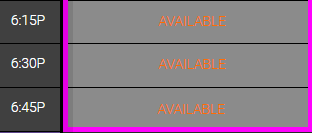
What does a Work Activity look like in Schedule Manager?
In the Schedule Manager, the Appointment Book Style > Background color determines the color of the shift in Schedule Manager's Day View.
The Scheduler Style > Text Color determines the color of the shift's text in all Schedule Manager views. In the examples below, the Appointment Book Style Background is set to blue and Scheduler Style Text Color is set to red.
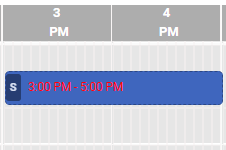
Day View

Week View and 2-Week View
How do Work Activities impact payroll?
Whether a Work Activity is Paid and/or requires clock-in are important factors into how payroll is calculated for an employee.
- If any paid Work Activity has a clock-in, but there is no clock-out, those hours are omitted from payroll (Meevo always takes actual hours over scheduled hours). It does not matter whether or not the Work Activity was set to Must Clock In. Any time there is a clock-in for any Work Activity, there must also be a clock-out for Meevo to include those hours in payroll.
- If a Work Activity is Paid and marked as Must Clock In, employees will not be paid for their scheduled hours unless they have a clock in and a clock out.
- If a Work Activity is Paid and not marked as Must Clock In:
- Meevo will first look for any actual hours that may be in the system as a result of employee clock ins and clock outs. If there are no actuals to use, Meevo then looks at the scheduled hours for payroll calculations.
- Keep in mind that employees will be paid for any Work Activity that they clock in for in addition to their scheduled hours. So, if an employee is scheduled for paid Work Activity A that does not require clock-in, but the employee instead clocks in for Work Activity B during this time, the employee will be paid for both: the Work Activity A scheduled hours + Work Activity B actual hours.
- If an hourly employee works two different Work Activities with two different rates in the same payroll period, Meevo uses a blended rate to calculate those earnings. Read on for more details on blended rates.
What is a blended rate and how is it calculated?
If an hourly employee has at least two Work Activities with different rates in the same payroll period, Meevo uses a blended rate calculation to determine earnings. The blended rate calculation divides the sum of each Work Activity's earnings by the total number of hours worked during the work week:
[(Work Activity A hours x Work Activity A rate) + (Work Activity B hours x Work Activity B rate)] / (Work Activity A hours + Work Activity B hours)
Meevo then multiplies the blended rate by the number of hours worked:
- For regular hours: Blended rate x Regular hours for the week
- For overtime: (Overtime multiplier x Blended rate) x Overtime hours for the week
- Finally, Meevo adds regular and overtime pay to determine total earnings for the week.
For example, let's assume an employee worked 55 hours in a given week, and overtime is paid out weekly for anything over 40 hours:
Work Activity A: 35 hours @$15/hr = $525
Work Activity B: 20 hours @$12.50/hr = $250
The blended rate would be calculated as:
($525 + $250) / 55 hrs = $14.09 blended rate
- Regular hours: $14.09 x 40 hours regular time = $563.60
- Overtime hours: ($14.09 x 1.5 multiplier) x 15 hours overtime = $317.03
- Total earnings for the week: $563.60 regular pay + $317.03 overtime pay = $880.63 earnings
How do I require an employee to clock-in?
In the Work Activities form, you can select Must clock in to make clock-in required for that specific activity.
Data required to create this item: