Making an Expired Package Available for Use
In Clients > History > Package History, an expired, non-unlimited package that has at least one service or package remaining on it will appear with a Available for use checkbox. This checkbox is editable to the location who owns the client package (that is, the location that owns the liabilities of the sold package).
When this checkbox is enabled:
- The entire package is "unexpired," meaning any remaining services or products on the package are now available for redemption in Meevo.
- You can set a date for how long an unexpired package is available for redemption.
- The Business Information setting Allow expired packages to be redeemed at any location no longer applies to this package, as it is no longer considered expired in Meevo.
- Any security settings related to expired packages are no longer relevant, as this package is no longer considered expired in Meevo.
Note: Expired packages always appear in the register. The steps below describe how to "unexpire" a package, making it available for redemption. If you'd like for expired packages to be redeemable, you can enable this ability for Security Roles via the following Security Administration key: Register > Register > Packages > Redeem Expired Packages
Making an expired package "Available for use"
- In the client's History tab > Package History view, locate the package using the Expired w/ Balance filter.
- Select Edit, and enable the Available for use checkbox. If the Edit key is not clickable or does not appear on this screen, check your permissions to the Edit Package History key under Client > History.
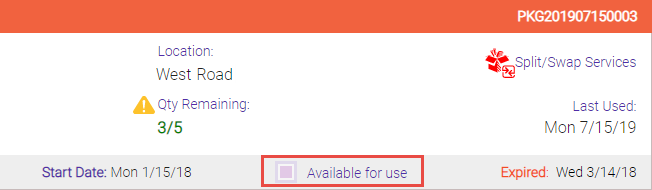
- Available until: The unexpired package will be available until the date entered here. If you do not enter a date, the package will be available indefinitely. Note that setting a date here does not change the package's original expiration date.
- Select Save. The package is now available in the Active list as well as the Expired w/ Balance list, and it will be treated as an active package everywhere in Meevo.