Refreshing a Worldpay Card on File Token
Meevo never actually "sees" or stores a client's entire card number; only the credit card processor sees and handles that information. Meevo stores only a token for the card, as well as the cardholder name, expiration date of card, and last 4 digits of the card number. The information the processor has on file must match the information in Meevo’s token, or the transaction may not be successful.
Occasionally, the token being stored by Meevo can become "out of sync" with the corresponding information that the processor has on file (for example, if a credit card's expiration date changes). Most of the time, the Auto Account Updater option on the Merchant Account (when enabled) will catch any such changes and make sure the Meevo token is up-to-date. However, due to a number of factors, there are scenarios that can cause discrepancies and a outdated token.
For rare situations where you notice discrepancies in cardholder information, cards on file that were stored using a Worldpay Merchant Account offer the ability to "refresh" the token data...that is, request a token/information update in real-time from the payment processor.
To refresh a Worldpay token
This Refresh button appears beside any cards on file that were stored in the client profile or Membership Manager using a currently active Worldpay Merchant Account.
Note: The Refresh button will not appear if the associated Worldpay Merchant Account is inactive or deleted.
- Select Refresh from the client profile or Membership Manager.
- In the client profile:
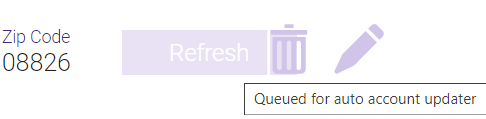
- In Membership Manager:
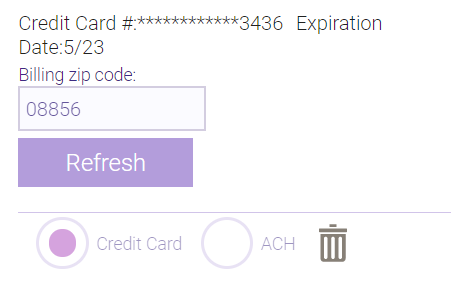
- In the client profile:
- Selecting refresh sends a real-time account inquiry to the processor to ask for card details (Last 4, Expiration Date, Billing Zip, etc.).
- If Meevo finds differences, it makes the updates and informs you of this.
- If Meevo does not find any differences, Meevo will offer to add the account to the Account Updater queue (assuming Auto Account Updater is on).