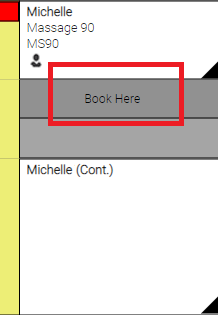Setting Up Employee Masking
Employee masking can help maximize Appointment Book utilization by encouraging the front desk (or whoever is booking the appointment) to book in specific time slots. Masking is especially helpful if most services an employee performs are of a typical length, or if you want to encourage the front desk to book during gap steps.
Note: If a Work Activity and masking label are both configured to display within the same time slot, the masking label wins.
You can find masking options within the Main tab of an employee's profile. These options work together to display customized text within an employee's column in the Appointment Book.
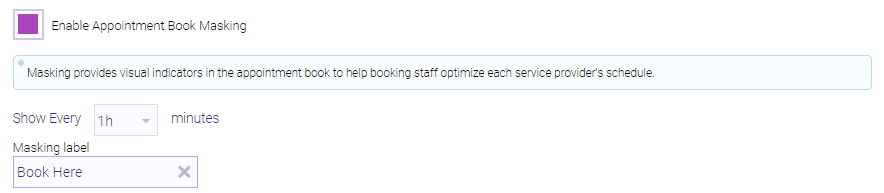
- Enable Appointment Book Masking: When this option is enabled, masking labels will appear within this employee's column in the Appointment Book. Enabling this option reveals additional masking options below it.
- Show every ___: This determines where (how often) the masking label will appear in the employee's column.
- Masking label: This is the masking text that will appear in the Appointment Book. The Masking label overrides Work Activity display text (if any). Scan for Opening and Online Booking scan logic will only show openings that align with a masking label.
In the image above, the employee's column in the Appointment Book would appear with a Book Here label on every hour:
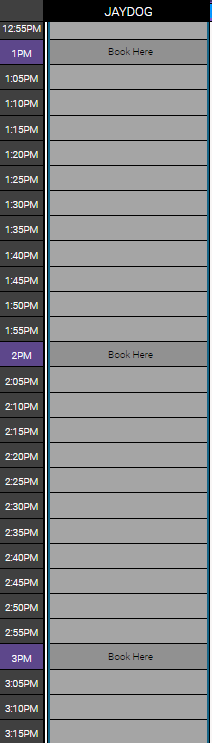
Masking labels automatically adjusts position
When an appointment is booked, masking labels automatically adjust position to maximize Appointment Book utilization. Using the example above, booking a 30 min service in the 1 pm time slot results in the labels adjusting to appear every hour on the "35."
Note: If an employee is performing multiple services in a row, masking is applied to the first service and ignored for subsequent services. That way, Scan for Opening can offer multiple back-to-back appointments with the same employee for clients who are booking online.
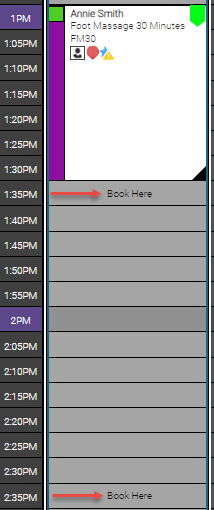
Masking and booking during Gap steps
Masking can encourage booking during gap steps because the masking label will always display on the first block of a Gap step.