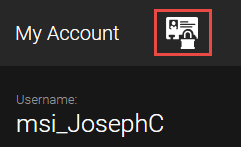About Lockout
The lockout feature preserves your work and secures your login by “locking” Meevo and displaying a login window over the tabs you were working in. When you log back in, the previous session’s tabs will still be open, so you can continue working where you left off.
Note: Security in Meevo still applies when logging in through the lockout screen. If a user logs in who does not have permission to view or use the open tabs, the usual security messages will appear, denying that user access to those tabs.
Lockouts can be switched on or off via Business Preferences and can be set for individual employees via their employee profile.
There are two ways that a lockout can occur:
- The lockout overlay appears according to the Automatically logout user after __ minutes of activity setting in the employee's profile. To get back to Meevo, log back in through the Lockout window.
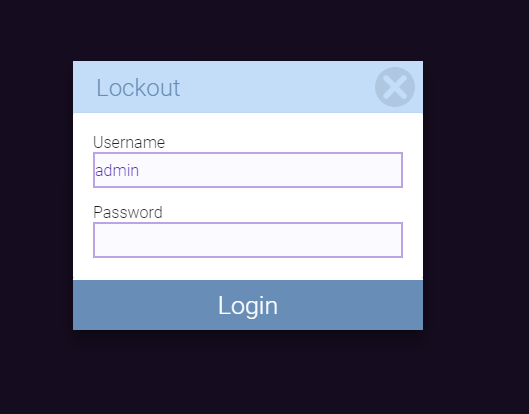
- The user selects the Lockout icon from the user drop-down menu.