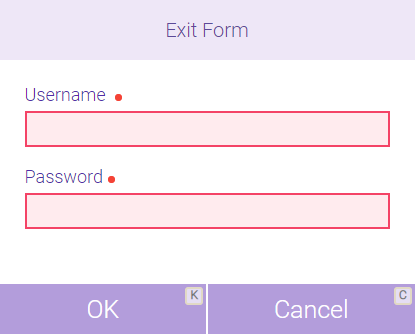Providing the Intake Form to New Clients in the Business
Use the New Client Intake Form to obtain client information and to create a Meevo client profile with that information.
Important: Meevo is a HIPAA-compliant platform. If you are collecting client data, it is your responsibility to use this platform according to HIPAA regulations.
How does Meevo ensure the client is submitting valid information?
When a form is being submitted, Meevo verifies the email address, which must be unique in the system. If a client attempts to submit a form with an email address that already belongs to an existing profile, a message will inform the client that the email address is already in use. The client can enter a different email and submit again.
To provide the form via an appointment notification
You can create a custom Client notification template that includes the Client Intake Form tag, which links the client to the form on a hosted page, just like Docs & Forms. This tag can be found under Client Information as long as one of the appointment notifications are selected under Notification Type. The Email tag should be used in emails, while the SMS tag should be used in text messages.
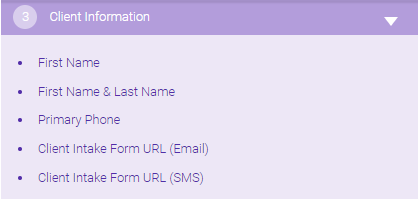
To provide the form to new clients from within your business
- On the tablet you will hand to the client, open the form using any of the following methods:
- Type cif into the Convobar, or go to Data > Meevo > New Client Intake Form.
- From the Appointment Book "hamburger menu," select New Client Intake Form.
- The client completes the form and selects Submit.
- Upon submission of the form, Meevo creates a client profile based on the information submitted in the form.
- To get back to Meevo after the client completes and submits the form, select the hamburger menu in the upper-right corner of the form and log back in via the login window.