Configuring Meevo Messenger Arrivals and MeGo
This topic discusses how to configure Meevo Messenger Arrivals and MeGo.
Note: The steps below apply to both the Arrivals tab and MeGo tab, as the options on these two tabs are identical.
- Open Meevo Messenger (Meevo > Management > Meevo Messenger) and select the gear icon, or type meevomessengersettings into the Convobar.
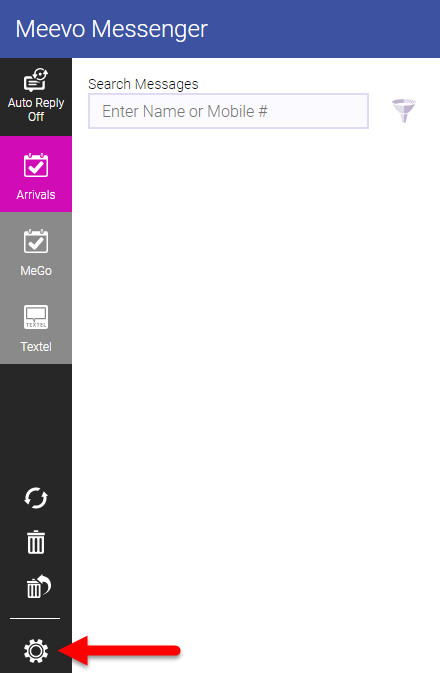
- In Meevo Messenger Settings, select the Arrivals or MeGo tab.
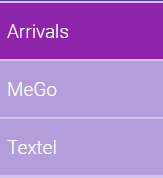
- Chat: Select a color for the incoming and outgoing message bubbles.
- Auto Replies: Enter the Auto Reply text for the two message types. See Using Auto Replies in Meevo Messenger for details on using auto-replies.
Tip: To recover the original, default text for any of the message types, simply delete all of your custom text from the message and Save. The default message is automatically added back to the message text box.
- Away From Desk: Craft this message to reflect that your business is open, but no associates can currently reply. Let the client know you will reply as soon as possible.
- Outside Business Hours: This message should inform clients that your business is closed. Let the client know you will reply when the business is open.
- Quick Responses: Quick Responses are short, pre-crafted messages that allow a user to quickly reply to a client when time does not allow for a typed-out response. Select Add New Quick Response and fill out the required fields. Select OK when finished. You can use the arrows to the left of each response to reorder how they appear in the main chat window. You can create up to 20 Quick Responses. See Using Quick Responses in Meevo Messenger for more details.
- Notifications: Select the employees who will be using Meevo Messenger. The employees you select here will be able to see incoming Meevo Messenger text messages in real-time while working in Meevo. The Meevo Messenger tab will pulse and display the number of conversations that contain new, unread messages. Go here for more information on the ways Meevo Messenger lets you know you have new messages.

Note: Employees who have access to Meevo Messenger but who are not added to this list will not see message updates in real-time; those employees must refresh the page to see any new messages. For ease-of-use and convenience, MSI recommends you add to this list every employee who may potentially use Meevo Messenger Arrivals.
- When finished, select Save.