Step 2: Link Facebook/Instagram and Google Business Profile
After syncing Business Information, you'll need to link to your Facebook/Instagram and Google Business Profile accounts. These publishers require your login credentials in order to integrate with Online Presence Management.
Once the platforms are connected, you will be able to update your business information and manage posts and reviews through Online Presence Management.
Important: To prevent potential issues, we recommend using Google Chrome as your browser when connecting accounts.
How long after linking will my data be live?
Listings should go Live within 24 hours of linking, but often times these publishers are live within minutes of your login. You can check the status of these two publishers in Online Listings Management.
How do I set up a Facebook brand page as a multi-location business?
As described in Facebook's topic on managing multiple locations, you should have a Facebook account for your Main (Brand) Page, and then create additional child pages nested under the Brand Page for each of your locations.
What should I do if I link to the wrong account?
If you've linked to an incorrect Facebook or Google Business Profile account, simply unlink the account and then link to the correct account by following the steps in this topic.
To link to a Facebook Business Page
On this step you'll link to your Facebook Business Page, as OPM can only link to business pages. Make sure you have your Facebook account credentials ready before proceeding. For additional details, you can refer to Yext's How to Link to Facebook article.
Reminder: See our Setting Permissions in Facebook topic for details on what options need to be set in Facebook in order to grant Online Presence Management the appropriate permissions.
- Go to Meevo > Marketing > Online Presence Management or type onlinepresencemgmt into the Convobar.
- Click the Account Details icon in the bottom-left of the navigation bar and click Account Settings.
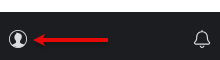
- Click Linked Accounts.
- Click on the Link Account button for Facebook. A dialog box appears.
- Enter your Facebook login credentials. Note that you must log into the account that manages the Facebook Page. Remember, you should log in using the credentials from the personal Facebook account that manages the business Facebook account.
- Click Continue as [Your Name}.
- Select OK to accept each permission request.
- To take advantage of Instagram social posting, select your Instagram Business Accounts and then click Next. Note if you do not select an Instagram account in this step, you will need to re-link your Facebook account to use Instagram social posting in the future.
- Click Select a location in the Assign to field, and select all pages from the Your Pages section on the right. This is required in order to sync properly. Once you have all pages selected, click Link this account.
- Once the account is linked, click Listings in the navigation bar and click Publishers
- Click on Facebook in the list of publishers.
- Click Set up to the right of the Facebook listing for the desired location.
- Select the Page for the intended location, or select the option to create a new Page. Then click Continue.
- Add a profile photo and cover photo. Both are required for certain categories in order for Yext to sync the business information to Facebook.
- Click Complete.
To link to Instagram
Instagram Business Account posting is available to businesses with a linked Facebook account. Through OPM, you can create a post with a caption and single photo, as well as manage comments on a post (view, add comment, reply to comment, delete comment).
To link to Instagram:
- First, associate the linked Facebook account with the corresponding Instagram account (this is done in Facebook or Instagram).
- Then, you can link to Instagram during the process for linking to Facebook (described above).
- If you are already linked to Facebook, you will need to re-link in order to link to Instagram.
- Re-linking will not cause any issues to existing Facebook Listings.
To link to Google Business Profile
On this step you'll link to your Google Business Profile (OPM can only link to business pages).
Reminder: For this step, make sure you have your Google account credentials ready, as explained in the Getting Started Checklist.
- Go to Meevo > Marketing > Online Presence Management or type onlinepresencemgmt into the Convobar.
- Click the Account Details icon in the bottom-left of the navigation bar and click Account Settings.
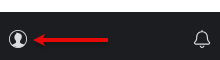
- Click Linked Accounts.
- Click on the Link Account button for Google Business Profile. A dialog box appears.
- Click Sign in with Google and select the gmail account tied to your Google Business Profile account.
- Click Allow to accept the permission request.
- Select the location(s) tied to your account and select Continue.
- Click Link this account.
- Once the account is linked, click Listings in the navigation bar and click Publishers
- Click on Google Business Profile in the list of publishers.
- Click Set up to the right of the the Google Business Profile listing for the desired location.
- Select the Page for the intended location, or select the option to create a new Page. Then click Continue.
- Read the Content Change warning before proceeding. It is imperative that the business name, address, phone number, and category in Yext and Google Business Profile match. If this information is inconsistent, update it accordingly.
- Click Continue.
- Optionally, you can add a profile picture and cover photo for your Google Business Profile account.
- Click Complete.
- In Online Presence Management, the Google Business Profile status should read In Processing.
- The Google Business Profile listing should go Live within 24 hours; you'll check on the status of all publishers in Step 4: Monitor Listing Statuses.
- If the Google Business Profile status is Verify Listing, see To verify your Google Business Profile listing below.
- Next, you'll want to perform the steps in Step 3: Complete the Knowledge Graph to update information that does not come over as part of the sync.
To verify your Google Business Profile listing
- In Yext, go to Online Listings Management > Publishers.
- Click the Google Business Profile listing.
- Click Verify Listing to the right of the desired listing.
- In the pop-up window, select your preferred verification method based on the options Google provides for your location. Verification methods can differ by location and are controlled by Google.
- Email: Your verification code will be sent to the email address listed in the platform.
- Text Message: Your verification code will be sent via text message to the phone number on the listing.
- Phone Call: You will receive a phone call with your verification code on the business phone number listed on your listing.
- Postcard Mailing: Google will mail a postcard to your business location, and it should arrive in 1-2 weeks. To change the name of the recipient, select Edit link next to the recipient name and enter the desired name in the text box.
- Select Send Code.
- If you receive the code immediately via email, phone call or text message, enter the 6-digit code and select Continue. If you are receiving the code via postcard mailing, select Skip Verification.
- If you receive your verification code via postcard, follow steps 1-2 above, then select I have a Code, enter your verification code, and select Continue.