Looking Up Employee Service Times and Pricing
The Employee Service Price Lookup feature provides a quick way of looking up which employees perform a specific service, as well as which services a specific employee can perform. Search results always display the employee, service, price level, total time, and price. Prices are inclusive of service charges and tax, if applicable. This screen is read-only, meaning data cannot be changed via this screen.
To get to Employee Service Times / Pricing
There are three ways to open this screen:
- Via the Convobar, by entering emppricing or any of the other convos listed in this topic.
- Via the Appointment Book hamburger menu.
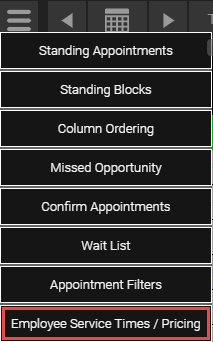
- Via the Meevo menu, by going to Meevo > Register > Employee Service Times / Pricing.
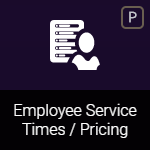
To look up employee service times and pricing
- Open the Employee Service Times / Pricing screen using any of the methods described above.
- You can simply select Search to view all services that all employees can perform at all price levels, or you can use the filters to narrow down your search:

- Employee: Select an employee to view details for that employee. If you leave the remaining fields as All, search will return all services that the selected employee can perform, along with the price level. If you also select a Service and/or Level, search will only return results if that specific employee performs that specific service at the selected price level.
- Service: Select a service to view details for that service. If you leave the remaining fields as All, search will return all employees that perform the selected service, along with the price level. If you also select an Employee and/or Level, search will only return results if that specific employee performs that specific service at the selected price level.
- Level: Use this drop-down to filter the search results by the selected price level.
- When ready, select Search to view results.
To export Employee Service Times / Pricing Search Results
To export your search results to a .csv file:
- Perform a search as described in the section above.
- To export your search results, select Export.
- Your browser automatically downloads a .csv file of the search results. The .csv includes the following information:
- Employee Code: Employee Name
- Service Shortcut: Display Name
- Price Level
- Price (before Service Charges)
- Total Service Charges
- Total Price including Service Charges
- Steps Total Time
- First 5 Step Timings