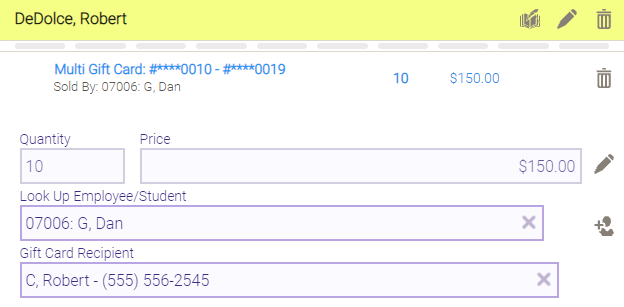About Multi-Gift Cards
The Multi-Gift Card Wizard is a workflow in the register for purchasing many predefined gift cards or Standard (that is, defined in the register) gift cards at once. You can select only one Gift Card Recipient; all gift cards will be applied to that client profile. If you need to purchase several gift cards for several different recipients, you’ll use the single card workflow.
It's important to note that Multi-Gift Card transactions will not trigger any discounts, and they cannot be reloaded once depleted. You can refund a Multi-Gift Card purchase only if none of the cards have been redeemed.
- After selecting Gift Card, select Multi-Gift Card Wizard to purchase gift cards in bulk.
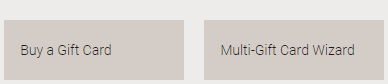
- The first step in the wizard is to enter the beginning gift card number in the sequence. Subsequent gift card numbers will be generated in sequential order starting from this number.
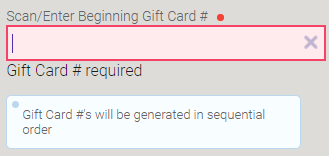
Note: Regardless of whether you enter a gift card number or scan a gift card barcode, what's important is to make sure the numbers on the physical cards are in sequential order and they match the range of Multi-Gift Card numbers. This ensures Meevo will assign the correct value to the desired cards.
- As with the single gift card workflow, gift card options appear after you enter the first gift card number. The first option defines how many gift cards you want to create.
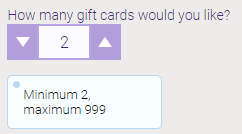
- Meevo will check existing gift cards to ensure the multi-gift card sequence does not overlap with any existing gift card numbers. If it does, a message will appear explaining the situation, and you can continue to adjust the Multi-Gift Card Wizard options to resolve the alert.
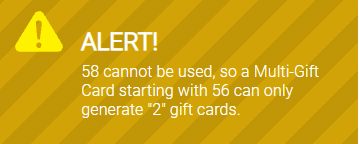
- The rest of the options in the wizard are the same as the single card workflow. After applying the gift cards, the Smart Receipt provides the range of gift card numbers, quantity, and final price, which is the number of gift cards multiplied by the gift card value.