AQ150: Rebooking Analysis
The AQ150 report displays important rebooking metrics for new & repeat clients, per employee, within the date range.
What is the difference between a "visit" and a "unique client?"
This report follows our usual standard for what constitutes a visit: a visit occurs when a client is rung up for at least one service on a transaction. It is not necessary for the service to have been booked before it was rung up.
A unique client is just an individual who only counts once towards the Unique client metric, regardless of how many visits they have. So if Matt visits a location 4 times in the date range, he will count as 1 unique client and 4 visits.
How are "rebooks" determined in this report?
For details on how Meevo determines which appointments are rebooks, see Details on Rebooks in Meevo. The Examples section walks you through a typical rebook.
Report definitions
- Total column: The total of New and Repeat Clients.
- New column: A new client is someone new to the business who had a visit during the date range or pool month, with no visits prior to the date range.
- Repeat column: A repeat client is someone who had a visit during the date range or pool month, and at least one visit prior to the date range.
- Client Visits: Total number of unique clients who had a visit in the date range with the employee in that row. Clients only count once per day per employee.
- # Rebooked: Of the Clients Visits, this is the number of those clients who rebooked.
- % Rebooked: The percentage of clients who rebooked, calculated as (# Rebooked / Client Visits) * 100
- Same Day Rebook: The number of clients who rebooked on the same day as their visit.
- Same Day Rebook %: Of all clients who had a visit during the date range, this is the percentage who rebooked on the same day as their visit (service checkout), calculated as (Same Day Rebook / Client Visits) * 100
- (New) Client Visits: The number of unique clients who had a visit during the date range with no visits prior to the date range.
- (New) # Rebooked: Of all new clients in the date range, this is the number who rebooked.
- (New) % Rebooked: Of all new clients in the date range, this is the percentage who rebooked, calculated as (New # Rebooked / New Clients) * 100.
- (Repeat) Client Visits: The number of unique clients who had a visit during the date range and at least one visit prior to the date range.
- (Repeat) # Rebooked: Of all repeat clients in the date range, this is the number who rebooked.
- (Repeat) % Rebooked: Of all repeat clients in the date range, this is the percentage who rebooked, calculated as (Repeat # Rebooked / Repeat Clients) * 100.
Total row
Note: Transient clients are not considered in this report.
- Client Visits: Total number of unique clients who had a visit in the date range. If a client saw more than one employee in a day, the client counts only once for that day.
- # Rebooked: Of the Clients in Business, this is the total number of those clients who rebooked. If a client saw more than one employee in a day, the client counts only once for that day.
- % Rebooked: The percentage of clients who rebooked, calculated as (Total # Rebooked / Total Client Visits) * 100
- Same Day Rebook: The total number of clients who rebooked on the same day as their visit.
- Same Day Rebook %: Of all clients who had a visit during the date range, this is the percentage who rebooked on the same day as their visit, calculated as (Total Same Day Rebook / Total Client Visits) * 100
- (New) Client Visits: The total number of unique clients who had a visit during the date range with no visits prior to the date range.
- (New) # Rebooked: Of all new clients in the date range, this is the total number who rebooked. If a client saw more than one employee in a day, the client counts only once for that day.
- (New) % Rebooked: Of all new clients in the date range, this is the percentage who rebooked, calculated as (Total New # Rebooked / Total New Clients) * 100.
- (Repeat) Client Visits: The total number of unique clients who had a visit during the date range and at least one visit prior to the date range.
- (Repeat) # Rebooked: Of all repeat clients in the date range, this is the total number who rebooked. If a client saw more than one employee in a day, the client counts only once for that day.
- (Repeat) % Rebooked: Of all repeat clients in the date range, this is the percentage who rebooked, calculated as (Total Repeat # Rebooked / Total Repeat Clients) * 100.
Setting up the AQ150 report
- Type AQ150 in the Convobar, or go to Meevo > Reports > Appointments, and then select the AQ150 report.
- Select a date or date range for running the report:
- To run a report for a specific date range, select Custom and specify the Start Date and End Date for the report.
- Otherwise, select a predefined date or range (Yesterday, This Week, Last Week, etc.).
Note: If you select a predefined range (a date other than Custom), you can still change the Start Date and End Date. Doing so automatically changes the date range to Custom.
-
All Employees: Enable this checkbox to run the report for all employees within the date range. This includes active, inactive (including terminated), and deleted employees. Or, to run the report for specific employees, deselect the checkbox and use the drop-down to select employees or Employee Categories. You can show or hide inactive employees in this list, but deleted employees will never appear here. Note the All Employees "bubble" in the Employee list selects all employees in that list; it is not the equivalent of selecting the All Employees checkbox.
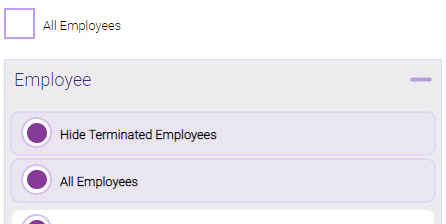
Note: Selecting All Employees will also return any data tied to the House employee.
Running the report
- When you are ready to generate the report, select a Report Format beside the Run Report button.

- Here is a rundown of each format type:
- PDF: Each time you select Run Report with PDF selected, Meevo opens a separate browser tab that displays the PDF'ed report. Meevo remains on the setup page, so you can quickly jump back over to Meevo to run more date ranges or other reports. Each PDF report you run will open its own browser tab, so you can easily review and compare reports by simply jumping between browser tabs.
- HTML: This is our original legacy format, which opens the report within Meevo. All of the functionality within that report is still there and available via the toolbar.

- XLSX: Each time you select Run Report, your browser auto-downloads the report in .xlsx format. Select the downloaded file in the browser footer to open the spreadsheet.
- Select Run Report to generate the report in your chosen format. Depending on the type of report and criteria you entered, this process may take a few minutes.