DC025: Transaction History
The DC025 report displays each selected client's transaction history during the date range.
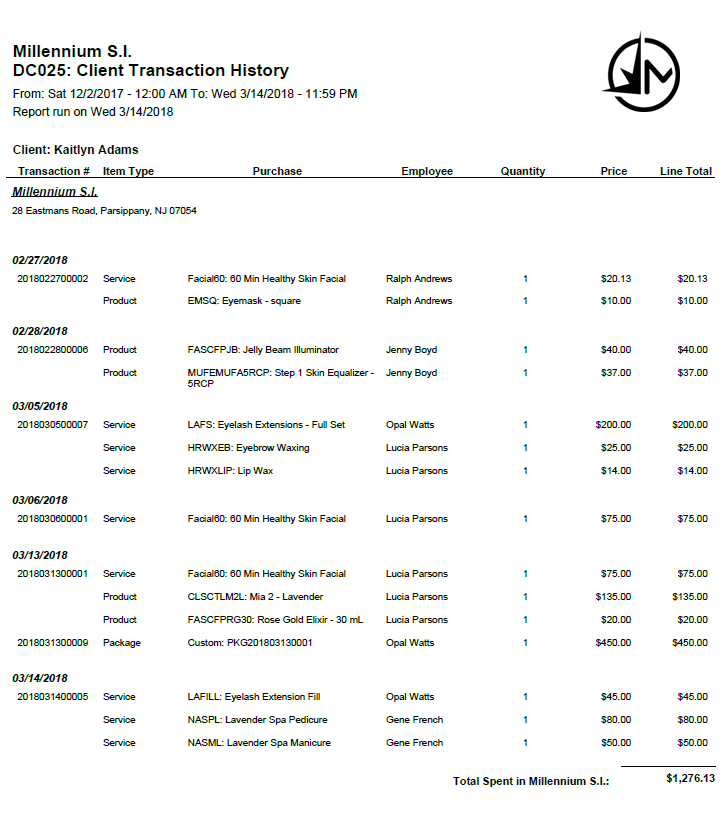
Report definitions
- Transaction #: The transaction number for the line item as it appears in Transaction Editor.
- Item Type: The type of item sold (service, package, etc.).
- Purchase: Shortcut and Display Name of the purchased item.
- Employee: The employee who received credit for the sale of that line item.
- Quantity: Number of this item sold.
- Price: Price of the item that was sold.
- Line Total: (Price x Quantity)
Setting up the DC025 report
- Type DC025 in the Convobar, or go to Meevo > Reports > Clients, and then select the DC025 report.
- Select a date or date range for running the report:
- To run a report for a specific date range, select Custom and specify the Start Date and End Date for the report.
- Otherwise, select a predefined date or range (Yesterday, This Week, Last Week, etc.).
Note: If you select a predefined range (a date other than Custom), you can still change the Start Date and End Date. Doing so automatically changes the date range to Custom.
- Client Search: Begin typing into this field to reveal a list of client names that match your entry. Select Add client to include a client in the report. You can add as many clients to the report as needed.
- Display Transactions from All Locations: When selected, this report displays client transactions from all locations. When deselected, report data is limited to the current location only. Note that this option is available only if Central Office enabled the Show Transaction History across locations option in Business Preferences.
Running the report
- When you are ready to generate the report, select a Report Format beside the Run Report button.

- Here is a rundown of each format type:
- PDF: Each time you select Run Report with PDF selected, Meevo opens a separate browser tab that displays the PDF'ed report. Meevo remains on the setup page, so you can quickly jump back over to Meevo to run more date ranges or other reports. Each PDF report you run will open its own browser tab, so you can easily review and compare reports by simply jumping between browser tabs.
- HTML: This is our original legacy format, which opens the report within Meevo. All of the functionality within that report is still there and available via the toolbar.

- XLSX: Each time you select Run Report, your browser auto-downloads the report in .xlsx format. Select the downloaded file in the browser footer to open the spreadsheet.
- Select Run Report to generate the report in your chosen format. Depending on the type of report and criteria you entered, this process may take a few minutes.