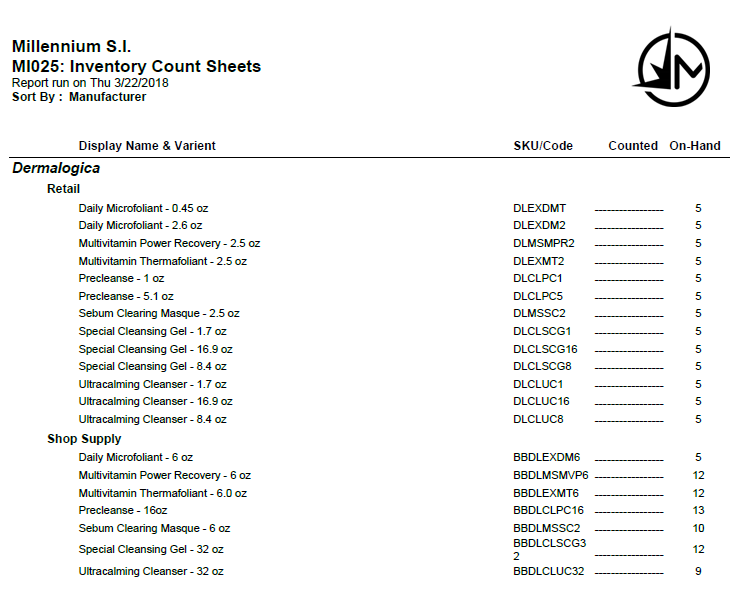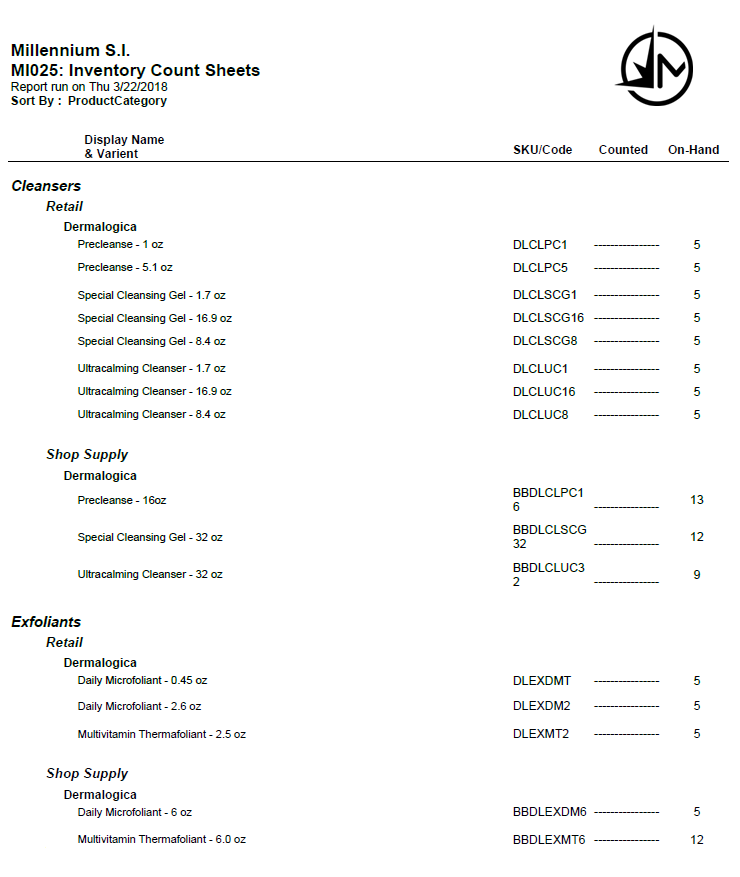MI025: Inventory Count Sheets
The MI025 report generates inventory count sheets based on the selected options.
See an example of the Manufacturer sort option.
See an example of the Product Category sort option.
Report definitions
Click here for details on each of the fields that appear on the MI025 report.
Setting up the MI025 report
- Type MI025 in the Convobar, or go to Meevo > Reports > Inventory, and then select the MI025 report.
- Select which products to display:
- Display On-Hand Count: Turns the On-Hand Count column on or off.
- Only Show Products Not Counted Since: If selected, the report displays only those products that have not been counted since the defined date.
- Show Product Descriptions: Displays the product’s Short Description from the product definition.
- Show Discontinued Products: Includes any products or variants that were marked as discontinued.
- Page Break after Sort Option: Starts each new record on a new page.
- Inventory Type: Select Retail, Shop Supply, Retail/Shop Supply, Misc. Supply to report on products of that type (according to their product definitions).
- Sort report by: Choose to sort the report by Manufacturer, Product Category, SKU/Code, Barcode, or Floor Location.
- Use the selectors to specify Manufacturers, Product Categories, or Distributors. You can also use the Floor Location multi-selector if you are sorting by Floor Location.
- All Product Categories or All Manufacturers: Select which categories or manufacturers to include in the report. Deselect the All option to reveal a list where you can select individual items.
Running the report
- When you are ready to generate the report, select a Report Format beside the Run Report button.

- Here is a rundown of each format type:
- PDF: Each time you select Run Report with PDF selected, Meevo opens a separate browser tab that displays the PDF'ed report. Meevo remains on the setup page, so you can quickly jump back over to Meevo to run more date ranges or other reports. Each PDF report you run will open its own browser tab, so you can easily review and compare reports by simply jumping between browser tabs.
- HTML: This is our original legacy format, which opens the report within Meevo. All of the functionality within that report is still there and available via the toolbar.

- XLSX: Each time you select Run Report, your browser auto-downloads the report in .xlsx format. Select the downloaded file in the browser footer to open the spreadsheet.
- Select Run Report to generate the report in your chosen format. Depending on the type of report and criteria you entered, this process may take a few minutes.