DR020: Client Referrals
The DR020 report displays income earned from each referral type within the date range, with breakouts for new and repeat clients. Detail Mode provides client and transaction details.
Tip: Run the DR020 report monthly to track the most/least popular referral sources for new clients during the last month.
What is a "visit?"
A client will appear in the DR020 if, during the configured date range, they made a product or service purchase. Since the DR020 provides income earned from referrals, service and retail income must be considered.
However, whether the client is counted as New or Repeat in this report depends on if they've had at least one service visit prior to the report's date range:
- New Clients: A new client is someone new to the business who had a visit (service or retail) during the date range with no service visits prior to the date range. This metric does not consider fees (Swap Upgrade, Cancellation, No-Show) as service visits.
- Repeat Clients: A repeat client is someone who had a visit (service or retail) during the date range and at least one service visit prior to the date range. This metric does not consider fees (Swap Upgrade, Cancellation, No-Show) as service visits.
Report definitions
Total Referrals for Date Range table
- # Clients: The number of unique, individual clients in the date range.
- Service Sales: Total service sales, accounting for refunds and including Swap Upgrade Fees.
- Retail Sales: Total retail sales, accounting for refunds.
- Total: (Service Sales + Retail Sales)
- Clients w/ Future Appts.: Number of clients in the report who have a future appointment booked.
- % Future Appt.: (Clients w/ Future Appts / # Clients) * 100
Clients table
- Client Name, Phone Number: Details on the client per the client's profile.
- Referral Type (Date sort mode only): The selected Referral Type for this client.
- Transaction Number: The transaction number associated with this row.
- Purchase: The item that was purchased.
- Price: Pre-tax amount charged for the visit, including any discounts.
- Future Appt.: If the client has a future appointment booked, the appointment date will display here.
Total Referrals for Date Range table
- # Clients: The number of unique, individual clients in the date range.
- Service Sales: Total service sales, accounting for refunds and including Swap Upgrade Fees.
- Retail Sales: Total retail sales, accounting for refunds.
- Total: (Service Sales + Retail Sales)
- Clients w/ Future Appts.: Number of clients in the report who have a future appointment booked.
- % Future Appt.: (Clients w/ Future Appts / # Clients) * 100
Clients table
The Clients table displays the same fields as the Total Referrals table, broken down by Referral Type.
Setting up the DR020 report
- Type DR020 in the Convobar, or go to Meevo > Reports > Referrals, and then select the DR020 report.
- Select the report layout:
- Detail Mode: Provides in-depth details on all referred clients, including dates of services, transaction number, revenue generated, and more. Detail Mode allows you to run the report for New Clients, Repeat Clients, or both. In this mode, the DR020 can be run for up to 3 months at a time.
- Summary Mode: Provides details on all referred clients, including revenue generated. This report displays totals for New Clients, Repeat Clients, and the Total. In this mode, the DR020 can be run for up to 1 year.
- Select a date or date range for running the report:
- To run a report for a specific date range, select Custom and specify the Start Date and End Date for the report.
- Otherwise, select a predefined date or range (Yesterday, This Week, Last Week, etc.).
Note: If you select a predefined range (a date other than Custom), you can still change the Start Date and End Date. Doing so automatically changes the date range to Custom.
- Group Report by Sold By: When enabled, data will be grouped by each user or employee who sold the service, which each user/employee beginning on a new page.
- Show client phone numbers (Detail Mode only): Displays client's primary phone number in the report.
- Which clients would you like to run the report for? (Detail Mode only): Choose to run the report for:
- New Clients: A new client is someone new to the business who had a visit during the date range or pool month, with no visits prior to the date range.
- Repeat Clients: A repeat client is someone who had a visit during the date range and at least one visit prior to the date range.
- Both New and Repeat Clients: Includes all clients with visits in the date range: those with and without prior history.
- Sort Report by (Detail Mode only): Select Referral Type (alphabetical by type) or Date (chronologically by date of visit).
- Referred by a Client: Select this checkbox to include client referrals.
- Referred by an Employee: Select this checkbox to include employee referrals. If Students & Teachers are enabled, you can also select Referred by Student and/or Referred by Teacher to refine those lists as well.
-
All Employees: Enable this checkbox to run the report for all employees within the date range. This includes active, inactive (including terminated), and deleted employees. Or, to run the report for specific employees, deselect the checkbox and use the drop-down to select employees or Employee Categories. You can show or hide inactive employees in this list, but deleted employees will never appear here. Note the All Employees "bubble" in the Employee list selects all employees in that list; it is not the equivalent of selecting the All Employees checkbox.
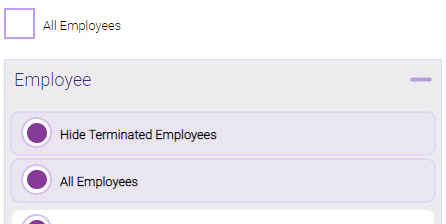
Note: Selecting All Employees will also return any data tied to the House employee.
-
- Referred by a custom Referral Type: Enable this to include custom Referral Types (that is, Referral Types other than Client or Employee). To report on specific custom Referral Types, deselect All Referral Types and use the list to select specific custom types.
Running the report
- When you are ready to generate the report, select a Report Format beside the Run Report button.

- Here is a rundown of each format type:
- PDF: Each time you select Run Report with PDF selected, Meevo opens a separate browser tab that displays the PDF'ed report. Meevo remains on the setup page, so you can quickly jump back over to Meevo to run more date ranges or other reports. Each PDF report you run will open its own browser tab, so you can easily review and compare reports by simply jumping between browser tabs.
- HTML: This is our original legacy format, which opens the report within Meevo. All of the functionality within that report is still there and available via the toolbar.

- XLSX: Each time you select Run Report, your browser auto-downloads the report in .xlsx format. Select the downloaded file in the browser footer to open the spreadsheet.
- Select Run Report to generate the report in your chosen format. Depending on the type of report and criteria you entered, this process may take a few minutes.