MES01: Weekly Schedules
The MES01 report displays employee schedules by week within the date range, including scheduled, actual, break, paid, and unpaid time, totals by week and date range, and more.
Tip: Run the MES01 report at the end of each payroll period to assist with processing payroll. You can also run this report at the start of the workweek to provide handouts of the schedule for the coming week.
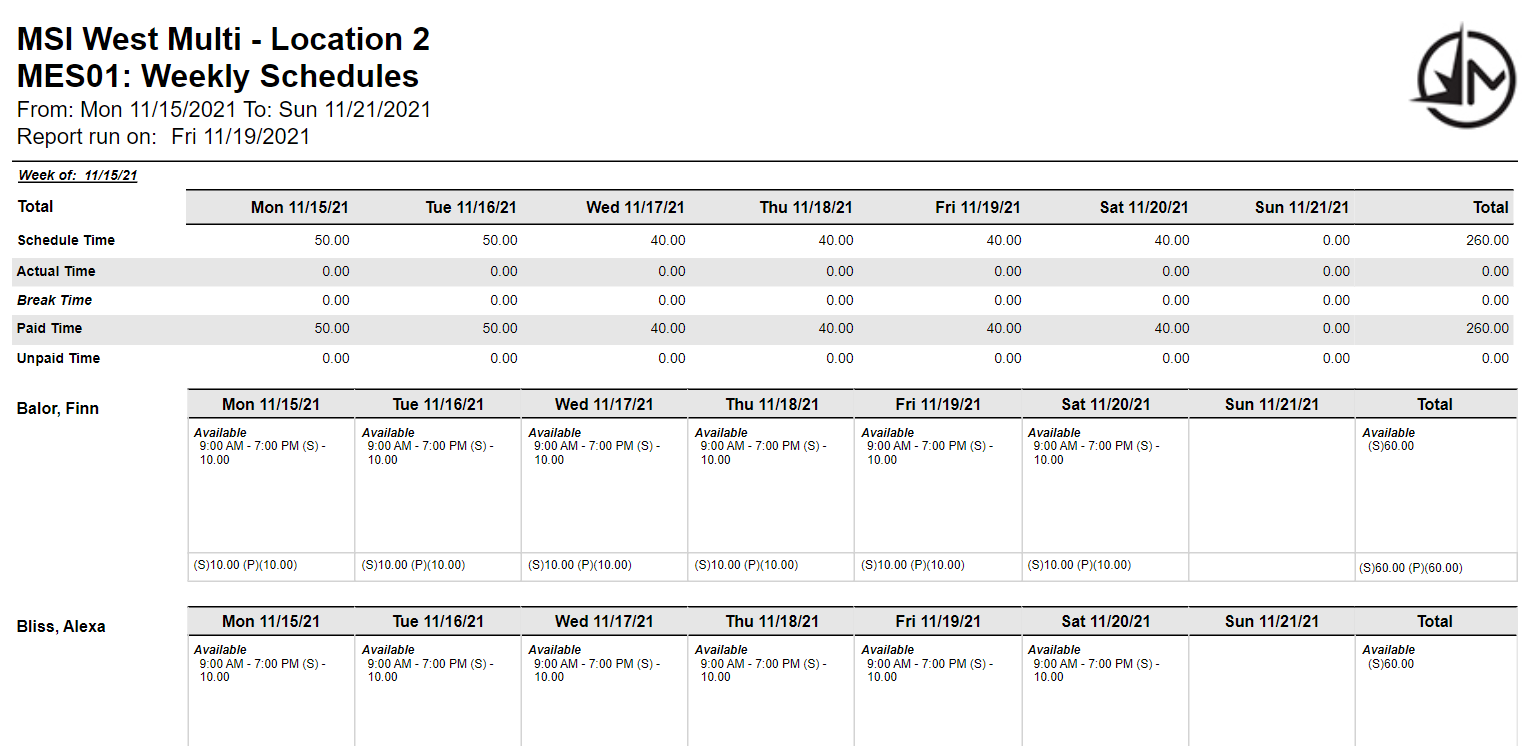
Setting up the MES01 report
- Type MES01 in the Convobar, or go to Meevo > Reports > Schedules, and then select the MES01 report.
- Select a date or date range for running the report:
- To run a report for a specific date range, select Custom and specify the Start Date and End Date for the report.
- Otherwise, select a predefined date or range (Yesterday, This Week, Last Week, etc.).
Note: If you select a predefined range (a date other than Custom), you can still change the Start Date and End Date. Doing so automatically changes the date range to Custom.
- Only Display Schedules: Only displays scheduled time, without any actuals.
- Display Totals by Sort Option: Displays the "totals" table at the top of the report
- Sort Report By: Week then Employee or Employee then Week: Sorts the report by week with employees listed below it, or by employee with their schedules listed below their names.
-
All Employees: Enable this checkbox to run the report for all employees within the date range. This includes active, inactive (including terminated), and deleted employees. Or, to run the report for specific employees, deselect the checkbox and use the drop-down to select employees or Employee Categories. You can show or hide inactive employees in this list, but deleted employees will never appear here. Note the All Employees "bubble" in the Employee list selects all employees in that list; it is not the equivalent of selecting the All Employees checkbox.
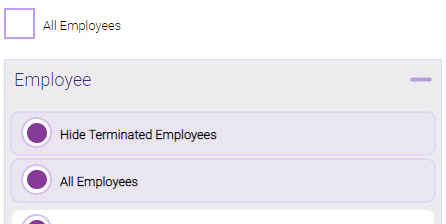
Note: Selecting All Employees will also return any data tied to the House employee.
Running the report
- When you are ready to generate the report, select a Report Format beside the Run Report button.

- Here is a rundown of each format type:
- PDF: Each time you select Run Report with PDF selected, Meevo opens a separate browser tab that displays the PDF'ed report. Meevo remains on the setup page, so you can quickly jump back over to Meevo to run more date ranges or other reports. Each PDF report you run will open its own browser tab, so you can easily review and compare reports by simply jumping between browser tabs.
- HTML: This is our original legacy format, which opens the report within Meevo. All of the functionality within that report is still there and available via the toolbar.

- XLSX: Each time you select Run Report, your browser auto-downloads the report in .xlsx format. Select the downloaded file in the browser footer to open the spreadsheet.
- Select Run Report to generate the report in your chosen format. Depending on the type of report and criteria you entered, this process may take a few minutes.