WI005: Walk-In Visit Ranking
The WI005 report ranks the number of walk-in visits for each unique client within the date range, filtered by the selected service categories.
Report definitions
- Client Name: Client's first and last name.
- Client Phone Number(s): Phone numbers as they appear in the client's profile (not walk-in phone numbers entered).
- Service(s) (Detail View only): Actual services performed on each visit, with visit date showing
- Total # of Walk-In Visits: Total # of visits where the customer was added to the walk-in wait list.
- Avg. Wait Time: This is the average wait time the customer waited based on ALL of their wait times for each visit.
- Last Visit: Employee who serviced the client last.
- Request? Indicates if the employee was Requested.
Setting up the WI005 report
- Type WI005 in the Convobar, or go to Meevo > Reports > Walk-Ins, and then select the WI005 report.
- Select a date or date range for running the report:
- To run a report for a specific date range, select Custom and specify the Start Date and End Date for the report.
- Otherwise, select a predefined date or range (Yesterday, This Week, Last Week, etc.).
Note: If you select a predefined range (a date other than Custom), you can still change the Start Date and End Date. Doing so automatically changes the date range to Custom.
- Page break on employee: Each employee begins on a new page of the report.
- Show client phone numbers: Includes client phone numbers in the report.
- Choose Detail View or Summary View as your view type.
- All Services: The selected services will be included in the report. You can deselect All to select specific services or categories to include.
-
All Employees: Enable this checkbox to run the report for all active employees within the date range, including data from terminated employees. Or, to run the report for specific employees, deselect the checkbox and use the drop-down to select employees or Employee Categories. You can show or hide terminated employees in this list. Note the All Employees "bubble" in the Employee list selects all employees in that list; it is not the equivalent of selecting the All Employees checkbox.
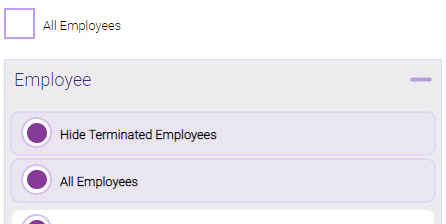
Note: Selecting All Employees will also return any data tied to the House employee.
Running the report
- When you are ready to generate the report, select a Report Format beside the Run Report button.

- Here is a rundown of each format type:
- PDF: Each time you select Run Report with PDF selected, Meevo opens a separate browser tab that displays the PDF'ed report. Meevo remains on the setup page, so you can quickly jump back over to Meevo to run more date ranges or other reports. Each PDF report you run will open its own browser tab, so you can easily review and compare reports by simply jumping between browser tabs.
- HTML: This is our original legacy format, which opens the report within Meevo. All of the functionality within that report is still there and available via the toolbar.

- XLSX: Each time you select Run Report, your browser auto-downloads the report in .xlsx format. Select the downloaded file in the browser footer to open the spreadsheet.
- Select Run Report to generate the report in your chosen format. Depending on the type of report and criteria you entered, this process may take a few minutes.