Step 3: Book the Walk-In Appointment
The final step in the Walk-In Manager booking process is to book the appointment so that it appears in the Appointment Book, just like any other appointment.
- Locate the client in the Walk-In Manager wait list.

- Select Book Now to open the Assign Employee window.
- Use the drop-down to select the desired employee.
- Next, decide how you want to proceed:
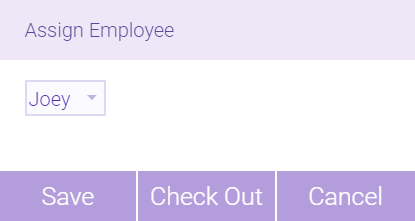
- To add an appointment to the book, select Save to book the client with the selected employee. The appointment now appears in the Appointment Book, and if it was temporary, it no longer appears that way. In Walk-In Manager, the client request is moved to the In-Progress/Complete list.
- In some cases, you may not want to add the appointment to the book, and instead just want to check-out the client for that service. Select Check Out to bring up the register for this client, employee, and service. The appointment is not added to the Appointment Book. In Walk-In Manager, the client request is moved to the In-Progress/Complete list.