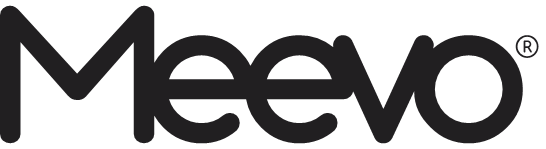
2023 January Release
New Business Booster: Advanced Dashboards
General Release coming at the end of January
Meevo’s Advanced Dashboards break down complex data in an easy-to-understand way and help you discover patterns and trends in your business. These dashboards display stats as well as interactive graphs and widgets that take your understanding of your business’s data to the next level. Advanced Dashboards will be available under Business Boosters in the MeevoXchange for a monthly subscription fee.
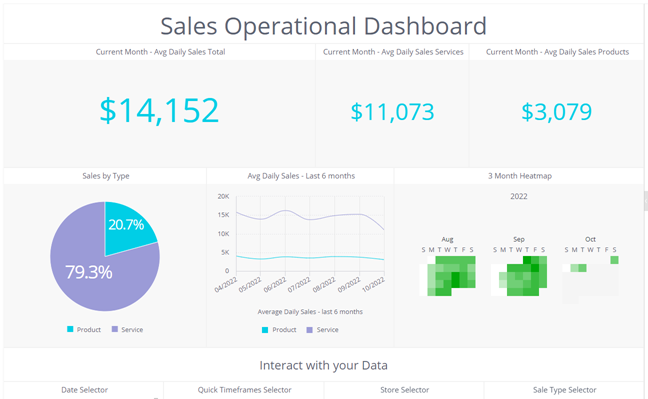
New Feature: Introducing Meevo Color Themes
The new Meevo Color Themes feature allows a business to adjust the colors in Meevo by choosing from several different predefined schemes. You can use this feature to align Meevo colors with your brand or if you simply want a new look in Meevo during your day-to-day.
- Go to Meevo > Management > Meevo Color Themes.
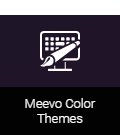
Note: In multi-location businesses, only Central Office can configure Meevo Color Themes. This ensures uniformity in Meevo’s look and feel across all locations in the tenant.
- On the Taskbar tab, you can:
- Customize the Taskbar Theme, which changes the colors of the taskbar and active tab.
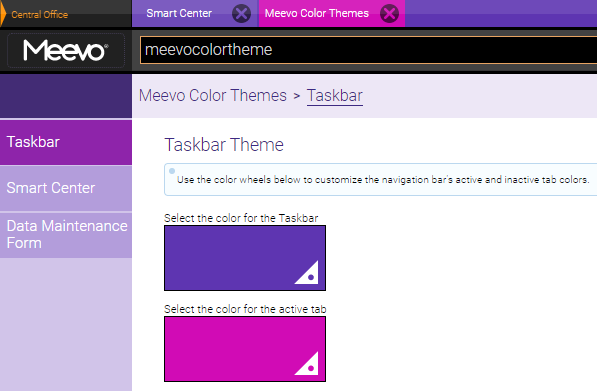
- Change the Menu Theme, which changes the colors of the Meevo menu. Three themes are shown here, but nine different themes are available with the January Release.
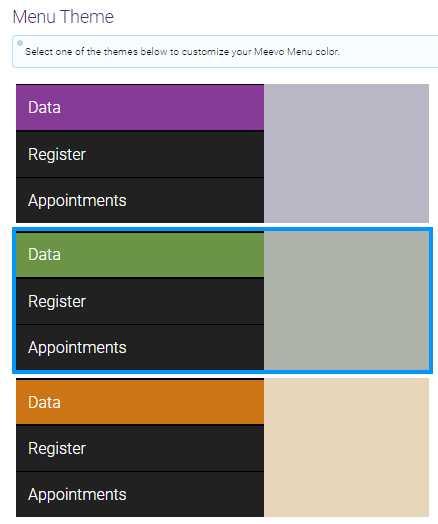
- On the Smart Center tab, you can select a SmartCenter background color from three “categories” of colors: Neutral, Standard, and Bold. There are over 20 colors in all to choose from.
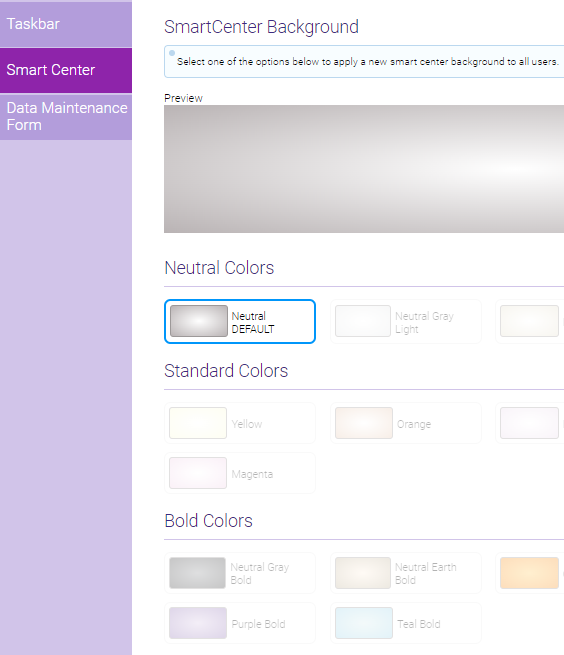
- Finally, on the Data Maintenance Form tab, you can change the color scheme of maintenance forms. With this release, Default, Neutral Modern, and Neutral Earth are available themes.
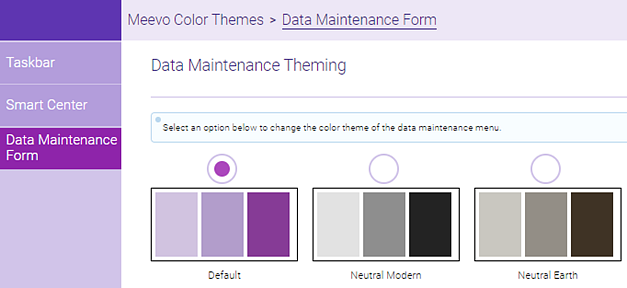
New Feature: Print a “Hold” Receipt
We’ve added the ability to print a physical on-hold receipt for a transaction that’s been created but not finalized. An on-hold receipt can be used:
- To preview a potential estimate/sale for a client.
- To pull a list of products being purchased (if it’s a relatively long list, this can be extremely useful).
- To rebuild On-Hold transactions that were archived since the previous Meevo release. An Archived On-Hold transaction is automatically created by Meevo for any On-Hold transactions that was not finalized before a Meevo update. We also added some filters to Transaction Editor to make managing Archived On-Hold transactions easier.
To print an on-hold receipt:
- There is a new checkbox under Business Preferences > Register in the Receipts section: Prompt to print a “Hold” receipt when a transaction is placed On-Hold. This option is not enabled by default.

Note: In multi-locations, this option is only available in Central Office. - After building a transaction in the register, select Hold. The new “Hold Receipt” prompt appears.
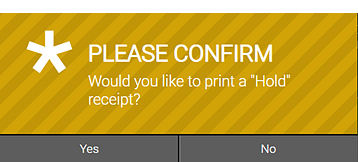
- Select Yes to print the receipt. You can select No to place the transaction on hold without printing a hold receipt.

Archived On-Hold receipts in Transaction Editor
We’ve also added functionality to Transaction Editor that makes it easy to locate and print a receipt for an Archived On Hold transaction (an On-Hold transaction that was not finalized since the last release).
- In the Transaction Editor Advanced Filters, you can select a new Archived On Hold filter to quickly view those transactions. This new filter appears after you enable the On Hold filter.

- The Transaction Editor presents a list of all On Hold and Archived On Hold transactions. For easy visual ID, Archived On-Hold transactions appear with a gray header (shown on next page).
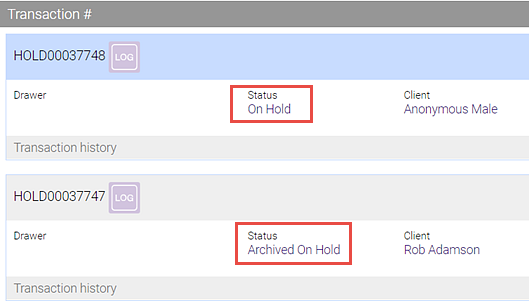
- On the desired transaction, select Print Receipt.

- Select Print Hold Receipt.
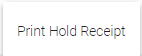
More on this update: Shortly before a release, Meevo will archive any On-Hold transactions that were not finalized since the last release. These archived transactions are known as "Archived On-Hold transactions." Archived On-Hold transactions cannot be returned and finalized in the Meevo register, but with this update you can now print a Hold Receipt of this Archived On-Hold transaction in Transaction Editor and then use it to rebuild the transaction from scratch in the Meevo register.
Enhancements to Notifications
New "No-Show" client notification
We've been receiving feature requests from businesses who want to automate no-show emails to clients. They were looking for an option to send the client a no show notification after a client's appointment status has been updated to No-Show. So in this release, we added a new immediate notification under Notification Settings > Client Appointments called Appointment No-Showed.
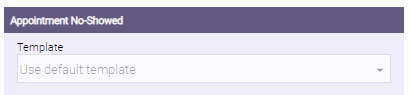
There is a two-hour buffer for this notification, which means the appointment must be in a no-show state uninterrupted for 2 hours:
- If the appointment is marked No-Show during the appointment time, the no-show notification will go out 2 hours after the last service's end time.
- If the appointment is marked No-Show after the last service's end time, the no-show notification will go out 2 hours from when the status changed to No-Show.
More on this update: The default notification explains to the client that they missed an appointment, includes the appointment date and time, and then instructs the client to call the business phone number to reschedule. This message can be customized in Notification Templates, so you can communicate your no-show policy to clients in this notification. Also note:
- By default, this notification will not be enabled. Businesses must manually turn this on to send no-show notifications.
- The Appointment No-Showed message is 1-way only; clients cannot respond to it.
- This message will never be sent during Meevo blackout times; in those cases it will go out the following morning.
New custom templates: "Opt-in Confirmed" and "Appointment Reschedule Requested" client notifications
Meevo now allows you to customize the following client notifications:
- Text Opt In Confirmation: This is the message clients receive after they reply Y to an opt-in text message. You can select a template override for this new notification in Notification Settings > Main > Communication Methods.
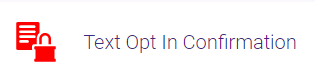
- Appointment Rescheduled: This is the message clients receive after they reply Reschedule to an appointment confirmation. You can select a template override for this new notification in Notification Settings > Client Appointments > Immediate Notification Options.
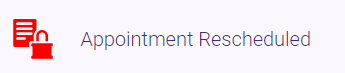
New "Appointment Reschedule Requested" employee notification
We also added a new employee notification, Appointment Reschedule Requested, which immediately sends a notification to the servicing employee if a client requests to reschedule an appointment via a confirmation notification. By default, this notification will not be enabled; businesses must manually enable it. This new notification's template can also be customized; you can select a new template in Notification Settings > Employee Appointments.
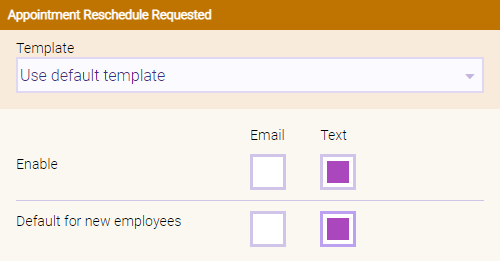
Gift Card Masking, Updated Modal, and Detailed Audits
Gift card numbers are now masked in Meevo
Gift card numbers are considered sensitive data. For security purposes, it’s best practice to ensure that only the gift card recipient has access to that number. Prior to this release, gift card numbers were exposed in Meevo almost everywhere they appeared.
Starting with the January Release, gift card numbers will be masked so that only the last 4 digits of the card are visible. Masking occurs now throughout all of Meevo: in the register (during sale and redemption), Transaction Editor, Client History, reports, receipts, etc. The only way to see an unmasked gift card number in Meevo is through the Gift Card Lookup Modal (assuming the user has appropriate security).
To mask gift card numbers, we display the last 4 digits and obscure all preceding digits with 4 asterisks. For example, gift card number 1234567 will be masked as ****4567.
Improvements to the Gift Card Lookup Modal
The Gift Card Lookup modal now has its own launch tile under Register. Previously, the modal could only be brought up through the Convobar.
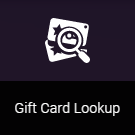
On the modal itself, we’ve added a LOG button so that you can quickly view the audit log on this gift card. We also added a Show Gift Card # button; selecting that button reveals the masked gift card number.

In Security Administration, we moved the Gift Card Lookup keys to under Register and added new keys for those two new buttons:
- Register > Gift Card Lookup > Log Button
- Register > Gift Card Lookup > Show Gift Card #
Enhanced gift card auditing
We built more security around gift cards in Meevo by adding a new Gift Card category in the Activity Log and improving the activity tracking on gift cards.
The new Gift Card category in the Activity Log includes existing gift card actions and introduces several more:
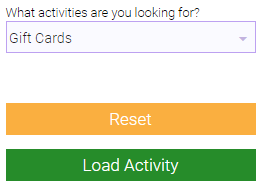
- Gift Card Viewed: This new action covers when a client/gift card was returned in the Lookup Modal search results. Expand this entry to view details such as the client name and gift card number (masked).
- Gift Card Screen Searched – No Results: This new action appears when a gift card number was searched in the Lookup Modal but nothing was returned.
- Gift Card Log Button Accessed: This new action appears when the new Log button on the Lookup Modal is selected.
- Gift Card Unmasked: This new action appears when a gift card number is exposed in the Lookup Modal.
- Gift Card Exported: This new action appears when the new Gift Card Data Export is run (see Data Export Enhancements).
- Completed Transaction: Appears when a gift card was purchased, refunded, or redeemed. This already existed in the Activity Log prior to this release.
- Viewed Gift Card Search Screen: Appears when the Lookup Modal is opened, but nothing else was done. This already existed in the Activity Log prior to this release.
- Client Gift Card History Selected: Appears when Client Gift Card History is opened. This already existed in the Activity Log prior to this release.
Improvements to Transaction Editor
- Transaction Notes added in Transaction Editor now appear in discount reports
If adding a Transaction Note in Transaction Editor, you now have the option to Display in Discount Reports. Previously, that option was not available in Transaction Editor, so there was no way to have a note displayed in discount reports if that note was added through Transaction Editor.
- Gift cards used as payment are now clickable links to the GC Lookup modal
In transactions where a gift card was used as payment, you can now select the gift card number to open the Gift Card Lookup modal with details on that gift card. Previously, this functionality was available only in transactions where a gift card was purchased.
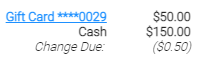
- Return to Shelf is now editable on a completed transaction (same day only)
Previously, a transaction displayed read-only text that indicated whether or not a product was returned to the shelf. Now, this is a checkbox that you can enable or disable on the transaction, but only on the same day that the refund was created.
- Advanced Search now supports searching for specific items
In Advanced Search, we added an Item Type drop-down which lets you filter transactions by a purchased product or service. After selecting an Item Type, you can select a specific Product or Service to filter by using the typeahead field.
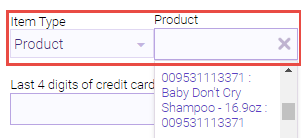
- UI improvements
- Service Add-Ons now appear with an A Item Type. Previously, Add-Ons were represented by an S for service.
- Time range options are now to-the-minute. Previously, you were limited to searching for transactions that occurred within a 15-minute window.
Simplified Employee Commission Override Setup
We received feedback that businesses were getting confused when setting up employee-specific commission overrides for Packages, Products, and Membership Enrollment/Recurring Fees. On those setup screens (on the Payroll tab of the definition), the Employee-specific commission override button was tied to the Override commission rate option. This meant you could not set up or apply employee-specific overrides without first enabling a global override on the item.
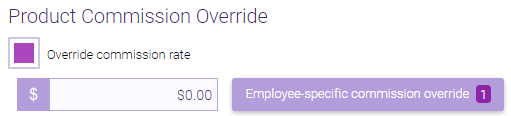
To improve this workflow, we removed the association between those two options. Now you can set up and apply employee-specific commission overrides without needing to first enable Override commission rate. Any employees in the list will receive those overrides regardless of whether or not Override commission rate is enabled. Note employee-specific commission overrides for Services already functioned in this way.
Lastly, we added a note to provide more information about a potential commission issue. If you enable Override commission rate but the value is set to 0, a note will appear explaining that only employees with commission overrides will get commission.
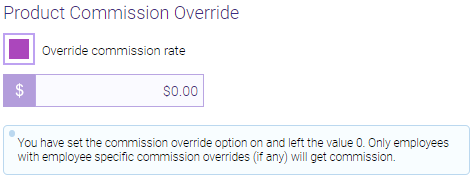
Perform an Inventory Count with a Handheld Scanner
We improved the workflow in Inventory Counts when using a handheld barcode scanner to count products. With this enhancement inventory counts can be performed much faster with a handheld barcode scanner. We included support for scanners with bulk import functionality, a feature that will be especially useful to larger businesses with stock located far away from the scanner's receiver.
- Selecting Barcode opens the modal in the new Device Mode, which is the mode you’ll use to perform an inventory count with a scanner. Previously, selecting Barcode opened “Camera Mode” for scanning barcodes.
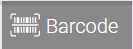
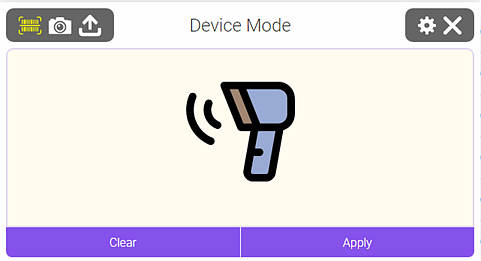
- In Meevo, place the cursor in the modal. Each item you scan using a barcode scanner is added to the list in the modal and counts as “1”. Scanning an item more than once increments the count, so the list below would add a count of “3” for this item.

- Select Apply at any time to commit that list to the count. The list clears and you can continue scanning if needed.
- Additionally, Meevo now supports Storage Mode for scanners that offer it. Use Storage Mode (also called “offline mode”) if you need to scan items that are located beyond the range of the receiver – for example, items in the back of the store.
- The steps to place the scanner in Storage Mode vary by model, but commonly these scanners will come with a “begin storage” barcode. Scanning that barcode places the scanner in Storage Mode.
- While in Storage Mode, you’ll scan items as you normally would. The device “remembers” each scan in memory.
- When you’re finished scanning items, come back to Meevo and place the cursor in the Device Mode modal. Scan the “end storage” barcode to dump the list of scanned barcodes into the modal.
More on this update: Prior to this release, you could use a barcode scanner in Inventory Counts, but only to populate the Product Lookup field. This was a slow workflow; you had to scan and add one item at a time, and the counts needed to be defined in Meevo. Plus, scanning the same item more than once did not increment the count.
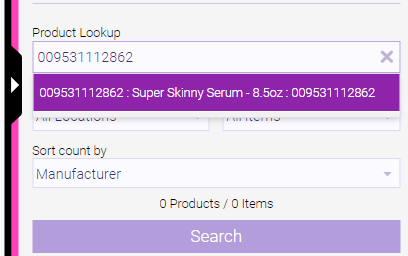
The remaining icons in the modal are existing functionality for performing mobile Inventory Counts:
 This is how you get to “Camera Mode,” which was previously the default mode when you selected the Barcode button.
This is how you get to “Camera Mode,” which was previously the default mode when you selected the Barcode button. This is how you upload a picture of a barcode.
This is how you upload a picture of a barcode.
Updated “Percent Booked” Smart Tile Calculation
We simplified the Percent Booked Smart Tile’s calculation to make it more accurate and easier to understand:
(Time Booked / Time Scheduled) x 100
Time Booked accounts for booked services, as well as blocks that have Include in % Booked enabled. Time Scheduled includes all Work Activities that have Show as Bookable Time enabled; blocks that do not have Include in % Booked enabled are subtracted from this number. See Meevo Help for a complete breakdown of how this tile works.
More on this update: Previously this tile performed some complicated math to get the percent booked. This could result in values that didn’t make sense, like employees showing as 100% booked when that wasn’t really the case. This new formula will result in more accurate and predictable Percent Booked metrics.
Other Enhancements in this Release
Docs & Forms Enhancements
- Individual tags can be placed on the same line together
In Drag & Drop Form Designer, you can now place two or more individual tags on the same line if there is sufficient space. To make room for another tag, set the Block Width Tag Editor option to 33% or 50% to reduce the length of a block. Note “group” tags (such as Appointment Bands) cannot be placed on the same line as other tags.
In this example, we set the Client Gender Block Width to 33% so that we could drag and drop the Client is Minor tag on the same line:
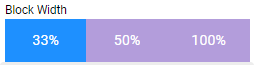

- New option for “Client Birthday” tag to not require birth year
Not all clients wish to fill out their birth year on forms, so we’ve added an option to the Client Birthday Tag Editor that makes the birth year field optional. Selecting Required Field for this tag reveals the new Do not require birth year option. Select that new option to make the birth year optional for clients to fill out.
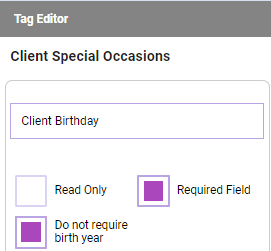
- Forms are no longer sent out during Meevo’s notification blackout window
Docs & Forms notifications now adhere to Meevo’s notification blackout window: neither texts nor emails will be sent to clients between 9 pm and 8 am local time. Forms due to go out during this time will go out the next morning. Note this does not apply to forms that are configured to be sent at time of booking or forms that are manually re-sent via the Appointment Book or Client > Docs & Forms tab.
- Forms can no longer be re-sent for services that are no longer valid
The Resend Form button is no longer available when the status of the service is Removed, No Show, or Canceled.
Services Enhancements
- Multi-Locations: A location can add a service note to a CO-owned service
Users at a location can now add a local service note to a CO-owned service. As a result, it is now possible for a service to have two notes: one from Central Office, and one from a location.
- Service exports now include Deduction information
Service exports now have the following new columns, starting to the right of the Price Level X column: Shop Cost Deduction, Labor Cost Deduction, and First Time Purchase Deduction. Each of these will also have an associated employee-specific column, for example EmpSpecificShopCostDeduction, which indicates how many (if any) employees have an override.
Data Export Enhancements
- New Data Exports available
With this release comes a number of new Data Exports. Be sure to review Meevo Help for complete details, including all columns that appear in each export.
-
- Payment Lines: Exports all payments collected within the date range. Details include transaction and client info, as well as additional information on the payment type (check #, gift card #, package #, and credit card last 4 digits). This export is based on the MR110 report.
- Employee: Exports profile information for Employees, Students, and Teachers. Users only are not included. This is an “all-time” export; there is no date range to select.
- Client Notes: Exports details on clients who had Client Notes added during the date range. This export should not be confused with Client Visit Notes export, which exports Visit Notes rather than Client Notes.
- Client Visit Notes: Exports details on clients who had Visit Notes added during the date range. This export should not be confused with the Client Notes export.
- Gift Cards: Exports all clients who have a gift card with a remaining value, regardless of the gift card’s Available On and Expiration Date. This is an “all-time” export; there is no date range to select. For security purposes, this export is tracked in the Activity Log when gift card numbers are exported without encryption.
- Packages: Exports packages that were purchased during the date range. This is based on the sale date, not the Available On date. This export includes all packages that have a value remaining, even if they are expired.
- Appointment Services: Exports all appointment services that are on the book within the date range. This export looks at the start date of the appointment and services, not the date a service was booked.
- Enhancements to existing exports
- The Sales export has two new columns: TransactionNote (appears to the right of TotalLineItemTax), and RefundNote (appears to the right of TransactionNote).
- The Product export has a new Markup column (located between Wholesale and Retail columns).
Market Pricing UI Enhancement
Market Pricing is available to large businesses with locations across several markets or regions.
- Store # added to Market Pricing screens
We received feedback from some multi-location businesses that it was difficult to distinguish between similarly named stores in Market Pricing screens. To resolve this, the Store # now appears in the list of locations you see when scheduling a location transfer as well as in a Market’s History tab.
More Info and Security Added to Drawer Manager
- Drawer History “Main” page displays more info
The Drawer History main page now displays more details about a drawer up-front, so you no longer have to click into the drawer to view important details. Plus, open drawers no longer display Cash left in drawer, Total Over/Short, or Actual Cash. You can show or hide the Calculated Cash field via the existing View Expected Closing Totals, which already secures Total Over/Short. Previously, a drawer’s tile displayed only Opened by, Opening Amount, and Over/Short.

- Check # column added to list of checks
When viewing check details from the Other Payments Summary, we now display the Check # as well. This column appears for open and closed drawers.
- New security key for “Deposit Slip”
The Deposit Slip button can now be secured in Security Administration via a new key: Register > Drawer Manager > Print Deposit Slip. This key is set to Grant by default.
Sales Rankings & Export Enhancements
- We updated the Show Me: Clients Ranked By export by adding the following columns: Numeric Identifier, Middle Name, AllowBookingRebookingOnline (which refers to the Allow client to book and reschedule appointments via Online Booking option), ReferralType, ReferralTypeDisplayName, ReferralFirstName, and ReferralLastName. We also renamed the EmailStatus column to EmailDeliveryStatus. Fields in this export now match the Client Selection Export.
- The Show Me: Employees Ranked By export for Membership, Package, Product, and Service Sales was updated to include item names; previously only the quantity and amount were exported.
Updates to the Meevo Help Menu
The Help menu (Meevo > Help) has some new additions:
- New tile provides quick access to the Ideas Portal
We added an Ideas Portal tile to the Meevo Help menu to provide faster and easier access to our Ideas Portal. Selecting this tile opens the Ideas Portal in a separate browser tab. By default only Full Access Users can see this tile, but you can grant access to specific roles from the Help > Ideas Portal security key in Security Administration.
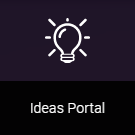
More on this update: Previously, the Ideas Portal was only accessible through the Millennium Community. Since we are decommissioning the Millennium Community tile from the Help menu, we needed to provide a better way to get to the Ideas Portal.
- New Release Notes tile is a link to Release Notes in updated format
Select the new Release Notes tile to view our Meevo Release Notes in a separate browser tab. Release Notes are now in HTML format (the same format as our Meevo Help), so you no longer have to download a PDF locally to view our updates.
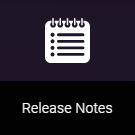
- The Millennium Community tile was removed from this menu, as that forum is no longer moderated.
Enhancement to Worldpay Card On File Transactions
For Worldpay accounts: We have implemented changes to classify Card on File payments from eGift, Online Booking, and Self-Pay using the ECommerce market code, while Point of Sale payments are classified under the Direct Marketing market code. These updates will help with combating any chargeback scenarios that may occur.
- Direct Marketing represents transactions performed by the Card Holder in person, within the physical (geographical) location of the business, where a Card on File is being used.
- ECommerce represents transactions performed by the Card Holder online and checking out using a Card on File previously saved (for direct payments or a payment plan/membership.)
Other Improvements
- In Goals Dashboard, the Productivity graphs have been updated for various date ranges. Actuals in these graphs will match the MA200. See our complete breakdown of the Productivity graph in Meevo Help.
- Gift Card recipients will now appear as Anonymous in the register and Transaction Editor if the Paying Client is Anonymous Male, Anonymous Female, or Anonymous Other. Previously, the recipient always defaulted to Anonymous Other, which wasn’t always accurate.
- We added a new Business Type to Central Office: General Wellness
Report Enhancements
MR000: Client Account Activity
The MR000 now accounts for client account deposits made through Online Booking:
- If Show Transaction Details is selected in report setup, the report will display Online Booking Deposit Collected in the Payments column and Online Booking Deposit Redeemed in the Charges column.
- If Show Transaction Details isn’t selected in report setup, the amounts are rolled into the totals.
Bug Fixes
- Bug 47955: In the Alerts Log, the "Details" modal cut off after selecting an alert on iPhone 13 Pro Max.
- Bug 48662: In Online Booking, the option to Purchase eGift still appeared when the module was disabled.
- Bug 48676: On the Purchase Order screen on a mobile device, the "Receiving" spinner overlapped the Unit Price field when receiving products.
- Bug 49919: In the Appointment Book, clicking on employee name, then the date caused a column loading issue on Firefox only.
- Bug 49972: In Docs & Forms, the notification to be sent upon booking was being sent several hours later.
- Bug 50167: In Transaction Editor, the time did not display on the editor when the time format was 24 hrs.
- Bug 50853: In Client Intake Forms and Docs and Forms, the Anniversary field saved as one day before the actual selected date.
- Bug 51087: Docs & Forms “Send form X days before appointment" setting conflicted with the "Upon booking appointment" setting.
- Bug 51411: A Full Access User was unable to remove Location Groups from employee profiles.
- Bug 51529: In Online Booking, minors were not appearing in Future Appointments.
- Bug 52050: 100+ hold records were created for a single transaction.
- Bug 52530: Docs & Forms had some formatting issues with templates on desktop and mobile devices.
- Bug 52693: Meevo BI was incorrectly comparing metrics for Last Month vs. Same Month Last Year.
- Bug 52766: In Business Preferences, there were UI issues for text box fields on mobile and tablet.
- Bug 52781: In Activity Log, manual changes to the Employee > Service "Bookable Online" checkbox were not recorded.
- Bug 52814: In the Wisely Integration, the filter for "Display Tips for" and "Send Status" did not return results.
- Bug 52867: The Services > Employee tab should order by Employee Code.
- Bug 52908: Scan for Opening for Wait List did not support blackout time ranges on scans for multiple clients.
- Bug 52926: In Payment Plans Manager on mobile, there were UI issues with the Payments tab.
- Bug 52992: Pending Wait List appointments were being included on confirmation notifications.
- Bug 53209: In Employee Supply Usage, the Supply Cost did not adhere to Search filters.
- Bug 53317: Business Preferences screens in Firefox became unstable and needed to be closed after navigating away.
- Bug 53318: Images were being compressed when uploaded to Docs & Forms.
- Bug 53412: In Employee Goals, the Yearly Total field could not be edited.
- Bug 53437: Selecting NO to checking in a client in Walk-in Manager and booking at the same time still checked them in.
- Bug 53456: A User was able to edit, delete, and copy scheduled reports via Report Scheduler even though security was set to Deny.
- Bug 53458: Email was required in Walk-in Manager although the setting was disabled in Business Preferences.
- Bug 53526: A Transaction Editor filter error did not display properly.
- Bug 53528: Docs & Forms were not sending automatically when selecting "X days before appointment" option.
- Bug 53545: All Visit Notes are not printing on receipts although Business Preferences are set to "Display all visit note types regardless of service booked".
- Bug 53596: Navigating to Week View and then selecting a date on mobile loaded a blank Appointment Book.
- Bug 53623: In Transaction Editor, itemized and insurance receipts could not be printed for certain transactions where a membership was refunded.
- Bug 53649: Dates were cut off in the Appointment Book’s Employee View.
- Bug 53650: The prompt to "Add All Existing Services" did not come up when ringing up a past appointment if the client did not have a present day appointment.
- Bug 53744: Multi-Locations could edit a Payment Type to Account Charge in Transaction Editor.
- Bug 53755: Enabling/Disabling 2-Factor Authentication was not listed correctly in Activity Log or Audit History.
- Bug 53804: On the Client Intake Form, field labels were not being updated according to Cultural Settings.
- Bug 53839: In Docs & Forms, some clients were unable to interact with the signature field.
- Bug 53844: Editing the Start Time to 12 am did not show that time in the Wait List.
- Bug 53856: First Visit Date was being obtained differently by Client Transaction History vs. MA050 and Client Selection Export.
- Bug 53865: An alert was appearing when selecting the Docs & Forms Main tab.
- Bug 53873: Docs & Forms section collapse fields were not honoring "section visibility" settings.
- Bug 53875: Docs & Forms dashed/solid horizontal dividers were not working correctly.
- Bug 53886: The Gift Card Recipient in the register was blank when "Anonymous" was the selected recipient.
- Bug 53889: It was possible to book a resource only service on a holiday through Online Booking.
- Bug 53897: Email receipt accepted the wrong email ID.
- Bug 53899: Discount percentage could go above 100 in the register.
- Bug 53900: In Goals Dashboard, Retail Sales and Service Sales dashboards still showed the last chart data with $0 actual value even after clearing.
- Bug 53950: In Online Booking, the "Total Price" was blank when booking a service with a $0 Add-On.
- Bug 53978: The "Next" button below the Hosted Page read “Process Transaction.”
- Bug 53984: During Self Pay, an incorrect Tip was charged from client when custom tip was selected.
- Bug 54098: Updating an appointment’s date and time via Appointment Editor was triggering an alert.
- Bug 54260: On the Client Selection Export, the “Last Visit” filter wasn’t showing all Service Categories.
- Bug 54286: Clients were still being prompted for a signature even though signature capture was disabled in the Merchant Account settings.
- Bug 54330: Discount logic was being applied differently before and after a sale was placed on hold.
- Bug 54376: Meevo was not properly inspecting the already-redeemed product ids when redeeming 2 products within a package.
- Bug 54391: Terminated/Deleted employees were still appearing in the Appointment Editor employee selection.
- Bug 54403: Online Booking was not loading properly.
- Bug 54429: Non-Full Access Users could not edit Notification Settings
- Bug 54470: Security block messages were not displaying.
- Bug 54568: In the UK, reports run in PDF or XLSX format were using American date format in the From/To date range field.
- Bug 54578: Rescheduling workflow was not working in Online Booking.
- Bug 54617: Receipts were not printing with a Signature line.
- Bug 54736: An error appeared when editing a transaction that included a split/merge package redemption.
- Bug 54905: There was a login error upon first login to the tenant.
- Bug 55049: In Transaction Editor, the Advanced Filter’s “Apply” and “Clear” buttons did not display correctly.
- Bug 55056: In Business Preferences, only $.01 could be entered in the Points to Dollar field.
- Bug 55057: An error appeared when "Show Gift Card #" is selected under GC lookup.
- Bug 55058: The Purchased For was "Anonymous" under GC lookup even though the gift card was purchased for a client.
Report Bug Fixes
- Bug 47708: DE040 – There were formatting issues in Summary View.
- Bug 50171: AQ255 – Time of submission displayed differently on "Audit Log" and report.
- Bug 52655: MA060 – There were issues with Total Hours Productive that have since been resolved.
- Bug 52860: MR200 format was off.
- Bug 53063: Intermittently a report would load blank when first run.
- Bug 53118: MA215 – The full report would not generate when the number of service categories was >16 .
- Bug 53320: MR055 – Package refunds were being duplicated.
- Bug 53321: AQ02/AQ022 – "Divide by zero error encountered" when attempting to run Work Ticket reports when Points to $ Ratio was configured as zero.
- Bug 53527: AQ225 – The Appointment Category label was not vertically aligned with the field on the report setup page.
- Bug 53645: MR095 – Grouping by Variant ID was not correct.
- Bug 53973: MA050 – Running the report in PDF format was causing issues with output.
- Bug 54014: MI025 – On Hand Amounts were not displaying for Misc Supply items.
- Bug 54016: MA050 – Client Visits were showing with decimal values.
- Bug 54294: Client information was generating as an error in PDF format
- Bug 54320: MI215 – Inventory list options for report could not be changed.
- Bug 54398: AQ225 – Clients not ordered based on appointment start time.
- Bug 54659: MR055 – TextBox519 error was appearing in output.