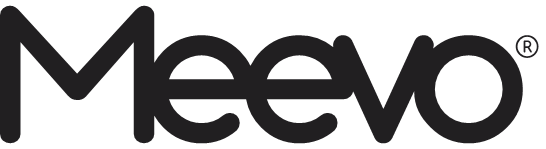
2023 July Release
New Integration Coming Soon: Tippy!
Tippy provides employees with free, real-time access to their tips while saving your business the processing fees on those tips! Public beta will begin soon for U.S. businesses only.
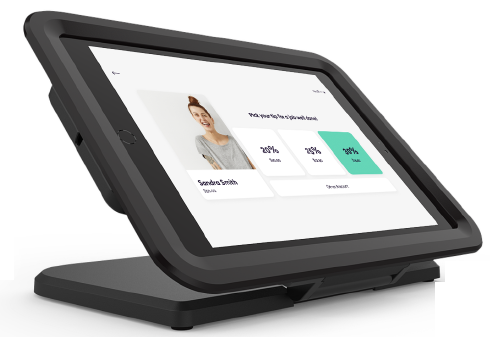
- Tippy integrates seamlessly with the Meevo Register, so clients only have to swipe their card once to complete the transaction and apply a tip through the Tippy Kiosk.
- A Tippy Kiosk is required to use this integration. A Tippy Kiosk should be placed near each checkout station (one Tippy Kiosk per computer) and associated with a Meevo drawer.
- When a transaction with Tippy tips is finalized, the tips are immediately sent to Tippy to make available to employees.
Sell Packages through eGift
With this enhancement, you can now sell specific services and predefined packages through eGift! These items will be placed on the client's Meevo profile as a custom or regular (predefined) package. This enhancement was a popular one on our Ideas Portal, as prior to this update clients could only put the value of services/packages onto an eGift card.
- On the eGift Main tab, enable the new Allow purchase of specific services and/or packages option and then choose to offer specific services and/or predefined packages.
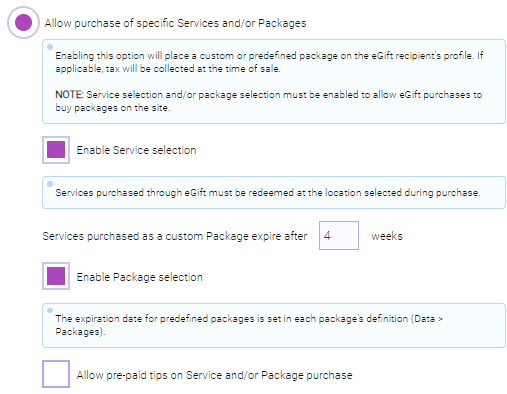
- Enable Service selection allows a client to purchases specific services. All services in a purchase will be created as one Custom Package and added to the recipient's client profile.
- Enable Package selection allows a client to purchase a predefined package. Purchased packages are placed on the recipient's client's profile. Clients can select only one package per eGift purchase.
- Services and Packages are made available for eGift just as they were prior to this release: on the service/package definition or on the Services or Packages tabs in eGift.
- In multi-locations, locations can toggle the Allow purchase of specific Services and/or Packages option as long as it's enabled in CO. If it's not enabled in CO, locations will be unable to offer specific services and packages.
- You also have the option to Allow pre-paid tips on Service and/or Package purchase. Enabling this option reveals an Add Tip section to the client-facing eGift site during purchase.

- eGift still offers the "legacy" method of purchasing services and packages (providing clients with the eGift calculator and placing the value of the services/packages on an eGift card). Note only one of these methods can be enabled at a time (Allow purchase of specific services and/or packages or Enable eGift Calculator to calculate gift card amount, but not both at the same time).
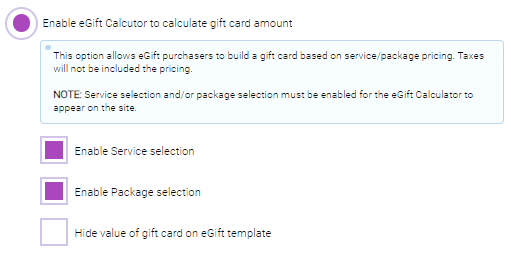
- When specific services/packages are being offered, clients use the filters (Gift Card, Specific Services, Packages) to populate the list.
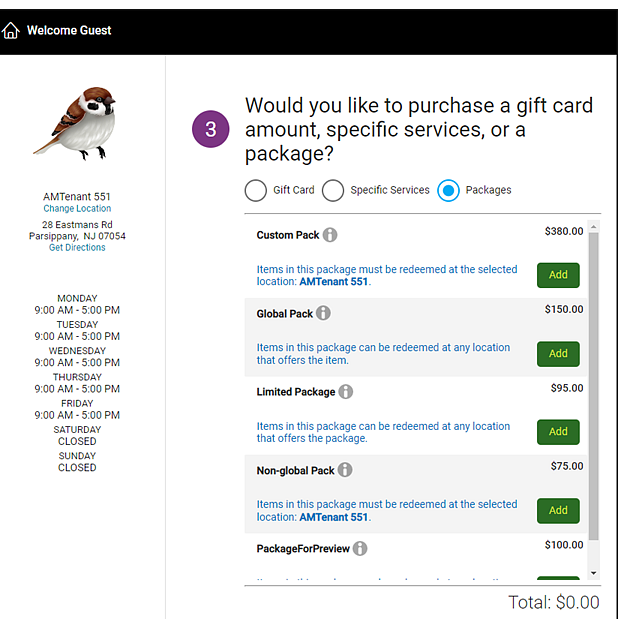
- In multi-locations, a note appears below each package specifying where that package can be redeemed.
- Clients cannot mix and match on a purchase. Only packages or gift cards can appear on a given transaction.
- Discounts and promotions are not applicable towards package purchases in this version of eGift.
- The package is placed on the recipient's client profile in Meevo immediately after purchase. If the package has a delivery method of In Store Pickup or Mail Delivery, the business will need to assign a package number, just like eGift cards that are sold with those delivery methods.
Schedule Bulk Changes to Products
Maintaining product definitions ‒ for example discontinuing a product line or updating product distributors ‒ could be a time-consuming task prior to this release. Without a way to "bulk update" products, your only option was to manually update each product definition, one-by-one.
With our new Product Bulk Update feature, you can configure sweeping changes to certain fields on product definitions. This was another popular item on our Ideas Portal!
- To configure a bulk update, go to Data > Product Bulk Update.
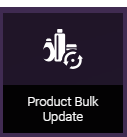
Security- This new launchpad item can be secured via a new security key under Data > Product Bulk Update. By default, this key is set to Deny.
- There are also a number of Product Bulk Update sub-keys that can be used to further refine permissions within Product Bulk Update.
- On the Product Bulk Update search screen, you can search for previously scheduled product updates or select Add New to create a new one.
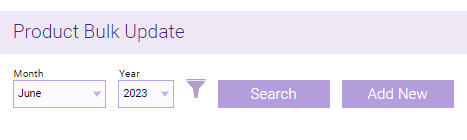
- To set up a bulk update, start by searching for active products using the tools at the top of the page. The available Actions (bulk updates) you can take on those products depend on if the Show Variants toggle is on or off.
- If you show variants: You can make bulk changes to the state of the Discontinued and Not For Sale checkboxes on all selected products.
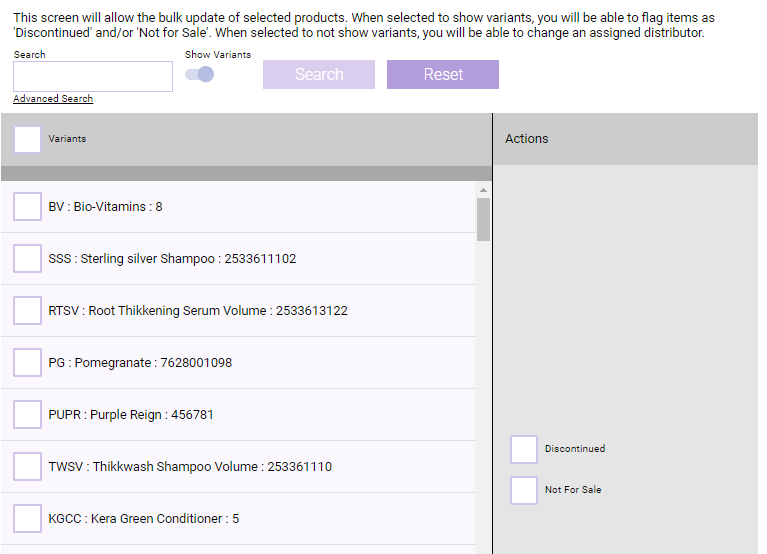
- If you do not display variants: You'll be able to delete products, add or remove distributors, change product categories, and change manufacturers for all selected products.
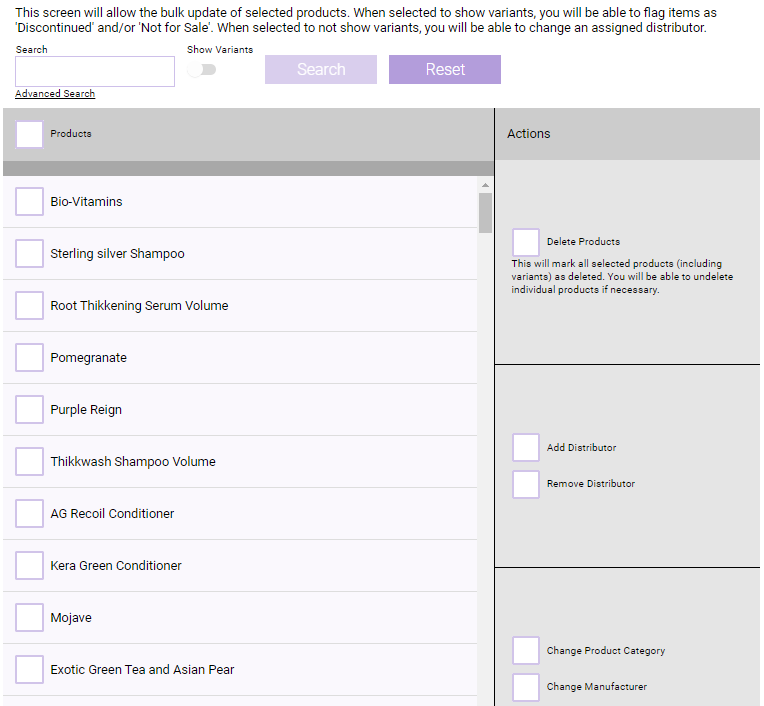
- If you show variants: You can make bulk changes to the state of the Discontinued and Not For Sale checkboxes on all selected products.
- After scheduling a bulk update, you can check its status from the search screen. Product Bulk Update jobs run overnight, so you have until the end of the day to make changes or cancel the update.

New Data Export: Front Desk Productivity
A new Data Export Front Desk Productivity - Appointment Book displays each employee who booked appointments within the selected date range. The export provides client/services booked, standings booked, cancellations processed, and more. You can run this export for a relative date range of up to one year in the past (for example, 1/1/2019 to 1/1/2020 or 6/25/2022 to 6/25/2023).
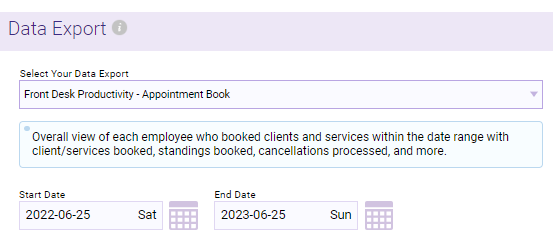
Clients Can Update Membership Credit Cards on File through Online Booking
Clients are now able to update a membership card on file through Online Booking's Credit Cards on File page. If the client has an active membership, a new Membership Payment Information section will appear where the client can update an existing membership card on file and add a secondary card if desired.
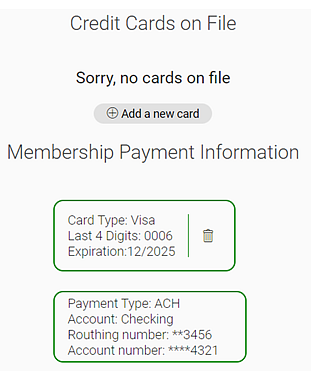
More Enhancements to eGift
Updates to eGift Administration (eGift setup in Meevo)
- Option to require email for all Mail and Pick Up delivery types: We added a Recipient's Email field to the Mail and Pick Up delivery types and a new option in eGift > Main to make that field required: Do not allow for an anonymous recipient for gift card purchases. When this option is enabled, the recipient's email address will be required for the Mail and Pick Up delivery types. This option is OFF by default.
- "Enable Continue as Guest option" now overridable by locations (multi-locations only): The Enable Continue as Guest option is now available to locations, so individual locations can decide whether to allow purchasers to continue as a guest. Previously, only Central Office could configure this option, and the option's state in Central Office automatically applied to all locations.
- New note on "Promo Options" tab: We added a note to the Promo Options tab to specify that eGift promotions will not be applied towards services and packages when "Allow purchase of specific services and/or packages" is selected.
- Improved performance on "Transactions" tab: To improve the loading time of the Transactions tab, we implemented virtual paging and the default filter view has been reduced from 14 days to 7 days.
Updates to client-facing eGift pages
- Improvements to location search (multi-locations only): eGift Location Search was updated so that it now displays a list of all business locations right off the bat. That list can be filtered by City, State, or ZIP Code. A client can quickly jump to a location's eGift site by selecting Buy eGift or Online Booking site by selecting Book Here. Previously, multi-location search required the client to enter a ZIP Code before displaying locations.
- Old location search:
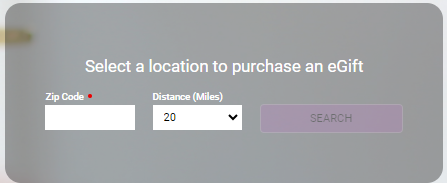
- New location search:
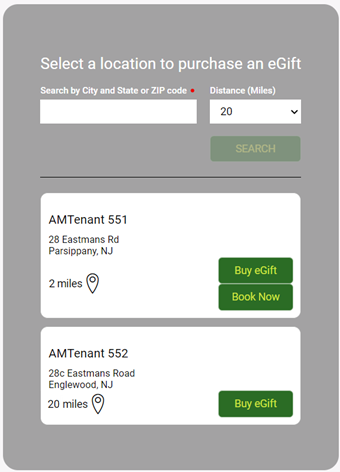
- Old location search:
- "Message" field added to Mail delivery method: Clients can now add a message to purchases with the Mail delivery method. This field was previously only available for the eGift (email) delivery method.
- Billing Zip Code required for Worldpay accounts when the Address/CVV Check option is enabled: For better security, the Zip Code field will be required when the Address Verification/CVV check option is enabled on the Merchant Account.
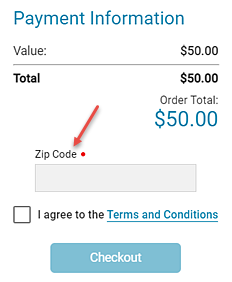
- "Fee" Item Types added to Transaction Editor: In Transaction Editor, eGift shipping and processing fees now appear with the Fee item type. Previously, these appeared with a GC item type.
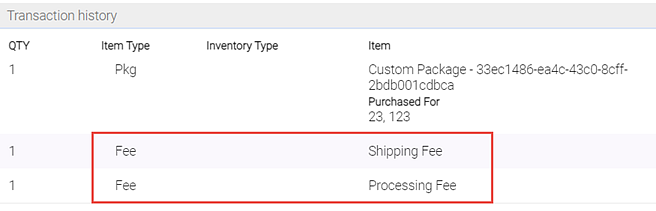
- Minor enhancements to styling of buttons and other visual elements such as the Print button that appears after an eGift purchase, the Order Summary page, and more.
Updates to eGift Shipping
To provide more flexibility with shipping options, we've introduced the ability to configure and display up to 5 shipping fees in eGift, and we added some shipping-related fields to eGift Transactions to help you (and your clients) track eGift deliveries.
- Shipping Fees for eGift are now configured in a new Shipping Fees data screen, located in the Register menu.
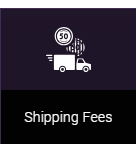
- To configure a Shipping Fee, just give it a descriptive name and price. Select Use in eGift to make it available to clients purchasing eGifts.
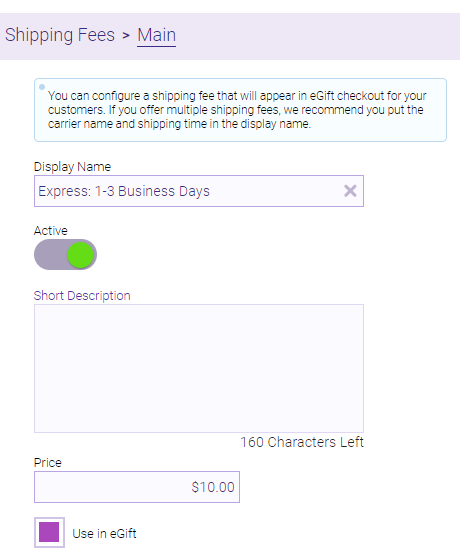
- eGift shipping fees are still enabled in the Additional Delivery section of the Main tab, but it's slightly different from before:
- Previously, eGift offered one of two ways to apply a shipping fee: To the transaction or to the gift card. This was a flat rate.
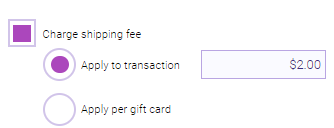
- Now, this section is pre-populated with any Shipping Fees that are marked as Show in eGift.
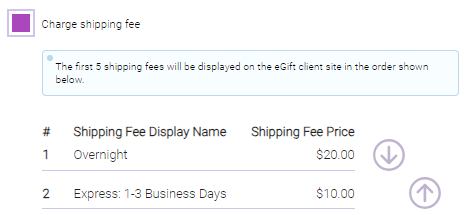
- Previously, eGift offered one of two ways to apply a shipping fee: To the transaction or to the gift card. This was a flat rate.
- On the eGift client site, Shipping Options are displayed below the shopping cart.
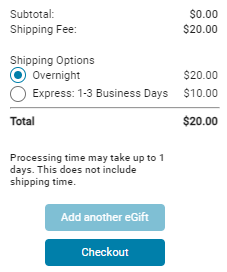
- On the eGift > Transactions tab, Mail delivery method eGifts now also include the Shipping Rate, Tracking Number, and Tracking URL.
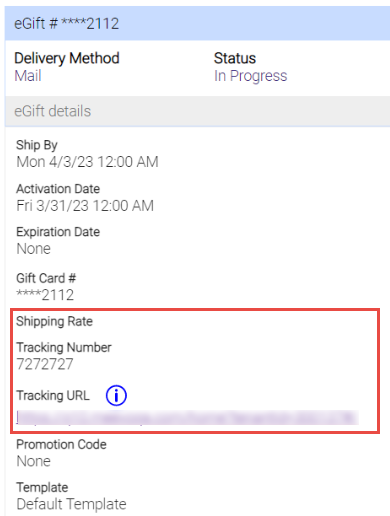
- Here you can enter a Tracking Number and Tracking URL; this makes the Tracking Number a clickable link in the new eGift Shipping Information for Purchaser notification (more on that in #6 below).
- As you might have noticed in the image above, eGift now honors gift card masking in Meevo!
- We also added a Purchaser - Shipping Information option to the Resend button so that you can quickly and easily resend the shipping information to the purchaser if needed.
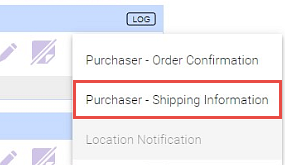
- On the eGift Notifications tab, there is a new eGift Shipping Information for Purchaser notification that provides shipping info based on the details entered in the eGift Transactions tab.
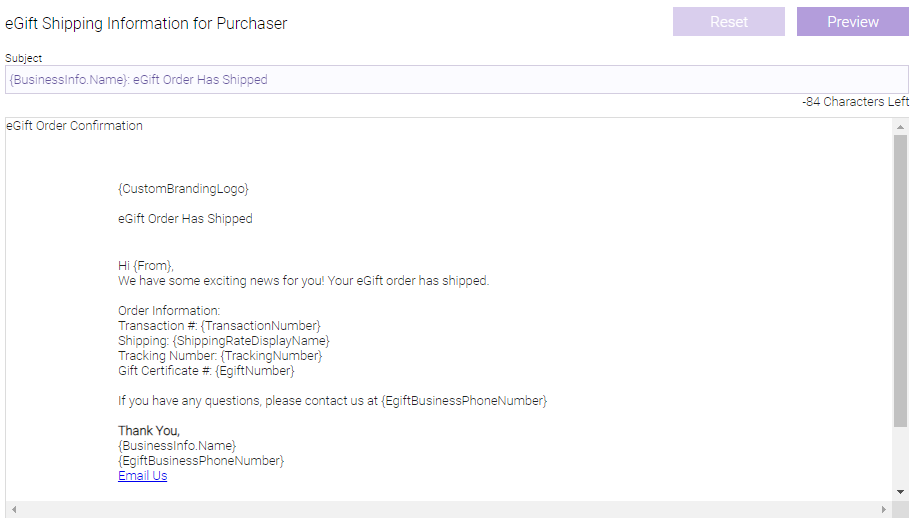
Updates to eGift Notifications
These updates appear on the Notifications tab:
- Separate notification templates based on delivery method: eGift now offers an Item Type drop-down for eGift Recipient Email template, so you can configure separate recipient templates for Gift Card vs Package purchases.
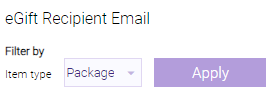
- eGift email notification template updates: Where applicable, we updated the default email notification templates to account for service and package purchases:
- If the eGift calculator is used in the purchase (services or packages are added to an eGift card), the email now provides the value of the card. Previously, the email listed the services / packages that were selected during purchase, which isn't as helpful as knowing the actual value on the card.
- If a predefined or custom package was purchased, the email will show the value of the package and all items included in it.
Client Profile Overhaul
We overhauled client profiles to improve your workflow when creating or updating profiles. Plus, client profiles now display sale statistics at the top of the profile, we added a new "Pronoun" field, and we moved all Notification settings to a new "Notifications" tab.
New client statistics on the Main tab
A new section was added to the top of all client profiles that lists the client's lifetime Service sales, Retail sales, and # of Visits, offering a quick look at the value this client brings to your business.

- For ease-of-access, the active/inactive toggle and the Restricted checkbox were moved up to this new section, as was the Client Intake Form button.
- You can hide this section using a new security key, View client stats (under Client > Main); the key is set to Grant by default.
- In multi-locations, this section only appears within a client profile at the location level.
Reorganized fields on the Main tab
We overhauled the information on the Main tab so that related information is grouped in a more logical way:
- To keep all "Personal" information together, we moved the following fields to the top of the page: Gender, Birthday, the Minor checkbox, Referral fields, and Anniversary.
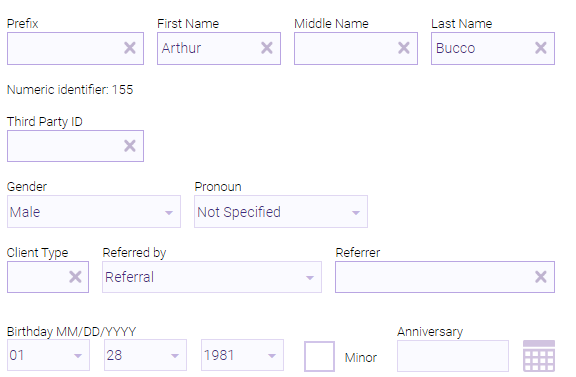
- We reordered the remaining sections on the Main tab:
- Immediately after personal information comes the Email and Phone sections, which are unchanged from last release. Then comes the Address section, where we cleaned up the length of some of those text boxes (City, State, and Zip Code are now on the same line).
- The options that previously appeared at the top of the profile (next to the Status toggle) are now at the bottom of the profile under a new section, Additional Settings. These settings aren't usually changed very often, so we placed them "out of the way" at the very bottom of the profile.
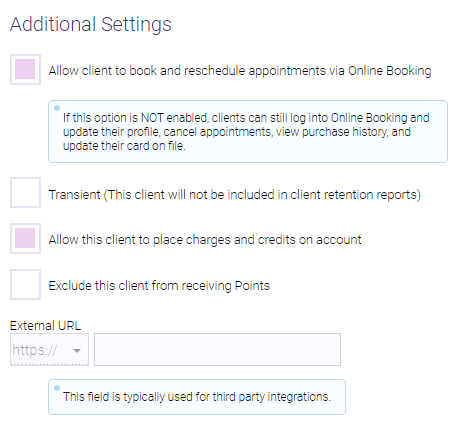
- We also enhanced one of our warning messages. If you try to save a client profile with an email address that's already in use, the message displayed by Meevo explains The email address is already in use. Please use a different email address. Previously, Meevo displayed a generic pop-up and a temporary message below the email field.
New "Pronoun" field
You are now able to specify a client's pronouns using the new Pronoun field in the "personal information" section of the profile. The Pronoun field will appear in reports and other areas of Meevo in future releases.
All notification options moved to "Notifications" tab
For consistency with other areas of Meevo, client notification settings have been moved from the Main tab to a new Notifications tab. Since notification settings default values can be set in Meevo, and those settings aren't generally changed for a client very often, they belong in a separate tab.
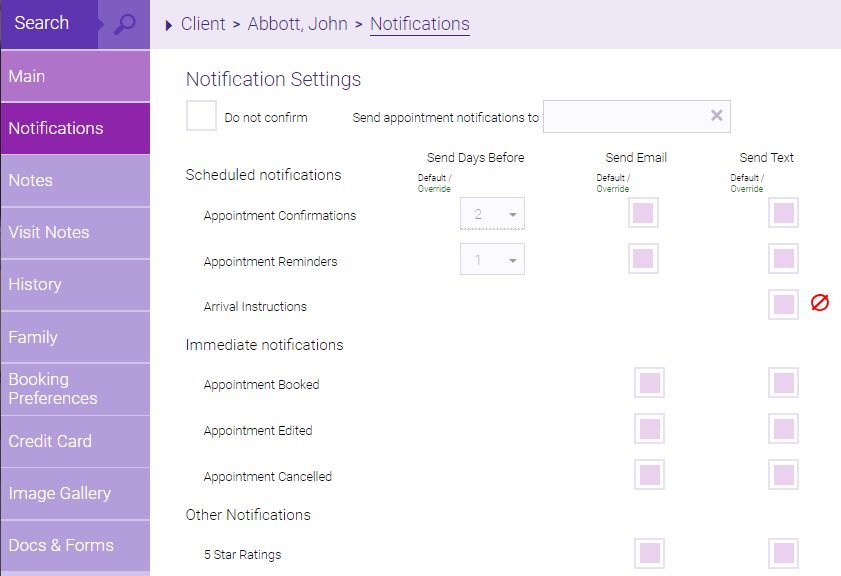
Enhancements to Client History
- The following improvements were made to Client Transaction History:
- We added two new filters to the Item Type drop-down: Services Only and Products Only. These filters will display transactions that only have services or products. The Services and Products filters are still available as well; these still display all transactions that include at least one of those items.
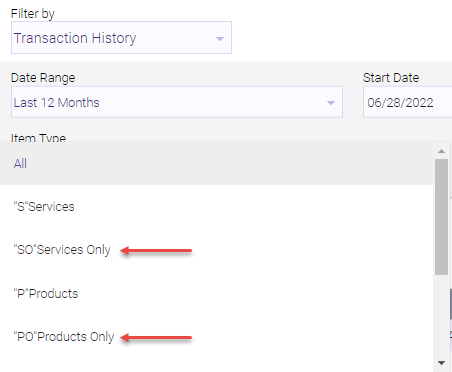
- Package History now includes the Remaining Value of each package in the list. Remaining Value is determined by multiplying the quantity by price each.
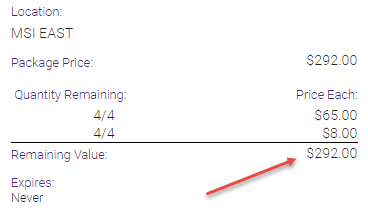
- Select the new LOG button from the top-right of the transaction to jump directly to the Activity Log with the date, start and end time, and transaction ID (in the text search) already filled out for easy viewing of that transaction.
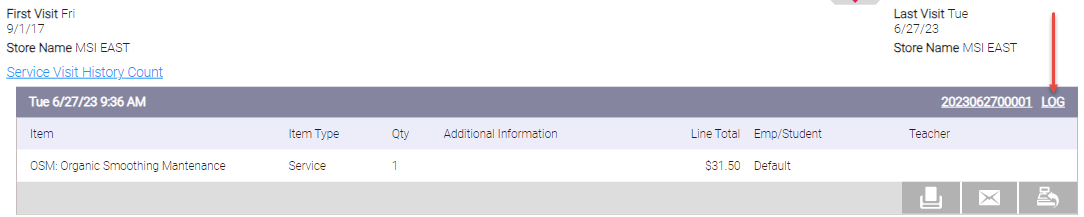
- We added two new filters to the Item Type drop-down: Services Only and Products Only. These filters will display transactions that only have services or products. The Services and Products filters are still available as well; these still display all transactions that include at least one of those items.
- On all Client History screens, filters now reside in a slideout at the top of the page that can be collapsed. Previously these search fields took up way too much on-screen space, which limited the number of results that could be displayed.
- This results in better use of on-screen space and a cleaner look.
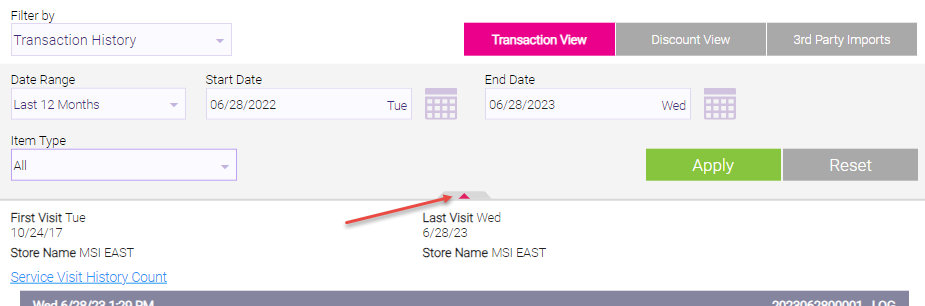
- When the filter slideout is collapsed, it provides a summary of what is currently being viewed.
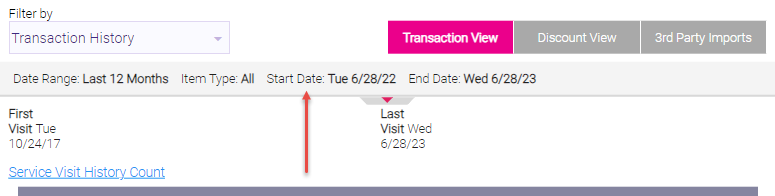
- This results in better use of on-screen space and a cleaner look.
- In Appointment History, the service add-on price is no longer lumped in with the main service price. Service add-ons now appear in italics below the associated service.

- Filtering by Gift Cards now displays your in-store gift card / bulk gift card sales and eGift sales only; eGift fees are not included.
- Filtering by Packages now displays package sales only; package redemptions and Package Service Swap Fees are not included.
- Tip-only transactions no longer appear in Client Transaction History. Previously, they appeared as a transaction with missing information, with no real indicator that it was tip-only.
New Business Preferences option to require referral source
Meevo always offered a Business Preferences option for requiring a referral type when saving a new client profile. But some referral types have an additional field for selecting the actual referrer, and because the field wasn't required, client profiles could end up missing that valuable piece of referral information.
To resolve this, we added a new Business Preferences sub-option Require the selection of referral source when saving a new client. This option makes that second field required.
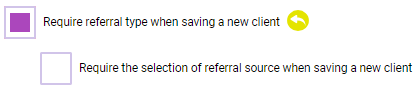
Enhancements to Price Management
The biggest change to Price Management in this release is the ability to set specific prices for services and products on immediate price changes, rather than just a relative price increase or decrease. These changes also apply to Market Pricing, Meevo's multi-location flavor of Price Management.
Updates to Services
- Apply a specific service price across the board: A new Set option allows you to define a specific price for all selected services. Previously you could Increase or Decrease prices by a dollar amount or a percent, but there was no way to apply a specific price change across the board. When Set is selected, only a dollar amount can be entered.

- Added Service Sub-Category filter: We added a Filter by Service Sub-Category drop-down in the filters section to help you narrow down your Price Management searches.
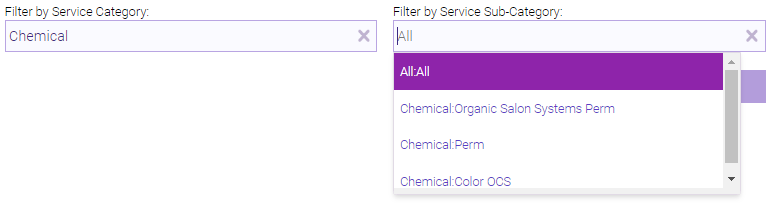
- New option to round service price changes: A new drop-down allows you to specify rounding to the nearest $0.50 or $1.00. This can be used in situations where a percentage increase could result in an undesirable final amount. For example, increasing an item priced at $70.50 by 20% would result in a price of $84.60, which is a price that may not be desirable for some businesses.
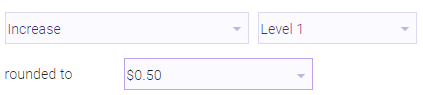
- Service Levels drop-down honors Business Preference option: The number of Service price levels that appear in Price Management are now determined by the Number of configurable service price levels option in Business Preferences. Previously, all 9 price levels appeared by default, which doesn't make sense if a business configures fewer price levels.
- Service "cards" visual updates: The Service cards that appear in Price Management have received some TLC:
- Old cards prior to this release:
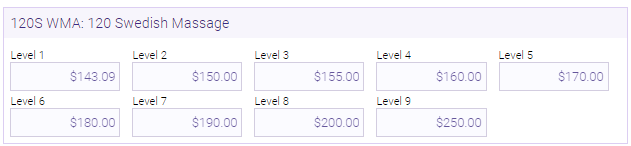
- New cards in this release:
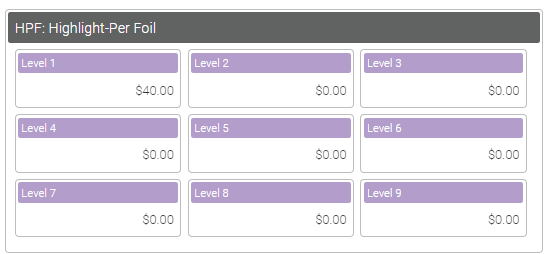
- Old cards prior to this release:
- New option to display items per page: Loading services in Price Management can take some time if the business uses a large number of price levels, so to reduce load times we've added a drop-down that lets you specify the number of items Displayed per page. You can select 12, 24, 36, or 48 items.
Updates to Products
- Apply specific product price across the board: A new Set option allows you to define a specific price for all selected products. Previously you could Increase or Decrease prices by a dollar amount or a percent, but there was no way to apply a specific price change. When Set is selected, only a dollar amount can be entered for a Wholesale or Retail mass update, as there is a new Markup % option to cover percent increases (see the next item below).

- Set a Markup % across the board: When the Set option is selected, a new Markup % option is now available. Markup % applies the defined percentage to all products selected for a mass update. Previously, there was no way to change the markup percentage of products via Price Management.

- Added Product Sub-Category filter: We added a Filter by Product Sub-Category drop-down in the filters section to help you narrow down your Price Management searches.

- New option to round product price changes: A new drop-down allows you to specify rounding to the nearest $0.50 or $1.00. This can be used in situations where a percentage increase could result in an undesirable final amount.
- Product "cards" visual updates: The Product cards that appear in Price Management have received some TLC, and we added the Markup % field to the card as well:
- Old cards prior to this release:

- New cards in this release:
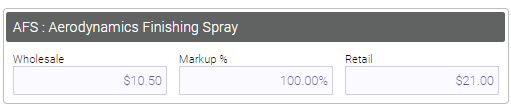
- Old cards prior to this release:
Enhanced pop-up message when saving immediate price changes
The alert that appears when saving an immediate price change has been updated to remind the user that these changes cannot be undone.
Improvements to Scan for Opening
- We added two new settings to Business Preferences for adjusting how Scan for Opening handles service clean-up time:
- Allow clean-up time to overlap with off time: When this option is selected, Scan will return openings for an employee even if a clean-up step extends beyond the employee's bookable hours. For example, say you are looking for an opening for a service with a 60 minute service step and a 15 minute clean-up step. An employee who is bookable until 5 pm will now appear in Scan results for a 4-5 pm slot, as the 15-minute clean-up step won't be considered by the Scan engine. Also, in the Appointment Book, the "conflicts with employee's time off" warning will not appear if you are manually booking in that same scenario. This option is OFF by default.
- Start time can overlap with the clean-up time of the previous appointment for the same client if they are using the same employee and/or the same (or no) resource: As the option label suggests, this option ignores all cleaning gaps between services when a client wants to book back-to-back services with the same employee and/or same (or no) resource. This ensures the client isn't forced to wait between services, and ensures the business doesn't lose bookable time. Also, in the Appointment Book, the "double-booking" warning will not appear if you are manually booking in that same scenario. This option is OFF by default.
- When searching for a "couples" appointment and Show same resources availability only is selected, Scan for Opening will now consider dividable resources. Previously, certain conditions could cause Scan to omit dividable resources from the results, even though the resources technically had space for the couple.
Update to International Text Messaging
As a result of changes made by Twilio, US-based businesses can no longer use international long codes to send text messages to UK phone numbers. This block has been put in place by Twilio because UK network operators consider the use of international long codes for Application-To-Person (A2P) text messages an abuse of Person-to-Person routes. In a client profile, Meevo now displays red text beside the Opt-in status as a reminder if the phone number uses a UK country code.
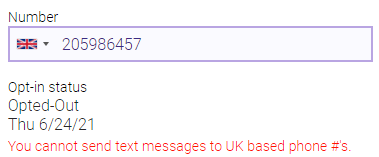
Enhancements to Reports
DB015: Membership Status
Updates to the DB015's About to Expire mode will allow businesses to be more proactive with identifying and renewing client memberships that are set to expire.
- The date picker has been enhanced to allow current (today) and future dates (up to one year from today). Previously, the About to Expire mode only allowed past and current dates.
- The About to Expire report output now returns memberships that have a current or future expiration date that falls within the date range. This only returns memberships set to Expire; Cancelled or Terminated memberships are not considered. Previously, this output returned memberships set to terminate, which is a different use case than memberships set to expire.
CF001: Cash Flow
- In the Liabilities section, Online Booking Deposits are now accounted for in the Client Account Payments Received line item. Additionally, in Non-Monetary Payments we added a new line item Less Online Booking Deposits Used to account for OB deposits that were used to pay for services.
- We added a new Fees Refunded line to the Refunds Issued section. Fees Refunded covers refunded Transfer Fees, No Show Fees, Cancellation Fees, and Gift Card Fees. This refund information was not previously available on this report.
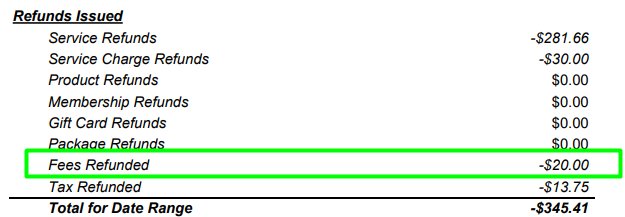
- Services Charges is new a line item under Sales. Service Charges include sales made from Employee Fees, House Fees, and Ticket Charges, all of which did not previously appear in the report.
- Service Charge Refunds is new a line item under Refunds Issued.
- Package Charges is a new line item under Sales.
- Package Charge Refunds is a new line item under Refunds Issued.
- Swap Upgrade Fees and Swap Upgrade Fee refunds are now accounted for in all service totals in the CF001. Swap Upgrade Fees did not previously appear in this report.
MI215: Inventory Snapshot
- A new Summary View presents an abbreviated snapshot of your inventory activity by covering a subset of the data available in Detail View. Summary View tells you the Starting Inventory on [Date], Total In, Total Out, and Ending Inventory on [Date]. The previous output of this report is still available by selecting Detail View.
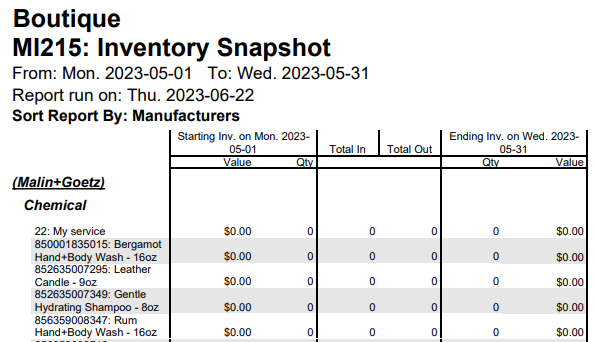
- Product names now include variant details. Previously the variant was not listed, so it could be difficult to determine which product variant you were actually looking at. In the image above, notice all product names now include their variants (in this example, sizes: -16oz, -9oz, etc.)
- As a result of feedback from inventory managers, we swapped the order of the Value and Qty columns so that Qty now comes before Value.
Bug Fixes
- Bug 55077: On Android, Business Preferences > Register option tip amount's previous value changed to "0%" after canceling the edit.
- Bug 55079: On iOS, Business Preferences > Register tips fields were deleted when selecting the the delete tip icon.
- Bug 55837: Smart Center Estimated Sales tile cannot print from Chrome.
- Bug 56533: Services "close" button disappeared when switching between tabs after login.
- Bug 56596: In Services Advanced Search, the Edit and Add buttons did not respond when clicked on categories.
- Bug 56773: Smart Center did not reload after accessing MeevoXchange.
- Bug 58785: Purchase Orders could not be emailed unless the user was granted Full Access.
- Bug 59923: A gift card was sold without a gift card number.
- Bug 60013: Appointment Book was not displaying conflict when employee Left Early.
- Bug 60051: Inventory alert appeared when scanning barcodes.
- Bug 60216: Payment Plan client selection menu overlapped with payment plans list.
- Bug 60217: Payment Plan Manager error overlapped with Payments Remaining box.
- Bug 60218: A Payment Plan which has been marked complete could be edited via navigating through an active plan.
- Bug 60300: In the Wisely Integration, the dollar amount for "Tip Amount" column in the Wisely log is too far to the right.
- Bug 60373: Payroll was missing "View By Number" and "Submit to ADP" buttons on mobile when the ADP Integration was enabled.
- Bug 60386: Navigating to eGift from CO OB link before choosing a location sent client to "Business Not Accepting eGift Purchases" page.
- Bug 60532: Texts could not be sent via Textel if the text was copied from Word and didn't have spaces.
- Bug 60721: Payment Plan Manager's "Payments" tab had UI issues on mobile and tablet.
- Bug 60745: Goals Dashboard "Actuals" graphs were not loading.
- Bug 60855: Product Bundles could not be edited.
- Bug 60937: Online Booking business hours and day order did not adhere to Meevo's Cultural Settings.
- Bug 61114: When selecting Cancel on a new client profile, you were not brought back to the Search screen.
- Bug 61271: Appointment book Receipt Work Ticket had visit note dates that reflected incorrectly compared to what was in client profile.
- Bug 61323: Sale could not be returned from on hold.
- Bug 61369: Security key for marking a client as transient was incorrectly mapped to marking the client as a minor.
- Bug 61548: Sale could not be returned from on hold.
- Bug 61594: No file was generated when a specific day was included in a Data Export date range.
- Bug 61604: Existing Credit icon did not display existing credit on mobile.
- Bug 61667: Certain Docs & Forms were not recognized by Meevo.
- Bug 61671: Docs & Forms Signature box was compressed and difficult to sign on mobile.
- Bug 61695: When selecting print in the Appointment Book, the 3 receipt options were cut off.
- Bug 61697: Client Visit Notes with advanced formatting could cause issues on the Receipt Work Ticket.
- Bug 61757: Client Find results were limited by scroll.
- Bug 61801: In Price Management, the date of a scheduled price change could not be edited.
- Bug 61897: On mobile, Meevo Color Theme colors could be changed without being in edit mode.
- Bug 61934: In the Register, Package Charges were calculating based on service price rather than package price.
- Bug 61954: Incorrect time displayed in Appointment Book cell when double booking.
- Bug 61996: Docs & Forms yellow alert "Please confirm" for activating the form did not appear.
- Bug 62036: In Membership Manager, freeze fees appeared as 500% instead of $5.
- Bug 62168: Client notes indicator was missing from Appointment Editor when no other client indicators were present.
- Bug 62286: Appointment services could not be exported for a specific date.
- Bug 62616: Confirmations were not being sent.
- Bug 63234: An unhandled error appeared in the Register when Service Charges were configured.
- Bug 63338: Walk-In Manager took several minutes to load.
- Bug 63569: Online Booking user was shown "Incorrect Email/Password" alert when attempting to log in.
- Bug 63638: Price Levels and Service Steps did not appear correctly on the service definition.
- Bug 63652: The text on Refund/No Sale/Hold buttons was not centered in the register.
- Bug 63702: Client gift card history did not show the client's name under "Purchased By".
- Bug 63704: Real-time messages did not display in Textel unless the screen was refreshed.
- Bug 63707: Issues with printing in Trust Mode from both Star and Epson printers.
- Bug 63715: Goals Dashboard would not load when an employee was selected.
- Bug 63729: Back button did not work on Payment Plan Manager.
- Bug 63730: Payment Plan could not be selected from drop-down on Main tab.
- Bug 63731: Clients added to the wait list and not enabled to receive texts were not appearing as Pending on the book.
- Bug 63733: Docs & Forms "Selected" column did not display properly on the Main page.
- Bug 63773: Membership Manager displayed an error while saving edited ACH info.
- Bug 63809: Searching clients by either first or last names in Payment Plan Manager would be inconsistent.
- Bug 63828: Alert appeared when trying to checkout Payment Plan.
- Bug 63829: On the Standing Blocks screen, page elements were overlapping with each other.
- Bug 63924: ZIP Code was not auto-populating city/state on client profile.
- Bug 64015: eGift was not auto-generating a GC number.
Report Bug Fixes
- Bug 60268: The AQ000 would time out under certain conditions.
- Bug 60838: The DB001 field "Mem. PKG Services Available" displayed the wrong number of packages.
- Bug 61244: The DC042 displayed unrestricted clients.
- Bug 61795: The DE070's Detail Mode generated errors in PDF mode.
- Bug 62366: The AQ020/AQ022 would time out under certain conditions.
- Bug 63502: The AQ010 displayed an error under certain conditions.