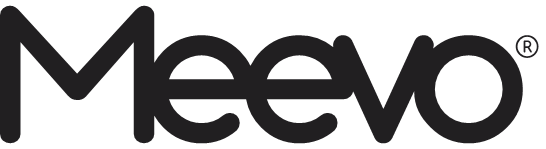
2023 March Release
Updates to Meevo Alerts
New alerts available in Alerts Manager
- Docs and Forms have been submitted: You can configure which forms will trigger the alert notification, along with the usual Triggered By and Receive Alert options. This new alert can be found under the Integration alert category.
- Specific product is sold: You can configure which products will trigger the alert notification, along with the usual Triggered By and Receive Alert options. The Alerts Manager already offered a similar “item is sold” alert for gift cards, memberships, packages, and services, but did not offer an alert for products. The new alert can be found under the Register alert category.
- Appointment has been canceled: This alert sends a notification when an appointment is canceled. You can configure the alert for cancellations made by a Meevo user or cancellations made by a client. This new alert can be found under the Appointments alert category.
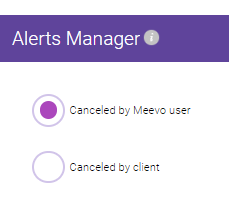
Alerts Manager workflow improvements
- The Only send to selected recipients if they are the servicing employee checkbox will be automatically selected in the following alerts, as these notifications should really only go to the servicing employee. This enhancement aims to prevent accidentally configuring the alert to go the wrong employees, such as front desk staff.
- Appointments > Rating is Submitted
- Online Booking > Appointment Canceled Online
- Online Booking > Specific service is booked via Online Booking
- The Product is low on inventory alert was updated:
- You can now configure this alert for specific products, as you already could with the “Product is refunded” alert. Previously, the low inventory alert was “all or nothing,” meaning the low inventory alert would trigger for any product.
- This alert notification now returns the product’s current on-hand amount, a detail that will help inventory managers determine an appropriate sense of urgency.
Alerts Log enhancements
- All Register category alert pop-ups now have a button to Go To Transaction, which brings you to that transaction in the Transaction Editor. Previously this button was incorrectly labeled Edit, and some Register alerts did not have this button at all.
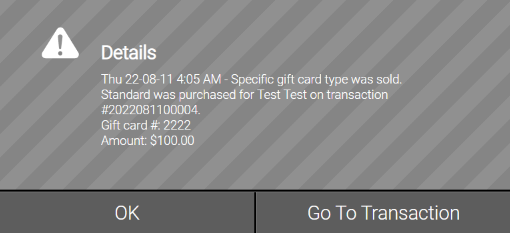
- All Appointment category alert pop-ups now have a button to Go To Appointment, which brings you to that appointment in Appointment Editor. Previously this button was incorrectly labeled Edit, and some Appointment alerts did not have this button at all.
- When expanding the alert for Client needs to be rescheduled, the Details pop-up now displays the client’s actual response (R). Previously, this displayed the client’s response as NO, which was not accurate.
- We expanded the Alert “bell” hitbox in the username menu, so it should now be much easier to select the bell and open the Alerts Log. Before this update, the hitbox on the bell could be a little finicky on certain screen sizes.
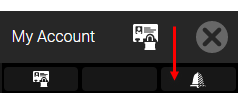
Online Booking and eGift Support for Google Analytics
Support for GA4
Currently, Google Analytics can be set up in one of two ways: using the original model of Universal Analytics (UA) properties or using the improved data model, Google Analytics 4 (GA4) properties. Both of these properties are supported by Meevo’s Online Booking and eGift; that is, the Google Analytics Tracking Id field in OB and eGift settings supports a GA4 tag or a UA tag.
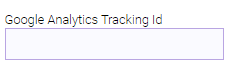
GA4 has been available for several years as the default property option in Google Analytics, and UA has remained available as an alternate property. However, Google announced last year that it is ending support for Universal Analytics on July 1, 2023.
What you need to do:
If you’ve already migrated from UA to GA4 and are using your GA4 tag in Meevo, then you don’t have to do anything! However, if you’re still using UA in Google Analytics, you’ll want to migrate your properties to GA4 sooner rather than later. Make sure to update your Google Analytics Tracking Id in Online Booking Settings and eGift settings when the migration is finished.
Google Analytics 4 vs Universal Analytics:
The main difference between GA4 and UA is how the data gets tracked. UA’s model of focusing on sessions and pageviews is being replaced by GA4’s model of tracking every interaction on the site itself – every click, scroll, or other interaction – as an event. You can still see session data in GA4, but with a wealth of additional data and context around the actions a user took, which can lead to valuable insights and predictive data. If you’re interested in learning more, we recommend Googling “GA4 vs UA” and reviewing the information available through Google or another reputable tech site.
Support for Google Tag Manager
We added Google Tag Manager support to Online Booking and eGift settings via a new Google Tag Manager Id field. Google Tag Manager is a system that allows you to easily add and update your own tags for conversion tracking, site analytics, and more.
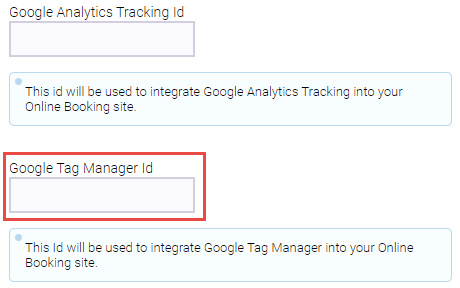
More on Google Tag Manager: Google Tag Manager works in tandem with Google Analytics or other analytics tools. Think of Google Analytics as the platform that collects, stores, and analyzes the data, while Tag Manager is the platform actually sending that raw data (according to how you’ve set up your tags). See Google Support’s topic on Tag Manager for details on how to get started.
Support for Meta (Facebook) Pixel
Meta Pixel is an analytics tool that helps you measure how effective your Facebook ad campaigns are by monitoring the actions people take on your website. You can integrate Meta Pixel into your Google Tag Manager (GTM) account using a Custom HTML Tag in GTM. The Meta Business Help Center provides step-by-step guidance on how to do this.
Support for Meta Conversions API
The Conversions API is a Meta business tool that creates a direct connection between your marketing data and Meta. You can integrate Conversions API with GTM using server-side tagging in GTM. The Meta for Developers site provides step-by-step guidance on how to accomplish this.
Enhancements to Inventory Transfers
We implemented an important time-saving Autofill enhancement for businesses that use a Meevo location as an inventory warehouse. Prior to this release, businesses needed to look up the receiving location’s inventory needs before initiating the transfer. This extra step is no longer needed with the addition of the new Autofill Transfer Quantities button, which is available in Central Office Inventory Transfers. When it’s selected, Meevo will auto-fill the Transfer QTY field to meet the To Location’s inventory needs: products whose on-hand is at or below the order point will be updated to meet their model quantity.
Note we also enhanced the transfer quantity field to accept up to 5 digits, an increase from the previous max of 3 digits.

More on this update: This is an important time-saving enhancement for businesses who use a Meevo location as an inventory warehouse, as CO is commonly used to initiate transfers between the warehouse location and an active location.
Enhancements to Purchase Orders
Improvements to the Print Barcodes Modal
- Purchase Orders for Retail/Shop Supply can include products that are retail only, shop supply only, or both. Prior to this release, there was no way to quickly select all retail or all shop supply products on the Print Barcode Modal; you had to manually select the checkbox beside each individual product. Now, you can select (or deselect) all retail or all shop supply with a click of a button.
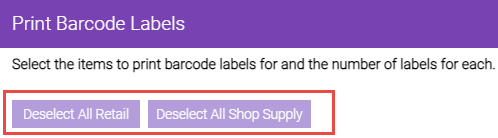
- The Print Barcode Labels button is now available immediately upon entering the PO receival screen, even before you’ve entered any received quantities. This way you can prepare by printing labels before actually receiving the products. Previously, at least 1 item needed to be received in Meevo in order to print barcode labels.
- For purchase orders in a “Not Received” state, we changed the default Qty Type filter to Qty Ordered. Previously this defaulted to “Received Today,” which wasn’t really applicable since there will never be any received products in a “Not Received” PO. Note POs in any other receival state will continue to default to Received Today.
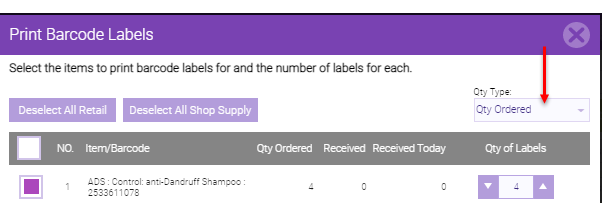
“Receive” button is now color-coded
In Purchase Orders Search results, the color of the Receive button now corresponds to the purchase order’s receival status:
- Not Received: Green

- Partially Received: Yellow

- Received in Full: Neutral (and button text changes to "Received")

Additional visual improvements
- The Item/Barcode column has been split into three columns: SKU, Display Name, and Barcode. This aligns the Purchase Order screen with other inventory screens that currently do the same thing.
- When the Purchase Order slideout is open, the Unit Price and Line Total fields are no longer obscured by the slideout.
- The Receive button now appears properly on unconventional screen sizes.
Client Indicators Updated for Consistency
We standardized the following client indicators so that they appear and behave consistently in the areas of Meevo where indicators show up (Client Profile, Appointment Editor, Register, Confirmation Manager, and Client Quick Find).
- Client Type*
- Minor*
- Restricted*
- Membership Indicator*
- Existing Credit: This indicator was enhanced to display the existing credit amount if you hover over the icon.
- Account Balance: This indicator was enhanced to display the account balance if you over hover the icon.
- Packages and Unlimited Packages
- Gift Card
- Cancellation/No-Show
- Points
- Missing Information**
* Also appears in Membership Manager.
** This indicator appears in only two places: Appointment Editor and Client Find.
Swap Upgrade Fees Included in Goals and MR041
- Goals Dashboard, Employee Goals, and Overall/Department Goals now include Swap Upgrade Fees in the following metrics: Avg. Ticket, Avg Service Ticket, and Service Goals.
- The MR041 also now accounts for Swap Upgrade Fees (see Report Enhancements for details).
MeevoXchange
MeevoXchange now available to all multi-location businesses
In this first phase, we are opening up the MeevoXchange to multi-locations to help support businesses who are using MeevoPay. Selecting the MeevoXchange tile in a location will bring you to the My Meevo Plan page in the Xchange, where you can view your Account Information and MeevoPay details (if you are using MeevoPay). At this stage, changes cannot yet be made to your plan through the Xchange.
Updated offerings and descriptions
- Updates to SalonClouds+ integrations
These SalonClouds+ integrations have been removed from the MeevoXchange, as some of them are available in the new Salon Clouds Integrations bundle (formerly the Marketing and Reputation Bundle):
-
- Salon Connect
- SalonClouds+ Snap SMS/Texting
- SalonClouds+ Tele
- SalonCloudsPlus E-Commerce
- Team App by SalonClouds+
- Updated Tippy tile description
The Meevo Tippy tile description was updated to clarify that a Meevo - Tippy integration is not currently available, but coming soon. The “Find out more” link brings you to a form that you can submit to learn more about the Meevo and Tippy partnership.
Various Other Improvements
- You are now able to highlight text in the Appointment Book Smart Assistant! The following content can be highlighted and copied: Booked by, Time, Phone Number, Client Name, Employee, Service, and Resource. An important aspect to note is that highlighting the entire Smart Assistant grabs only the content, not the labels.
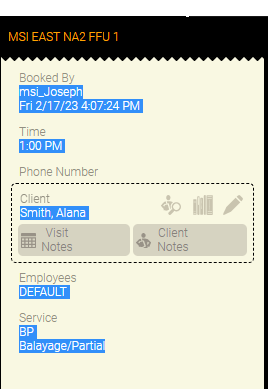
- We adjusted our text notification response logic to consider the location that sent the last message and what type of message was sent. This should resolve a scenario where a client could receive a message from two separate locations, reply to Location A, but receive an invalid reply message from Location B.
- In the register, the “How did the purchaser hear about this?” label in the Package Sale and Gift Card Sale panel has been moved to above the Referred By fields. This should better describe what the referral options are for. Previously this label was below the referral options, which could lead some users to thinking that there should be additional options below the label.
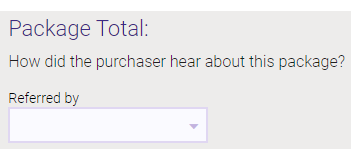
- We updated the 5 Star Ratings Feedback Submitted page with a shorter message and larger icons. The message now says: Thank you for your feedback! Please also tap on a social platform logo below to leave a review. At the bottom of the page we still display links to OB and eGift: Visit our Online Booking and eGift page!
- The Service Add-On Mappings screen has been enhanced for mobile; it is now responsive and much easier to use. Previously, it could be difficult to use if working with multiple service steps.
- The Reporting Hierarchy screen has also been optimized for mobile. Previously, each tier could become less and less legible as they were added on-screen.
Report Enhancements
COMR140: Sales Summary
This Central Office report has been enhanced to include more package detail on Membership Sales. Specifically, the Membership Sales column has been renamed to Membership Income, and we added a new column called Membership Package Sales. The data displayed within these two columns now matches the identically named rows in the MR080.
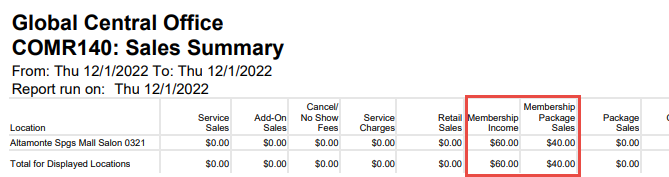
MR041: Service and Retail Analysis by Employee
We’ve added a new option to report setup: Display Graphs. When enabled, the report will display bar graphs that convey Service and Retail Sales: one graph for Employees, and one graph for Students & Teachers (if it’s enabled). In report setup, you can configure graphs to be sorted by Sales Ranking or EmpCode (shown below).
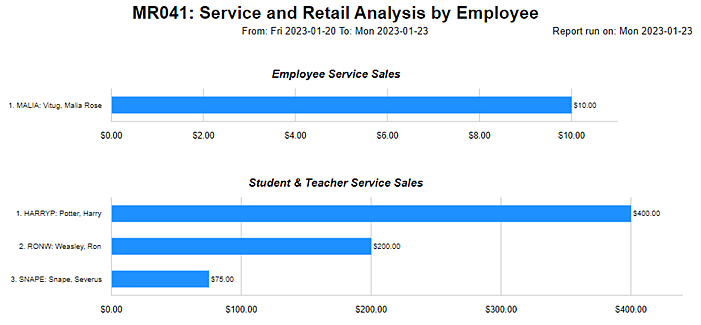
Additionally, service sales in this report now account for Swap Upgrade Fees.
MSG01: Text/Email Usage
The MSG01 report was updated to consume the new and updated alerts in Alerts Manager. These will be counted against the Alerts category under text messages and email.
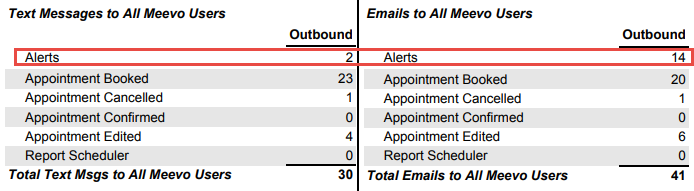
Bug Fixes
- Bug 47690: Multiple tabs were not organizing properly at the top of the screen.
- Bug 48771: On the Docs and Forms Audit History, the "Login ID" overlapped "Action".
- Bug 48806: The Payroll UI had display issues on mobile when Multi-location Payroll was enabled.
- Bug 49740: Alerts for "service is booked" were not being sent and the Alerts Log did not display accurate info regarding the event.
- Bug 49971: In Price Management, the Edit button did not display on the iPhone if the address bar was set to the bottom of the screen.
- Bug 49997: In Yield Management Program, there were formatting issues on the main page when viewing on mobile.
- Bug 50008: In Meevo Messenger, the padding of the tab was inconsistent when there was a pending message.
- Bug 51284: In Online Booking, the selected dates were mismatched with actual results.
- Bug 52476: Online Booking was not honoring FOV rules.
- Bug 52672: The ADP WFN/Run Integrations had issues when viewing on mobile.
- Bug 52720: Service Price Levels only allowed you to add the first 5.
- Bug 52776: Service Steps had extra white area below the Apply/Cancel button on smaller screens.
- Bug 52853: Price Management displayed an error when adding more than one scheduled price change with the same active on date for same entity.
- Bug 52879: In Price Management, there was no edit button on iPad 7th Gen.
- Bug 53568: In Docs and Forms, a form’s UDF was selected by default even though form was submitted with it deselected.
- Bug 53737: In Docs and Forms, the markup field displayed blank in Form Builder.
- Bug 53841: Docs and Forms configured to be sent only once were being sent for every appointment.
- Bug 53883: In the EFT Control Panel, a status did not change to "Processing" after selecting an EFT to process.
- Bug 53974: Goals were not being loaded into the Goals Dashboard.
- Bug 54060: Exporting the Activity Log more than once could result in duplicate data.
- Bug 54285: Appointments on the book did not align with the correct start time if printing from browser while using Chrome or Edge with the 108 update.
- Bug 54428: The Docs and Forms tab would freeze and time out on a specific client’s profile.
- Bug 54439: The Payment Plan Manager search screen was misaligned on tablet screens.
- Bug 54480: Google Analytics configured in eGift Central Office would override the location’s setting when multiple data streams were configured.
- Bug 54581: On mobile devices, the Purchase Order "Receiving" spinner overlapped the Unit Price field when receiving products on Samsung S20.
- Bug 54615: The Online Booking Terms and Conditions/Cancellation Policy preview displayed incorrect formatting.
- Bug 54682: A PO could not be received in full due to a spread discount creating a negative integer.
- Bug 54716: Discounts in the register did not display when the “Allow Discounts...” checkbox in Mark Items on Sale was NOT checked.
- Bug 54728: It was possible to redeem multiple services and refund the unlimited package in the same transaction.
- Bug 54738: The wrong Expiration Date was assigned when selling a Custom default Gift Card Type.
- Bug 54748: In Security Administration, the “Docs and Forms” security key should not be showing from the "Membership" list.
- Bug 54812: In Docs and Forms, the Signature Field box is smaller.
- Bug 54823: In Meevo BI, viewing “This Year compared to Last Year to Date” actually showed their sales from today instead.
- Bug 54837: Switching locations in Online Booking caused the wrong list of services to appear.
- Bug 54851: The “Client Intake Form” button should be disabled in the client's profile when no form is configured.
- Bug 54852: Alerts in Alerts Manager were not aligned properly on iPhone.
- Bug 54904: When no value was set for BI access for an employee, but they were assigned Full Access, they still could not log into BI.
- Bug 55068: The "This standing has an appointment occurring today...." message did not appear when the client had a standing appt today.
- Bug 55070: The "This standing has an appointment occurring today...." message appeared when the client had a standing appt today that was checked out.
- Bug 55085: In Docs and Forms, the "Active" and "Inactive" checkboxes remained selected even if only "Inactive" was set on "Advanced Search".
- Bug 55340: A Gift Card Note added from the register did not appear in Activity Log.
- Bug 55348: Transaction Editor formatting was overlapping on mobile.
- Bug 55389: Price changes to Service Charges in the register were being reverted when returned from hold.
- Bug 55408: Formatting was incorrect when printing goals.
- Bug 55485: In the Appointment Book, a Membership Booking note popped-up multiple times while selecting servicing client.
- Bug 55523: Checking in multiple services when printing a Work Ticket could also check in future appointments.
- Bug 55552: A Membership Booking Note was not appearing in the register.
- Bug 55699: Custom form fields could not be deleted in Docs and Forms.
- Bug 55743: In the Appointment Book, Client Notes formatting was overlapping other elements.
- Bug 55748: In the Appointment Book, Paying Client indicators disappeared when attempting to edit the appointment.
- Bug 55779: When closing a drawer in Drawer Manager, the "Check" Payment Type did not allow for check pay-ins to be selected.
- Bug 55833: In QuickBooks, certain transactions could result in an “amount due” on the invoice.
- Bug 55911: A validation error appeared in the register when two unique gift cards that had the same last 4 numbers were sold in the same sale.
- Bug 55996: The "Apply" button disappeared for the second gift card with the same last 4 digits when attempting to redeem both.
- Bug 56274: Converted Gift Cards did not appear in client-facing Meevo UI.
- Bug 56507: No payment plans were visible in Payment Plan Manager.
- Bug 56513: In Business Preferences, the check box and revert icon still appeared bright when not in Edit Mode.
- Bug 56538: In Docs and Forms, the form associated with the service was not displaying in the "Docs and Forms" modal or in the client's profile.
- Bug 56563: In Docs & Forms, the logo was not displaying on the Main page.
- Bug 56564: In Docs & Forms, required custom form fields or UDFs were not appearing as required.
- Bug 56566: In Docs & Forms, the "Guardian Name" group should include "Guardian First Name", and "Guardian Last Name" tags.
- Bug 56573: Selecting a Confirmation email link more than once still displayed the "Please give us a call" page.
- Bug 56578: It was not possible to enable the ADP Run/WFN integration.
- Bug 56601: A new connection to QuickBooks Online could not be created.
- Bug 56643: Audit History entries were not displayed at the top of the modal.
- Bug 56709: QuickBooks Desktop web connector displayed an error on sync attempt.
- Bug 56761: Payment Plan Manager was missing almost every search option on tablets.
- Bug 56853: An error could appear while refunding a gift card to an Anonymous Client.
Report Bug Fixes
- Bug 52707: EFT Dates were not in order when run for Suspended memberships on the DB015.
- Bug 53872: In the COMR140, some rows in the XLSX file appeared the title cut off.
- Bug 53912: In the MR061, refunds for packages were not being displayed.
- Bug 54313: The MR100 was taking up to 5 minutes to load 240 pages.
- Bug 54696: In the AQ225, Add-Ons Estimated Revenue prices were inflated.
- Bug 54858: An error could appear when exporting the AQ150 report in Word format.
- Bug 55346: In the AQ022, some appointments did not fit on one page, resulting in many blank pages.
- Bug 55411: The DC080 / Client Selection Export were not considering clients with undeliverable email addresses.
- Bug 55512: In the MR100, only one gift card displayed on the report when multiple gift cards were used in a single transaction.
- Bug 55909: The AQ022 could return a 504 gateway time-out.