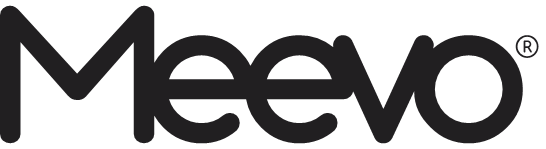
2024 January Release Notes
MSI Internal Release Notes
The following updates are for MSI employees only. These sections will not be in the client-facing version of the Release Notes.
MeevoPay Mapping File ID can be copied from the Credit Card Token Migration page
The Mapping File ID field on the Token Migration page can now be highlighted and copied. This enhancement reduces human error by allowing Merchant Services team members to paste this ID directly into token transfer forms rather than manually typing out each ID. 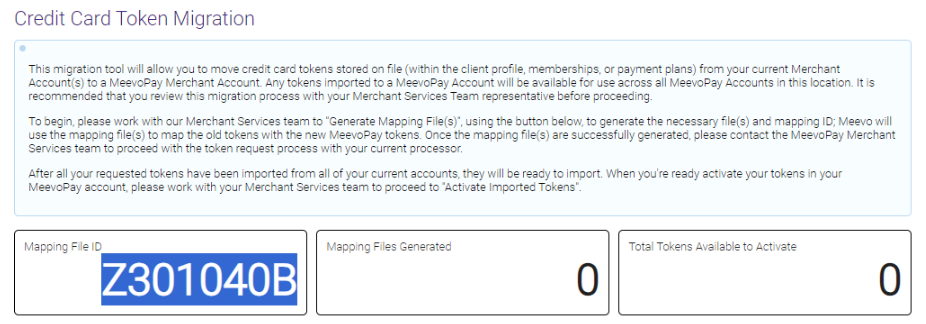
MeevoPay Self-Onboarding allows clients to add missing info to applications
Occasionally a MeevoPay Merchant Application can get "stuck" in a state of Approved and will not transition to Boarded. This can occur if incorrect information is found on the Merchant Account Application during underwriting and more information is needed from the applicant to correct it. Prior to this release, applicants did not have a way to resolve this issue on their own, so they would call the Merchant Services Team to intervene on their behalf.
Now, applicants can manage this themselves by selecting Continue on a stuck application; this opens the Adyen hosted onboarding page where they can enter and submit the necessary information. Applicants will have 30 minutes to complete and submit the form.
eGift royalty fee now includes package fees
eGift royalty fees have been enhanced to include package processing fees and shipping fees. Prior to this release eGift royalty fees were assessed on eGift gift card sales only.
Reminder: Businesses using MeevoPay are exempt from eGift royalty fees.
Update to the Tippy module in the MeevoXchange
When the Tippy module is enabled or disabled within the MeevoXchange, an email will be sent to the Tippy distribution list that contains details about the business. Previously the Tippy tile brought you to an inquiry form that needed to be submitted by the business. If a business didn't fill out and submit the form, Tippy had no way of knowing someone was interested. This enhancement fills that gap.
client-facing notes start here
Coming soon: Real-Time Account Updater for MeevoPay
MeevoPay's Real-Time Account Updater keeps your card on file information up to date so that your register operations run smoothly.
Background: Traditionally, expired cards on file could not be attempted in the Meevo register. We've now removed that restriction, so if a MeevoPay business runs an expired card on file in the register, Real-Time Account Updater will automatically update the expired card's information if it's available from the issuer.
How Real-Time Account Updater Works: During a register transaction involving a card on file, Meevo automatically reaches out to the card issuer for updates. If the card information has expired or changed and there is new info available, Meevo immediately updates the card on file details in Meevo. The benefits are two-fold: the transaction can be completed without issue and the expired card information will be updated automatically.
Note: Real-Time Account Updater reaches out to the card issuer only when a card on file is attempted in the register. Cards on file that are not attempted in the register are not eligible for Real-Time Account Updater and are therefore subject to Meevo's usual purge rules. In a future release of Meevo, Real-Time Account Updater will also include cards on file that are run through the Billing Engine (recurring membership payments, Payment Plans, etc.).
Availability: Initially, this feature will be available to a few businesses before its general release. When it becomes widely available, it will be a standard feature that does not need to be enabled; it will be "on" automatically for all MeevoPay businesses at no additional cost.
Note: Not all card issuers participate in updating card information in this way. A card that cannot be updated will simply result in a declined payment.
Notifications Enhancements
Appointment audit log now displays text notification delivery statuses if not delivered
Businesses who send appointment notifications no longer have to wonder if a text message was delivered to a client! Meevo now captures the status of undelivered messages and displays that status in the Appointment Audit log. All undelivered error codes will appear there, allowing your business to decide whether you should keep texting that number based on the reason shown. Refer to Meevo Help for a list of these codes and what they mean.
Notes: SMS messages that appear in the audit log as "Sent" can be considered "delivered."
Phone numbers that cannot accept texts will be flagged "Undeliverable" in the client profile
As mentioned above, the appointment audit log now indicates if a message was not delivered; there are several "undelivered" codes that can be returned. However, if Meevo receives a status of "undeliverable - 30006 (landline or unreachable carrier)", the phone number within the client profile will be automatically flagged as Undeliverable in the Opt-in status. This effectively opts out the number from receiving future text messages from Meevo.

More on this update: This improvement helps cut costs for your business by preventing text messages from being sent to phone numbers that are unable to receive them (for example, landlines incorrectly labeled as "Mobile" in Meevo).
Online Booking Enhancements
All of the following Online Booking enhancements apply to the new Online Booking only. If your business uses Online Booking and has not yet previewed or enabled the new version, reach out to your Client Success Manager for assistance!
New validation when clients add themselves to the Wait List
We incorporated new logic for handling certain scenarios when a client is adding themselves to the Wait List:
- If an employee does not perform a service: If a client attempts to add themselves to the Wait List but the employee does not perform that service, Meevo will now display a message informing them of this and that they were not added to the list.
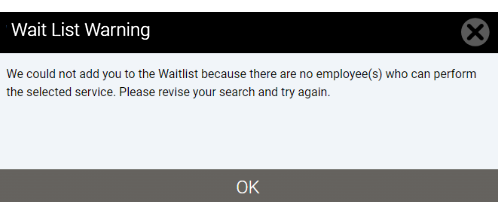
More on this update: The Meevo Scan Engine returns openings only for employees who perform the service being scanned, so a Wait List record with an employee who does not perform the service will never return an opening. In previous versions of Meevo, Online Booking did not add the client to the Wait List in such cases, but there was no message to inform the clients that they were not added. This led to misunderstandings where clients assumed that they had been added successfully.
- If a client attempts to add a group to the Wait List: Online Booking has been enhanced to support adding up to 5 clients to a single Wait List record (the maximum allowed by the Meevo Wait List). When multiple clients are part of the same Wait List record, Meevo looks for openings that will bring all of the clients in at the same time. Clients who attempt to add more than 5 clients to the Wait List via OB will be met with the following message: Online Booking will only allow you to add 5 people to the Wait List at a time. Please contact the business for assistance. In that case, a booking client can reduce the group number to 5 and then add them all to a single Wait List entry.
- If a client attempts to "Add to Wait List" with services that require a deposit: The client is now met with a prompt explaining that those services will not be added to the Wait List because they require a deposit. If there are non-deposit services as well, the message asks if they want to continue with adding the non-deposit services to the Wait List.
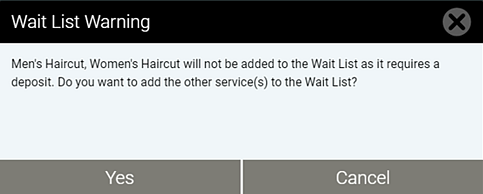
More on this update: Previously, any service that could be booked online could be added to the Wait List, even those that required a deposit (which essentially bypassed the deposit). Meevo now prevents such services from ever being added to the Wait List.
Option to turn off resource room sharing
If your business does not offer couples massages or rooms that multiple clients can occupy at the same time (like a sauna room), you'll want to disable a new setting that removes the "same room" option from the booking workflow. Disabling the new Enable resource room sharing option in Online Booking Settings hides the Display only openings where services are booked in the same room option from clients. This lets your business offer guest booking without showing clients options for resource sharing.
Note: The Enable resource room sharing option is ON by default, so businesses who do not want clients to book in the same resource will need to turn this option off.
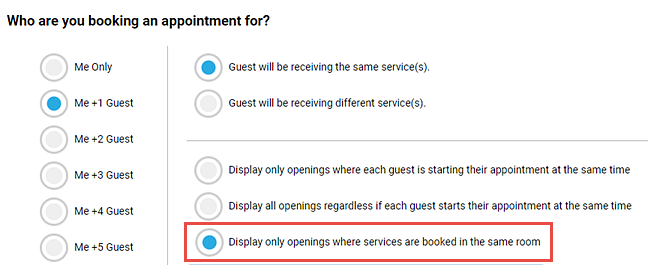
Option to default employee selection to "Any Employee"
To speed up the online booking process for clients, we added a new Online Booking Settings option that defaults the employee selection to "any employee." Enabling the Bypass Employee selection option reduces the number of clicks needed to book an appointment, as the employee selection in the Online Booking workflow defaults to "Any Employee." The booking client is able go back to the employee selection step and select a specific employee if they desire.
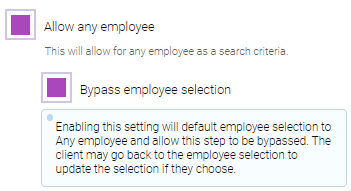
New modal for cancelling appointments
When a client goes to cancel an appointment that has multiple services, a modal now appears allowing the client to select which services they wish to cancel. Prior to this update, services needed to be cancelled one-by-one through Online Booking.
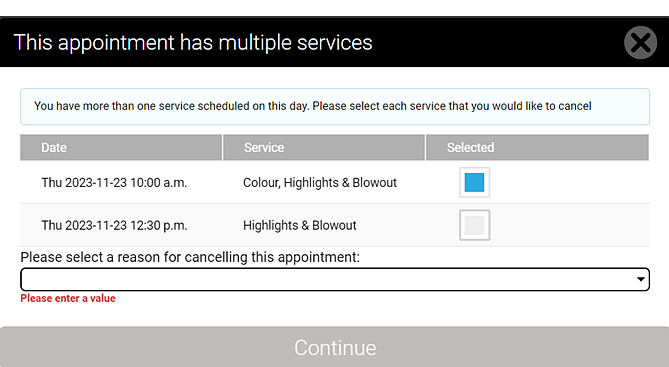
Head of Household can see all family appointments
The Head of Household (HoH) client is now able to see all of their family member's appointments in Online Booking, even appointments that were not booked through OB. Previously the HoH could only see their own appointments and not the appointments of other family members.
Other Online Booking enhancements
- The business phone number that appears in the hamburger menu is now a clickable link, so clients on mobile devices can easily call the business.
- The Service Add-On modal will no longer display "Required" indicators once the requirements for add-ons have been met. Previously those indicators were always on-screen which could confuse users into thinking that they need to select more services.
- If a client attempts to use the same email address for more than one guest, we now prompt them with a message that reads: Each guest must have their own unique email address.
Email Marketing Offers New AI Assistant tool
Email Marketing Powered by Emma introduces the AI Assistant, a handy tool that can help create content and check spelling, grammar, tone, voice, and translation. See Emma's AI Assistant article for details on finding and using this new tool!
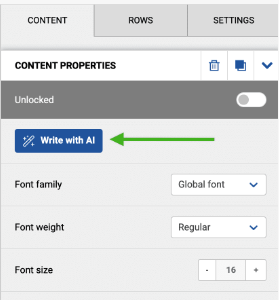
New Report: MA201 KPIs by Month
The MA201 is a new report in the Analytical report category that helps evaluate team performance by providing a summary of service and retail sales, rebooking, productivity, client totals, and ticket totals for each selected employee. This report is run in 1-year increments and includes the current month if you choose the Last 12 Months and Current Month date range.
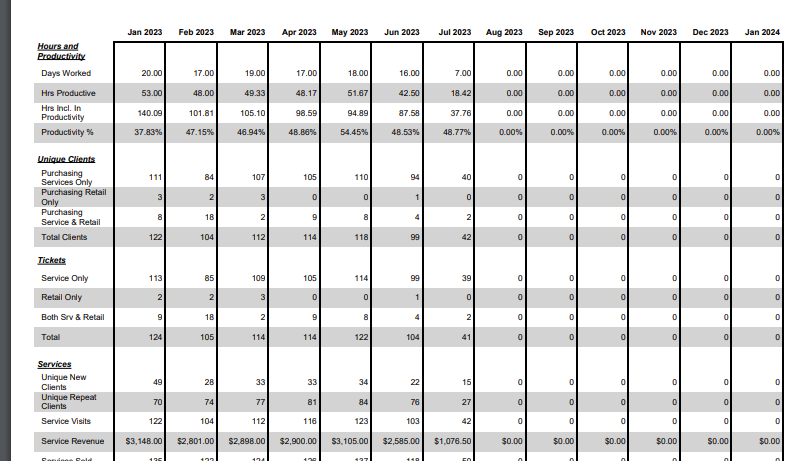
New Data Export: Low Inventory
The new Low Inventory export pulls a list of all products with an on-hand amount that is equal to or less than their order point. This is a valuable export for Inventory Managers as it can be printed and used as a reference when creating new Purchase Orders.
Reminder: All data exports can be found in Meevo under Management > Data Exports.
Advanced Dashboards Overhaul Available Now!
Meevo’s Advanced Dashboards have undergone a complete overhaul from the ground up! All dashboards are now built on the Microsoft Power BI platform, one of the most robust BI and data visualization tool available. Power BI takes Advanced Dashboards to the next level by producing more dynamic data, better visuals, and enhanced drill-down capabilities. The new version is currently available under Business Boosters in the MeevoXchange for a monthly subscription fee.
Note: By the end of January, all businesses who are still on the old version of Advanced Dashboards will be switched over to this new version. Be sure to check our Advanced Dashboards webinar for details!
Plus:
- Gone are the days of counting licenses, as you'll now grant access to Advanced Dashboards through Security Administration with no restrictions on how many employees can view the dashboards. Security is applied to dashboard categories, which means employees will have access to all or none of the dashboards within a particular category.
- All dashboards are now categorized in the left panel instead of categorized by tiles, so you can easily switch between dashboards and then minimize the panel for more work space.
- "Favorite" important dashboards for quick access to your most important data.
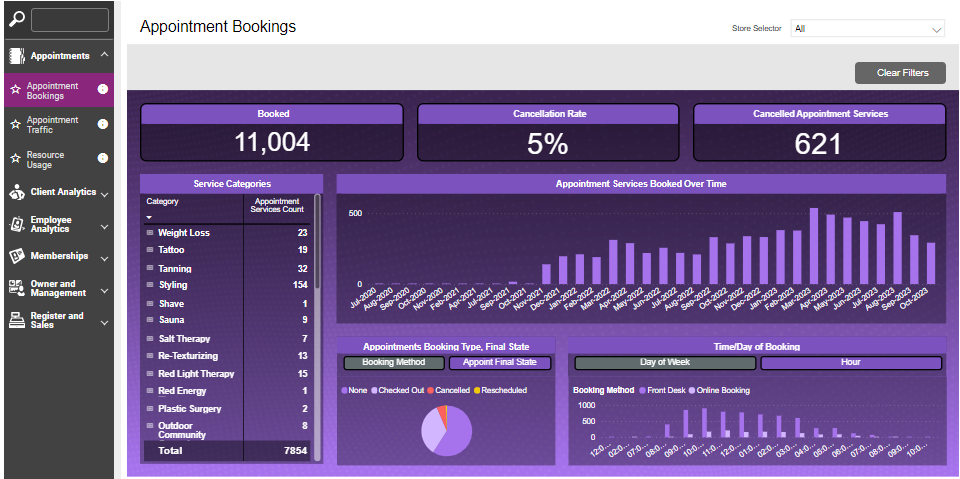
Appointment Book Enhancements
- Improved readability when "Service Category" is the Primary Appointment Style: When Use Service Category is configured as the Primary Appointment Style in Business Preferences, Meevo will automatically update the text color on an appointment to ensure it can be read. To do this, Meevo looks at the brightness of the appointment background color and then updates the appointment text to black or white accordingly using W3C standards. In the image below, Meevo automatically adjusted the appointment text color to white for better readability.

More on this update: Prior to this release, selecting Service Category as the Primary Appointment Style defaulted the appointment text to black, which lead to readability issues if the appointment background color was a dark enough shade. Now, Meevo applies the W3C standard to ensure there is always enough contrast between background and text colors.
What is the W3C standard? It's a collection of standards and guidelines for the Web focused on accessibility, internationalization, privacy, and security. In this case, we are utilizing their accessibility guidelines to ensure the readability of your appointments on the book.
- Standing Block security enhancements: The ability to delete a Standing Appointment series or Block series in the Appointment Book is now tied to two pre-existing security keys:
- Appointments > Standing Appointment > Main > Delete
- Appointments > Standing Blocks > Main > Delete
Before this enhancement, those keys controlled the ability to delete a Standing or Block definition from the Data screen only. With this enhancement, the keys now also control the ability to delete a Standing/Block series in the Appointment Book.
More on this update: Previously, a user could delete a Standing series in the Appointment Book as long as they had security to cancel appointments or blocks in the book (via keys under Appointments > Appointment Book). Now, the Standing security keys listed above are the only keys that control "Delete Series" actions in Meevo.
Option to Limit Spending on Client Accounts
Throughout the year we received many great suggestions on our Ideas Portal, and this was definitely one of them: the ability to set limits on client accounts.
- A new setting in Register Business Preferences, Enable client account spending limit, allows you to set a maximum balance that clients can owe on their account.

- When a spending limit is configured and saved, that same Limit field appears in client profiles and defaults to the Business Preferences setting. The field on the client profile allows you to override the limit by raising or lowering the value for specific clients.
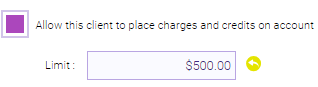
- In the register and anywhere else we display client icons, you can view balance and limit information via the Client Account icon.
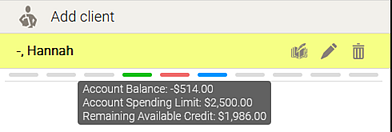
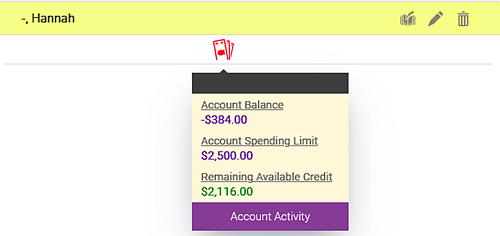
- When a client is paying by Client Account, the Client Account window in the register displays the balance limit and remaining balance so there's never a question if the client has sufficient balance to complete the transaction. The Remaining Available Credit field updates as you enter the amount to be paid.
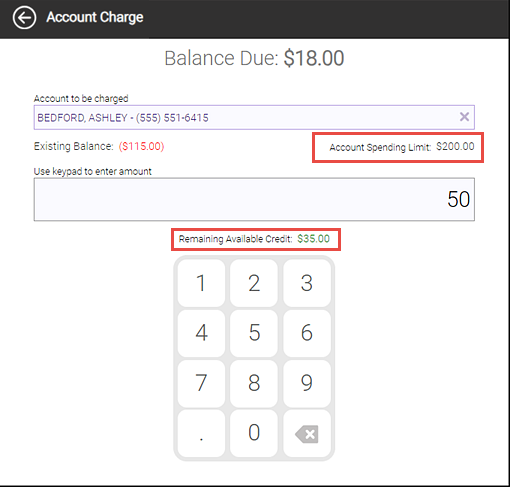
Enhancements to Client Profiles
- Option to disable "Use for phone confirmation": For businesses who don't have a Front Desk employee to make phone confirmation calls, we added a new option under Client Business Preferences: Hide 'Use for phone confirmation' checkbox (OFF by default). Enabling this option:
- Hides the Use for phone confirmation checkbox that appears below Home phone numbers in a client profile.
- Hides the Confirm by phone option in Confirmation Manager.
- Hides the Use for phone confirmation checkbox from clients in Online Booking and eGift.

- Updates to "Products Only" and "Services Only" filters in Client Transaction History: The logic for these filters has been enhanced to be more in line with their original intent: these filters now return services or products that were purchased on any transaction, and will leave out any other items that were purchased on the same transaction. Previously, the filters returned transactions where only services or products were purchased.
- "Show Only Future Appointments" in Client Find now omits cancelled appointments: Future cancelled appointments no longer appear when Show Only Future Appointments is selected on the Client Find window. When the checkbox is not selected, then both past and future cancelled appointments will appear in results.
eGift Enhancements
- Option for clients to view and print their receipt after purchase: A new section on the eGift purchase confirmation screen allows clients to see and print a final receipt of the purchase with a breakdown of charges. Selecting the Sales Receipt button displays the receipt in a new tab where the client can view and print. We added this option to eGift Client History as well, so clients are able to view and print receipts from past transactions.
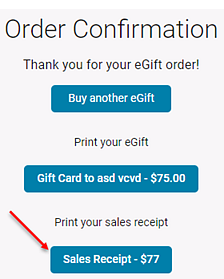
- Icons added to Order History: The actions you can take in eGift Order History are now represented by new icons. They are from left-to-right: Preview eGift, Print eGift, Print Receipt (new in this release), and Resend eGift. All of these buttons display tooltips when you hover over the icons.
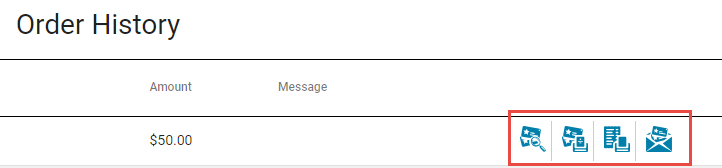
- "Clean-up time" no longer included in client-facing service duration: When a service has a step flagged as clean-up time, that time is no longer included in the total duration of service when viewing Specific Services. Clean-up time should not impact the servicing time for a client, so there is no reason to include it in the total duration of a service.
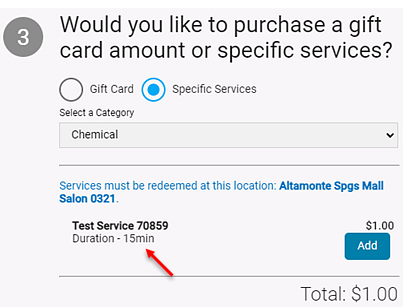
Visit Note Templates Honored During Checkout
In a previous release, we added the ability to assign templates to Visit Note Types. In this release, Visit Notes that are configured to prompt at checkout and that have a Visit Note Type template will now appear in the register with the assigned template.
QuickBooks Integrations Now Account for Tippy Convenience Fees
In QuickBooks Desktop and QuickBooks Online, Tippy convenience fees are now included and can be found in the Fees Collected OIN subaccount of Meevo Other Income.
Update to "Required" User Defined Fields
User Defined Fields marked as Required can no longer be placed in the Checkout App Area. A message will appear informing the user that User Defined Fields may not be assigned to Checkout if they are required. Please assign to a different App Area.
New "Help Hub" Troubleshooting Resource
Select the new Knowledge Articles tile in the Meevo Help menu to open our new Help Hub site, where you can search through a collection of articles curated by our Support Team!
Report Enhancements
- AQ065: Appointment Confirmations provides appointment confirmation statuses of each client in the date range.
- A new option on the report setup screen lets you choose whether or not to include appointments marked as Do Not Confirm. Previously, Do Not Confirm appointments were always included in the results.

- The Employee column was renamed to Booked With and the Services & Add-Ons column was renamed to Services Booked.
- All column header names are now left- and bottom-aligned.
- Services and add-ons now appear in the expected Meevo format (Shortcut: Display Name), and add-ons are now prefixed with Add-On.
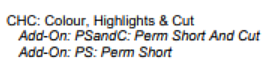
- This report is now consistent with how other reports display minors: Guardian name is indented under minor's name, Guardian's phone number will appear for the minor, and the "minor footer" note was added with an asterisk.
- A new option on the report setup screen lets you choose whether or not to include appointments marked as Do Not Confirm. Previously, Do Not Confirm appointments were always included in the results.
- MI210: Inventory Value displays value of inventory as of the end of the selected day, including On-Hand, Wholesale, and Retail values.
- To be consistent with how products appear elsewhere in Meevo and in reports, the Product Code and Display Name are now separated by a colon instead of a dash.
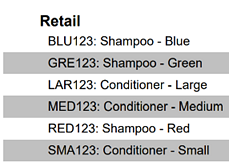
- MR126: Liabilities About to Expire displays liabilities that expire within the date range with client name and contact info.
- All gift card numbers are now masked in the MR126, and we added an option to the report parameter screen for displaying the full gift card number. This option uses the same security key that controls all other "Show Gift Card Number" options (Register > Gift Card Lookup > Show Gift Card Number).
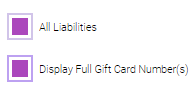
Bug Fixes
- Bug 62052: Docs & Forms configured as client forms were being sent out for every appointment.
- Bug 62094: Email Marketing was creating duplicate accounts.
- Bug 62356: Certain Docs & Forms were not able to be submitted.
- Bug 62555: Online Booking "resource-only" services were not bookable if the "employees available limit" option was set.
- Bug 63055: Time Zone could not be set for some tenants.
- Bug 63077: Payroll/ADP UI had overlapping text on mobile.
- Bug 63627: Stock Level data was not retained when saving a copied product.
- Bug 63889: When viewing Client History on mobile, No Show and Cancelled appointments did not appear in red.
- Bug 64697: Security issue caused a user to be taken to a blank tab instead of Client History tab.
- Bug 64780: For a certain tenant, eligible appointments were not being flagged as rebooks.
- Bug 64792: Product Bulk Update did not successfully filter by Product Category.
- Bug 65226: Package Lookup History displayed a blank client page.
- Bug 65541: Selecting Copy > Cancel in Notification Templates did not cancel the copy flow.
- Bug 65877: Online Booking/Scan for Opening was not honoring Booking Restrictions.
- Bug 65890: Doc & Forms displayed an error when submitting forms built via Form Builder.
- Bug 65891: Product Bulk Updater caused an issue with Docs & Forms.
- Bug 65939: Business Overall Goals for Retention and Rebooking did not match reports.
- Bug 66039: Adding an image/annotation with no note to a Visit Note resulted in an alert when pressing save twice.
- Bug 66107: The "Internal Security Role" field could not be selected in IP Restrictions.
- Bug 67004: Clicking on the Payment Plan Manager from a client profile did not open client's payment plan.
- Bug 67053: Receipts showed a Ticket Charge as a negative when it wasn't a deduction.
- Bug 67095: Docs & Forms don't load if the associated service is an add-on.
- Bug 67279: When automatic lock out was disabled, users could be randomly logged out of Meevo without notice.
- Bug 67308: Uploaded images are blurry in Smart Center Designer.
- Bug 67442: In Goals Dashboard, New Client Retention and Repeat Client Retention should not be a bar graph.
- Bug 67597: Last Visit Date shown in client's transaction history is not reflective of client's actual last visit date.
- Bug 67628: In Online Booking, the Appointment History displayed services prices without tax included.
- Bug 67646: Client Find "Global" results returned local records if searching with a number without dashes.
- Bug 67689: Goals Dashboard did not load and displayed an alert prompt.
- Bug 67690: Docs & Forms "Form Expires" option accepted blank entries in the drop down.
- Bug 67755: Quickbooks Online syncing resulted in a loop of prompts.
- Bug 67772: Alerts Manager "Secure Feature Accessed" alert was sending multiple times instead once when a user went to EFT Control Panel for the first time.
- Bug 67773: In the Appointment Book, service notes were cut off and the employee alert overlapped notes.
- Bug 67829: If configuring the security key for Client Birthday/Anniversary field to be hidden, employees were still able to see the data.
- Bug 67852: An incorrect message displayed under the Email Address field when saving a client profile without entering the required Email Address.
- Bug 67856: The display of the Stock Level fields was misaligned in the Product definition screen after configuring the Edit security key to Deny under Inventory.
- Bug 67865: In Standing Appointments, the "Conflicts" filter with "Deleted" checkbox enabled was not listing appointments.
- Bug 67869: In Inventory Count, a user could view the "i" button even when the "Info Modal" security key was set to Hide.
- Bug 67896: Wait List was not displaying date / time column properly when adding 3 separate ranges.
- Bug 67930: Notification Templates Confirmation/Cancellation tags were no longer being linked.
- Bug 67950: Central Office Product search screen sorted differently in CO than at the location.
- Bug 68008: In Data Exports, the day before the current date is getting disabled when selecting any other date in past.
- Bug 68104: The .ics file did not contain the correct time and duration.
- Bug 68112: Inserted transaction showed blank fields for products and Inventory Type as well as coded tags instead of labels.
- Bug 68166: An unhandled error was received when pulling up an on-hold package refund transaction.
- Bug 68168: An unhandled alert was received when finalizing a sale.
- Bug 68180: If scheduled for 2 different Work Activities at 2 different times, clocking in was defaulting to the second Work Activity.
- Bug 68223: Pending appointments were too dark to read after latest update.
- Bug 68273: The "Show On Appointment Book" option was not honored if the employee was scheduled for more than one Work Activity.
- Bug 68301: There was a UI issue with the register keypad size.
- Bug 68303: Docs and Forms were being sent after "No Notifications" was selected.
- Bug 68344: Copying a profile and saving could display a prompt that you are changing the clients notification settings.
- Bug 68379: Docs and Forms were not appearing for clients booked for a couples appointment.
- Bug 68428: The register was allowing tips to be split for services that do not collect tips.
- Bug 68491: Refunding a gift card with a price less than its value resulted in an incorrect action label in GC History.
- Bug 68499: Docs and Forms displayed an old value on the form.
- Bug 68508: When attempting to edit a client profile to add a middle name, Meevo prompted that there is an existing profile.
- Bug 68523: Employees were receiving appointment booked notifications even with notification settings disabled.
- Bug 68823: Setting the default Appointment Book zoom to 55% resulted in blank field.
- Bug 68824: A user had no access to the Docs & Forms tab unless the History tab security key was set to Grant.
- Bug 68934: Textel messages were not being separated or organized by the day they were sent or received.
- Bug 69084: If using non-trust mode, a second transaction resulted in a translucent "Pay Now" button when attempting to print a receipt from transaction one.
- Bug 69155: Drawer History did not show Cash Pay In/Outs amount when total exceeded 100.00.
- Bug 69207: 'Product is low on inventory' alert did not display current on-hand amount in SMS.
- Bug 69210: The Appointment Services Data Export did not reconcile with AQ000, AQ225 reports.
- Bug 69260: Terminated/Expired Membership icon still appeared despite settings that should have made it disappear.
- Bug 69310: Marking a client as "Do not confirm" was not flagging existing appointments as "Do not confirm".
- Bug 69314: When an employee is granted access to Manual Merge but denied access to Intelli-Merge, an alert is received when attempting to perform a Manual Merge.
- Bug 69447: A user should be redirected to the Appointment Book/Smart Assistant after submitting the form.
- Bug 69466: Refunding just a tip from Transaction Editor was not possible if the original transaction included a service line.
- Bug 69474: Docs & Forms displayed "An error occurred processing your request."
- Bug 69497: Docs & Forms displayed different info in PDF.
- Bug 69498: The Cash Rounding option was available in Transaction Editor for US tenants.
- Bug 69499: Online Booking Setting "Prevent appointment from being booked within Xhrs" could not override CO settings in a multi-location.
- Bug 69503: Alerts Manager security keys were not available for Docs & Forms, Client Intake Form.
- Bug 69506: Central Office was missing security keys for MeevoPay.
- Bug 69553: Rebook appointments did not count as rebooked after merging client.
- Bug 69569: Standing Appointment displayed an Unhandled Error when being edited from "Never (Perpetual)" to "By Date".
- Bug 69577: Employee Supply Usage items were duplicated when clicking Save more than once.
- Bug 69600: Online Booking would not allow rescheduling some appointments due to FOV.
- Bug 69723: A shared MeevoPay device that is selected from Register could not be selected to "Prompt for Tip on Credit Card Device".
- Bug 69799: Client Notes 'Private' option should have been viewable, but not editable when the security key 'Add Private Note' is set to DENY.
- Bug 69897: Online Booking displayed the incorrect label for an Appointment Note.
- Bug 69972: On a package redemption, the line total was calculated incorrectly if multiple packages were being redeemed against products on the same line.
- Bug 69978: Client Visit Notes 'Delete' and 'Edit' buttons displayed for a 'Private Visit Note' when the security keys 'Delete/Edit Private Visit Notes' were set to HIDE.
- Bug 69987: The Holidays Edit button should not display on the 'Manage Past Holidays' screen when the security key 'Edit' was set to HIDE.
- Bug 69995: Auto Purchase Order suggested amount was incorrect if Negative On-Hand Tracking was not enabled.
- Bug 70125: Tenants boarded between 9/30-10/17 did not receive Emma sub-accounts.
- Bug 70192: Tippy Convenience Fee always appeared when the register was pulled up with no clients selected yet and after No-Sale transactions.
- Bug 70213: The “Total Amount” on the Tippy Kiosk Summary Screen did not include Ticket Charges.
- Bug 70249: The eGift Calculator listed only 10 services per category despite more being enabled.
- Bug 70273: Users could not sign up for Online Booking if entering the same phone number for Mobile and Home Phone number fields.
- Bug 70274: Future appointments did not appear at the top of the Online Booking site on Android.
- Bug 70275: If the birthday was selected automatically when creating a user in Online Booking, the user could not be created.
- Bug 70280: Deleting one number from Mobile Phone in Online Booking would clear all mobile inputs.
- Bug 70313: Online Booking "Back" button did not work when trying to reschedule an appointment.
- Bug 70381: Expired packages appeared in the register manual package search even though "Show expired with balance remaining" was not selected.
- Bug 70595: Client Selection Export displayed an error when exporting "New Client Referrals".
- Bug 70948: Docs & Forms had UI issues on the Form Designer page.
- Bug 70954: The Data Export "Front Desk Productivity's" ClientsBooked column was not displaying clients' number correctly.
- Bug 61367: Clients "First visit date" appeared in the future resulting in all appointments marked as "new to location."
- Bug 71057: Online Booking displayed deposit amount despite being disabled for the selected service.
- Bug 71088: Inventory Count that was Committed still appeared as Open.
- Bug 71112: Online Booking users could not create a profile when entering the Home Phone number field.
- Bug 71132: Online Booking displayed openings in different resources when "same room and same time" option is selected for Me+ 1 Guest.
- Bug 71400: eGift's initial email was not being sent.
Report Bug Fixes
- Bug 62974: MR061 displayed incorrect QTY and Value Added/Remaining (Packages).
- Bug 64590: DC025 displayed multiplies of Package Refunds.
- Bug 66697: Reports could not be run in Sandbox Environments with newly created employees.
- Bug 66702: Client were not being counted as Rebooked on the AQ150B when booking on the same day.
- Bug 66822: The MA060 did not display a line for "Clean Up Time Not Included in Productivity".
- Bug 66993: In Report Scheduler, the DB015: Membership Status Report date range would reset to Today under certain conditions.
- Bug 67793: The AQ255 excluded Expired Forms when filtering by Forms Not Yet Submitted.
- Bug 67826: The MES01 Totals section did not align with the individual dates.
- Bug 68316: The MR080 displayed the Summary Page and individual drawer pages despite Detailed Mode not selected.
- Bug 68529: On the COMR110, the Total Payments amount was misaligned.
- Bug 68532: Disabling the 'Display in Discount Reports' option via the Transaction Notes button was not saving, resulting in notes displaying on the MR035.
- Bug 69038: On the DR020, future appointment dates were cut off.
- Bug 69148: The AQ246 did not update the employee ID when a Pending Wait List appointment with add-on was booked manually.
- Bug 69163: The AQ246 displayed add-ons associated with a pending waitlist appointment.
- Bug 69247: The MR090 was not reflecting the correct "Change Due".
- Bug 69518: The DB040 was displaying a 504 Time Out.
- Bug 69747: On the DB010, Employee Membership Sales were not included in the Non-Counting Memberships Sale count.
- Bug 69804: The MR070 displayed an incorrect # Sold amount.
- Bug 69884: The COMR085 (Membership Section) for a single location did not match the MR085 (local version) within the selected date range.
- Bug 70019: The MR055 did not show converted gift card "Purchased For" if tied to client profile.
- Bug 70158: The MR085 report header contained "Cannot run the report because there are no records to report" even though the report had data.
- Bug 70960: The DB010 was not displaying certain cancellations.