Using the Intake Form to Update Existing Client Profiles
If you want to use the intake form to update an existing profile, locate the client's profile and select the Client Intake Form button. This opens the form with the profile’s existing information already filled in. After submission of the form, any fields that were changed on the form will be updated in the profile as well.
Important: Meevo is a HIPAA-compliant platform. If you are collecting client data, it is your responsibility to use this platform according to HIPAA regulations.
How does Meevo ensure the client is submitting valid information?
When a form is being submitted, Meevo verifies the email address, which must be unique in the system. If a client attempts to submit a form with an email address that already belongs to an existing profile, a message will inform the client that the email address is already in use. The client can enter a different email and submit again.
To provide the form to existing clients
- On the tablet you will hand to the client, locate the client's profile and select the Client Intake Form button.
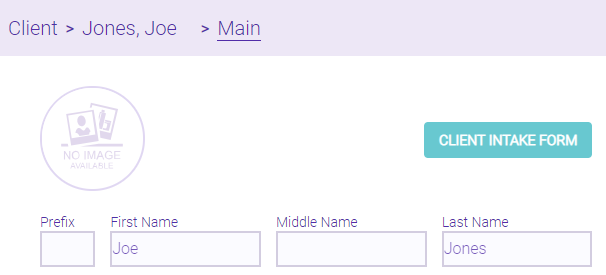
- The client completes the form and selects Submit.
- Upon submission of the form, Meevo updates the client profile based on the information submitted in the form.
- To get back to Meevo after the client completes and submits the form, select the X in the upper-right corner of the form and log back in via the login window.
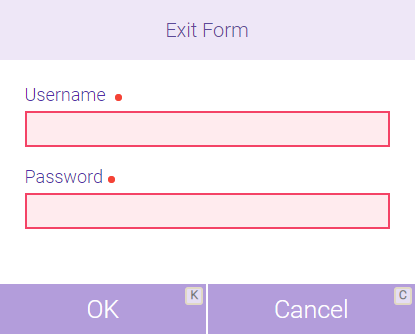
To allow clients to update their profiles via the Self Check-in Kiosk
If the Client Intake Form feature is enabled, you have the option to allow clients to update their profile when using the Self Check-in Kiosk.
If Allow client to update their profile is enabled in Self Check-in Kiosk Settings, then an Update Profile button will be available to the client during the self check-in process. The client will be able to open the Client Intake Form, update their information, and save, which updates that corresponding information in Meevo.