Using the Data Export
Data Export generates data for the selected category in a .CSV (Comma Separated Value) file that you can save to your device. These types of exports are commonly used when you need a specific batch of information uploaded into a system separate from Meevo...for example, if you use separate inventory tracking software.
These files can be opened using Microsoft Excel for viewing headings and values, as well as sorting and compiling the data.
Note: Data Exports rely on nightly roll-ups so they cannot be run for the current day. Only the Appointment Services export can be run for current and future dates.
Available Exports
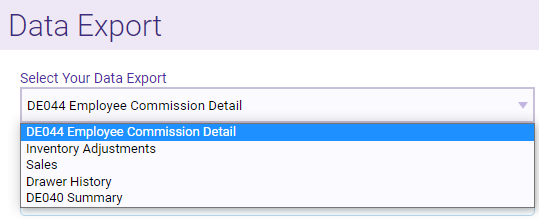
- DE044:Employee Commission Detail:This export displays details for commissionable sale items sold within the date range. For this export, items will only be presented if the commissioned employee uses a Straight / Straight Tiered commission scale.
- Inventory Adjustments: This export displays, by product, every “product in” and “product out” event that affected a product’s on-hand count and Inventory Value within the date range.
- Sales: This displays every sale and refund processed within the selected date range, by transaction.
- Drawer History: The Drawer History export displays details on each drawer opening during the date range.
- DE040 Summary: This export provides totals for payroll periods that started within the date range. The columns in this export match the DE040 Summary Mode report when the “display breakdown” option is not selected.
- Client Notes: Exports details on clients who had Client Notes added during the date range. This export should not be confused with Client Visit Notes export, which exports Visit Notes rather than Client Notes.
- Client Visit Notes: Exports details on clients who had Visit Notes added during the date range. This export should not be confused with the Client Notes export.
- Employee: Exports profile information for Employees, Students, and Teachers. User only profiles are not included. This is an "all-time" export; there is no date range to select.
- Gift Cards: Exports all clients who have a gift card with a remaining value, regardless of the gift card’s Available On and Expiration Date. This is an “all-time” export; there is no date range to select. For security purposes, this export is tracked in the Activity Log since gift card numbers are exported without encryption.
- Packages: Exports packages that were purchased during the date range. This is based on the sale date, not the Available On date. This export includes all packages that have a value remaining, even if they are expired.
- Payment Lines: Exports all payments collected within the date range. Details include transaction and client info, as well as additional information on the payment type (check #, gift card #, package #, and credit card last 4 digits). This export is based on the MR110 report.
- Appointment Services: Exports all appointment services that are on the book within the date range. This export looks at the start date of the appointment and services, not the date a service was booked.
- Front Desk Productivity - Appointment Book: Displays details on each employee who booked appointments within the selected date range. The export provides the number of clients and services booked, standings booked, cancellations processed, and more. You can run this export for a relative date range of up to one year in the past (for example, 1/1/2019 to 1/1/2020 or 6/25/2022 to 6/25/2023).
- Front Desk Productivity - Register: Displays overall performance of each employee who finalized a transaction within the date range. This includes finalized transactions, average transactions per day, as well as service, product gift card, package, and membership amounts. In this export, refunds and voids do not affect metrics...that is, they are not considered or pulled into any calculations.
- Tippy Refund: Specifically for users of the Tippy integration, this export provides the information needed to complete a tip refund from the Tippy Dashboard. The Tippy Refund export should be used after a Tippy Tip is refunded in Meevo but before the corresponding tip is refunded in the Tippy Dashboard. See Refunding a Tippy Tip for details.
- Low Inventory: Displays all products with on-hand values that are equal to or below their order points.
- Employee Schedules - Scheduled Time: Provides scheduled start and end times, as well as Work Activity information (including the state of the PTO flag) and any scheduled Resources.
- Employee Schedules - Actual Time: Includes the recorded clock-in/out times and Work Activities, as well as break out/in times.
Export columns and definitions
DE044: Employee Commission DetailDE044: Employee Commission Detail
- SaleDate: Date of the sale
- TransactionId: Transaction number of the sale
- EmployeeFirstName: First name of the credited employee
- EmployeeLastName: Last name of the credited employee
- EmployeeNumber: Employee’s identification number
- ClientFirstName: First name of the serviced client from the transaction
- ClientLastName: Last name of the serviced client from the transaction
- ItemTypeSold: The entity that was sold (Service/Product)
- Qty: The amount of the item sold
- Item: The Code:Display name for what was sold
- ApptType: Displays any Appointment Type commission (for example, Requested: $5.00, Redo: 0%).
- CommissionOverride: The employee’s configured commission override, if one exists
- Commission: How much commission is being paid to the employee for the item sold
- FullCommissionOverride: Was a full commission override used in the transaction. This will be either T=True or F=False,
- X= Commission Override was used
- blank = Full Commission Override was not used.
- ServiceHours: The number of service hours it took to perform the service.
Inventory AdjustmentsInventory Adjustments
- DateTime: Date and Time the event occurred
- InvList: The Inventory Type of the item (Retail, Shop, or Misc)
- SKU: The SKU number of the item
- StartOfDayQty: How many of the item were on hand at the beginning of the day
- InvCountDisplayName: Name of the Inventory Count where the item was counted
- InvCountQty: How many of the item were counted
- InvCountPlusMinus: The quantity added/subtracted from the Start of Day Quantity as a result of the Inventory Count
- PONo: The Purchase Order Number
- POQty: How many were ordered in the Purchase Order
- TransNo: Transaction number where the item was purchased/refunded
- SaleLineQty: The quantity that was purchased/returned
- TransferNo: Inventory Transfer number
- TransferEvent: The status of the Inventory Transfer (Transfer Out, Received, Recalled, Return Received)
- TransferQty: The quantity that was transferred
- UsageQty: Quantity used as a result of Shop Supply Usage
- DistRetDist: The Distributor specified on an Inventory Return
- DistRetRefNo: The reference number of a Inventory Return
- DistRetQty: The quantity of the item on the Inventory Return
- ZeroUpQt: Tracks the adjustment that was made by Meevo to bring the on-hand count of the product back to 0 (if Track negative inventory is off)
- Value: The adjustment made to Inventory Value, be it positive or negative.
- PendingValue:
- 1 indicates there are pending items (for example: a pending Purchase Order that hasn’t be received or an Inventory Value estimate that has not yet been rectified)
- 0 indicates there are no pending items
- Null indicates the item is not applicable.
- EndOfDayQty: Quantity of on-hand that existed at the end of day
- EndOfDayWholesale: The wholesale value of the item at the end of day
- TransactionDateTime: Date and time of the transaction
- Transaction: Transaction #
- ClientFirstName: Paying Client on the transaction
- ClientLastName: Paying Client on the transaction
- ClientEmail: Paying Client's email address
- ClientZipCode: Paying Client's ZIP
- ClientMobilePhone: Paying Client's mobile number
- ClientHomePhone: Paying Client's home number
- ClientWorkPhone: Paying Client's work number
- ItemType: The SaleTypeEmun of item sold
- Item: Items included on the transaction, including any fees, Ticket Charges, etc.
- Qty: The quantity of the item sold
- ApptLink: Date/StartTime/EndTime/Employee on the original appointment that was used to pull into register
- PrepaidPkgTip: Amount of package tip added to package purchases
- PurchasedFor: Client who pkg/gc/account credit/payment was purchased for; inclusive of Anonymous Clients
- Emp1: First credited employee.
- EmpCode: Employee code
- Emp2 / Emp2Split: Appears if there are two credited employees on the sale line.
- OriginalTransactionId: Used For linked refunds, it's the original transaction number of the item purchase
- BasePrice: Price prior to discounts, without tax
- FinalPrice: Price client actually paid, without tax
- TotalServiceCharges: Service Charge assessed on saleline
- EmployeeReceivesFullCommission: This refers to when there is a discount applied to a service in the register and Employee receives full commission is enabled.
- TotalLineItemTax: Total tax collected on saleline
- CommissionPrice: The price commission is based on.
- TransactionNote: Transaction Note entered, if any.
- RefundNote: Refund Note entered, if any.
- Client Type: Client Type according to the client profile
- PackageRedemption: Whether there was a package redemption on the sale.
- PackageNumberRedeemedFrom: The number of the package the redemption came from.
- PackageNameRedeemedFrom: The name of the package the redemption came from.
- DrawerSessionID: Unique identifier for this drawer session.
- DrawerOpened: Date and time of drawer opening
- DrawerClosed: Date and time of drawer closing, if there was one
- DrawerName: The name of the drawer according to the Drawer definition
- OpenedBy: User who opened the drawer
- OpeningCash: Amount of Actual Opening Cash entered at opening
- ClosingCash: Amount of Cash in Drawer at closing
- CashLeftInDrawer: Amount of Cash Left in Drawer at closing
- ClosedBy: User who closed the drawer
See the DE040 topic for details on these columns.
- PayrollPeriodStartDate
- PayrollPeriodEndDate
- PayrollPeriodContains
- S = Service
- R = Retail
- SR = Service & Retail
- TerminatedinPeriod
- EmployeeName
- EmployeeNumber
- IsHomeLocation (only displays if Multi-location payroll is turned on.)
- Salary
- HoursWorked
- SickHours
- HolidayHours
- OTOver8
- OTOver12
- OTOver40
- OT7thDay
- OT7thDayOver8
- RegularWage
- OTWage
- TotalWage
- TotalSrvHours
- NumberSrvPerformed
- ServiceSales
- ServiceDeductions
- TicketDeductions
- ServiceComm
- RetailSales
- RetailComm
- RetailToService
- PkgSales
- PkgComm
- MemSales
- MemComm
- BoothRentalFee
- Tips
- Client Name: Name of the client with a Client Note.
- Updated By: Name of user who last updated the Client Note.
- Date/Time: Date and time of the last update to this Client Note.
- Private?: Whether or not this Client Note is private. If T, all columns are "N/A."
- DisplayedWhenBookingAppointment / DisplayedOnCheckIn / DisplayedInRegister: T or F will indicate whether the corresponding checkbox is selected on the Client Note.
- Note: Content of the Client Note.
Client Visit NoteClient Visit Note
- ClientName: Name of the client with a Visit Note.
- VisitNoteType: The Visit Note Type assigned to the note.
- VisitNoteTypeIsPrivate: T or F indicates whether the note is marked private. If T, all columns appear as "N/A."
- CanHaveAnnotations: Indicates if the note is configured to accept Annotations.
- ImageUploadedTo: The URL of where the annotation image (if any) was uploaded.
- UpdatedBy: Name of user who last updated the Client Note.
- Inking: Whether the image was annotated upon.
- DateCreated: Date and time of when the Visit Note was created.
- CreatedBy: The user who created the Visit Note.
- DateUpdated: Date and time of the last update to this Visit Note.
- UpdatedBy: The user who last updated this Visit Note.
- Employee: The employee selected on the Visit Note.
- VisitNote: Content of the Visit Note.
- This exports all fields from the employee profile; each column represents a field on the profile.
- PurchasedBy: Original purchasing client of the gift card.
- PurchasedFor: The client who the gift card was purchased for.
- PurchasedForEmail: The email address of the gift card recipient.
- PurchasedForPrimaryPhone: The primary number of the gift card recipient.
- Transaction: The transaction number of the gift card purchase.
- iseGift: Whether this gift card is an eGift.
- GiftCardType: The selected Gift Card Type for this gift card.
- Gift Card Number: The gift card number, unencrypted.
- ReferralType: The Referral Type for the sale of the gift card.
- ReferredBy: The selected Referrer, if any.
- Price: Price the client originally paid for the gift card.
- OriginalValue: Starting value of gift card when it was sold.
- ValueRemaining: Value remaining on the gift card, inclusive of reloads.
- AvailableOn: Date the gift card became active.
- ExpiresOn: Expiration date of the gift card.
- GiftCardNote: Content of the Gift Card Note.
- PurchasedBy: Original purchasing client of the package.
- PurchasedFor: The client who the package was purchased for.
- SoldBy: The employee credited with the sale.
- PackageNumber: The number of the package.
- PackageName: The name of the package according to the package definition.
- AwardedViaMembership: Indicates whether the package was accrued as a result of a membership enrollment fee or paid EFT.
- ItemType: Indicates what that item in the package is (Service or Product).
- Item: The name of the item in the package according to the item's definition.
- UnlimitedServices: Whether or not this package is set for unlimited services.
- OriginalQuantity: Original number of items in the package upon sale.
- QtyRemaining: Number of items remaining on the package.
- ValueEach: Value of each item in the package.
- TipRemaining: Amouny of any pre-paid tip remaining on the package.
- AvailableOn / ExpiresOn: Available on and expiration date of the package.
- ExpiredAvailableforUse / ExpiredAvailableForUseUntilDate: Whether the package is expired and if so, its available until date.
- AllowSharing / CanSwapButNotSplitUnlimitedServices / CanSplitorSwapServices: T or F indicate whether these corresponding options were enabled on the package definition.
- ServicedBy: The employee who serviced the client on the day the client purchased the package.
- TransactionNumber: Transaction number in Transaction Editor.
- TransactionTime: Date and time of the transaction.
- Client: The paying client.
- Drawer: The drawer used to complete the transaction.
- PaymentType: Monetary, Non-Monetary, or Liability (GC, Package, Points, Client Account Usage)
- PaymentTypeName: Name of the payment type.
- Amount: The amount paid or refunded.
- Login: The user login that finalized the transaction.
- CheckNumber, CCLast4, GCType, etc.: The remaining columns indicate details about the actual payment methods.
- TransactionNote / Refund Note: Any Transaction/Refund notes associated with the transaction.
Appointment ServicesAppointment Services
- PayingClientType: Paying client type (Client, Anonymous Male or Female, etc.)
- PayingClient: The name of the paying client.
- Confirmation Status: The current confirmation status of the appointment.
- Appointment Category: The Appointment Category assigned to the appointment.
- AppointmentNote: Appointment Note text.
- TransitionState: Previous state for the appointment.
- FinalState: The appointment's final state.
- BookedBy: The booking employee.
- BookedOnDateTime: Date and time the appointment service was booked.
- ServiceStartDateTime: The date and time of the service is scheduled to begin.
- ServicingClientType: Client being serviced type (Client, Anonymous Male or Female, etc.)
- ServicingClientNumericID: The Numeric ID of the servicing client according to the client profile.
- ServicingClientExternalId: The External ID of the servicing client according to the client profile.
- ServicingClientName: Name of the client being serviced.
- IsMinor: T or F indicates whether the client is a minor.
- ServiceCode: Service Code according to the service definition.
- ServiceDisplayName: Service's display name according to service definition.
- AddOnsBooked: The number of add-ons booked with this service.
- BookedFor: Employee booked to perform the service.
- Resource: The resource where the service was booked in.
- IsRequested / IsWalkIn / IsRedo: Indicates if those checkboxes were enabled in Appointment Editor.
- IsRebook: Indicates if the appointment service is considered a rebook.
- EmpGenderPreference: Whether the client has an employee gender preference according to their client profile.
- The remaining columns indicate step types and timings for that service:
- TotalServicingTime: Includes step types Service and Other.
- TotalGapTime: Includes Gap step types.
- TotalTime: (TotalServicingTime + TotalGapTime)
- CleanUpTime: Includes Clean Up step types. This is not a part of TotalServicingTime, as the clean-up time is included in either the TotalServicingTime or the TotalGapTime.
- CleanUpStepType: Steps flagged as Clean Up.
- AppointServiceCheckinDateTime: Date and time the appointment was checked in.
- AppointServiceCheckOutDateTime: Date and time the appointment was checked out.
Front Desk Productivity - Appointment BookFront Desk Productivity - Appointment Book
- Employee First and Last Name, Employee Code
- Clients Booked: Number of unique clients per employee per day that were booked in the date range. For example, Client A is booked for 1 service on 5/1 by Employee A. Several days later, Employee B takes a call and books Client A for 3 more services on 5/1, and then an hour later takes another call to book 2 more services for Client A on 5/1. When the booking dates are included in the date range, the export will show:
- Employee A: 1 Client, 1 Service
- Employee B: 1 Client, 5 Services
- UniqueAppointmentsBooked: The number of unique appointments booked in the date range. In the example below, the export would display three (3) UniqueAppointmentsBooked.
- Appointment 1 with Clients A, B, and C
- Appointment 2 with Client D
- Appointment 3 with Clients E and F
- Services Booked: Number of services created in the date range. This does not include Add-Ons or Standings.
- Estimated Service Amount Booked: Total estimated price of booked services. Estimates do not consider whether the service was actually checked out in the register.
- Standings Created / Services Booked / Estimated Standing Service Amount: Booking data for standings appointments.
- Estimated Avg Service Amount Booked: (Service Amount Booked + Standing Service Amount Booked) / (Services Booked + Standing Services Booked)
- Add-ons Booked / Estimated Add On Amount Booked: Booking data for add-on services.
- Rebook Opportunities: The number of clients who could have been rebooked. This looks at same-day rebooks only; retroactive rebooks are not considered. If the booking employee is different from the check-out employee, the booking employee receives credit for the rebook.
- Rebooks: The number of clients actually rebooked.
- Rebook Percent: (Rebooks / Rebook Opportunities)
- Services Canceled: Number of services this employee canceled.
- Client Profiles Created: Number of client profiles this employee created.
- Clients Checked In: Number of clients this employee checked-in. If the check-in is removed, it does not count towards this metric.
- Blocks Created: Number of blocks created by the employee.
- Wait List Entries Created: Number of Wait List entries created by the employee.
- Missed Opportunities Created: Number of missed opportunities created by the employee.
Front Desk Productivity - RegisterFront Desk Productivity - Register
In this export, refunds and voids do not affect metrics...that is, they are not considered or pulled into any calculations.
- EmployeeFirstName, LastName, Code: Employee's name and code per their Meevo profile.
- TransactionsFinalized: The number of transactions that were finalized within the date range.
- NumberofWorkDays: The number of days in which the employee finalized at least one transaction.
- AvgTransactionFinalized: (Total Transactions Finalized / Number of Work Days)
- ServicesTransacted: The number of services on tickets that were finalized in the date range. This does NOT include add-ons.
- ServiceAmountFinalized: Total amount (final price) of services on tickets that were finalized in the date range. This does NOT include add-ons.
- AddOnsTransacted: The number of add-ons on tickets that were finalized in the date range.
- AddOnAmountFinalized: The total amount (final price) of add-ons on tickets that were finalized in the date range.
- ProductsTransacted: The number of products on tickets that were finalized in the date range. Product Bundles count as a single product.
- ProductAmountFinalized: Total amount (final price) of products on tickets that were finalized in the date range.
- GiftCardsTransacted: The number of gift cards on tickets that were finalized in the date range.
- GiftCardAmountFinalized:Total amount (final price, not value) of gift cards on tickets that were finalized in the date range. Reloads count towards this amount.
- PackagesTransacted: The number of packages on tickets that were finalized in the date range.
- PackageAmountFinalized: Total amount (final price, not value) of packages on tickets that were finalized in the date range.
- MembershipsTransacted: The number of memberships on tickets that were finalized in the date range. Only non-employee counting memberships are considered.
- EnrollmentFeeCollected: Total amount (final price) of enrollment fees on tickets that were finalized in the date range. This is the top line amount before the sum of accrued packages is deducted.
- FinalizedTransactionsEdited: The number of transactions finalized in the date range that were edited at any point in time, not just within the date range. It does not matter who edited the transaction.
- FinalizedTransactionsVoided: The number of transactions finalized in the date range that were voided at any point in time, not just within the date range. It does not matter who voided the transaction.
- MeevoRefundTransaction: The Meevo Transaction ID of the transaction that included the refunded Tippy Tip.
- OriginalTippyTransactionID: The TippyTransaction ID of the original transaction that included the Tippy Tip. Use this ID when searching for the original transaction in the Tippy Dashboard.
- EmployeeFirstName / EmployeeLastName: Credited employee's first and last name according to their client profile.
- TipAmount: The Tippy Tip amount being refunded.
- ConvenienceFeeRefunded: The refund amount of the Tippy convenience fee that was assessed on the original transaction.
- The following column values are taken directly from the product definition:
SKU, DisplayName, VariantName, BarCode, SupplyType, Manufacturer, Distributor, Category, SubCategory, OnHand, OrderPoint, ModelQty, Wholesale - LastSold: The most recent sale that contained this item (as of the end of the previous day).
- LastOrdered: The most recent date that a PO in a "Not Received" state was saved with this item included. This is accurate as of the end of the previous day.
- LastReceived: The most recent date that a PO that included this item was received. This is accurate as of the end of the previous day.
- SuggestedOrderQty: The suggsted order number based on the current on-hand amount, order point, and model quantity.
- OrderBy: Whether the product is ordered per product or by case.
- EstimatedCost: SuggestedOrderQty x Wholesale
Employee Schedules - Scheduled TimeEmployee Schedules - Scheduled Time
- EmployeeID: A unique GUID assigned to this employee.
- EmployeeFirstName, LastName, Number: Taken directly from the employee's profile.
- ScheduleDate, ScheduleStartDateTime, ScheduleEndDateTime: The employee's scheduled date and start/end times for a particular shift based on the Schedule Manager.
- WorkActivityId: A unique GUID assigned to this Work Activity.
- WorkActivityDisplayName: The Display Name of the Work Activity.
- WorkActivityCategory: This will always display None.
- ResourceUnitId: A unique GUID assigned to this Resource Category.
- ResourceUnitDisplayName: The Display Name of the Resource Category.
- ResouceId: A unique GUID assigned to this Resource.
- ResourceDisplayName: The Display Name of the scheduled Resource.
Employee Schedules - Actual TimeEmployee Schedules - Actual Time
- EmployeeID: A unique GUID assigned to this employee.
- EmployeeFirstName, LastName, Number: Taken directly from the employee's profile.
- ActualDate, ActualStartDateTime: The employee's actual punches for a particular shift based on the Schedule Manager.
- ActualStartDateTimeRnd: The employee's actual clock-in time, rounded.
- ActualStartDateCreationMethod: How the actual was recorded in the time clock.
- ActualEndDateTime: The employee's actual punches for a particular shift based on the Schedule Manager.
- ActualEndDateTimeRnd: The employee's actual clock-in time, rounded rounded.
- ActualEndDateCreationMethod: How the actual was recorded in the time clock.
- WorkActivityId: A unique GUID assigned to this Work Activity.
- WorkActivityDisplayName: The Display Name of the Work Activity.
- WorkActivityCategory: This will always display None.
- IsBreak: This will be "true" when the clock action is a Break Out or Break In.