Filtering the EFT List
Note: The EFT Control Panel will only return results for active memberships. You will not see EFTs for expired, canceled, or terminated memberships.
- Type eftcontrolpanel into the Convobar, or go to Meevo > Memberships > EFT Control Panel.
- From the slideout, select whether to search for Membership EFTs or Payment Plan EFTs.
- Apply your desired filters. If a field is left blank, the search results will encompass all possibilities for that field.
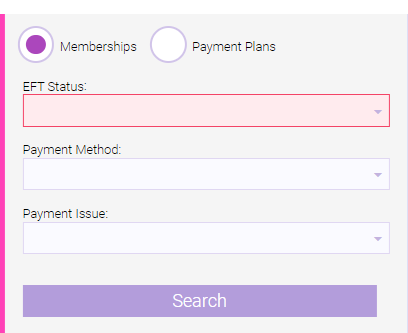
- EFT Status: The status of the EFT as displayed in Membership Manager or Payment Plan Manager.
- Payment Method (Memberships only): The payment method on file for a given client. If a client has both methods on file (ACH and Credit Card), then the client appears in both searches.
Note: Regardless of which filters you apply, if you reprocess a payment, Meevo will always attempt to bill the primary payment method first.
- Payment Issue: The reason for a failed payment, per the processor's response.
- Payment Date Range: The date range that an EFT is or was scheduled. Depending on your EFT Status selection, the date range may be limited.
- Select Search to display your results.