Manually Paying an EFT
Can I manually pay any EFT?
Yes, you can manually pay any EFT that is in a Not Billed state. However, all payments prior to the selected EFT that have a status of Not Billed, Error, or Suspended must also be reconciled. A prompt will appear if this needs to occur. The exception to this are payments that have been in a Pending state for longer than two weeks; those payments can also be manually paid.
Will the client still accrue a package after a manual payment?
Yes. If the membership's Recurring Fee is configured to accrue a package, then payment of a scheduled EFT or manually inserted bill will trigger the accrual accordingly.
To manually pay an EFT
- Locate the client in Membership Manager.
- Select the Payments tab.
- Select a membership to view from the drop-down. The payment details for that membership appear in the Membership Recurring Payment Schedule section.
Note: The Fee fields are informational only and cannot be edited in this screen. Membership fees can be edited via the Membership definition, but note that changing a fee in the definition does not change the fee for memberships that were already sold.
- In the Membership Recurring Payment Schedule section, locate the payment. You can sort by Payment Date, if needed, by selecting that column header.
- Select the desired payment row. The action buttons above become enabled.
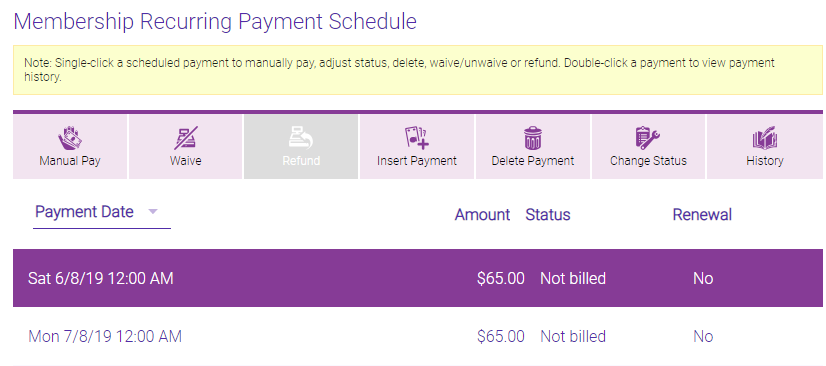
- Select Manual Pay. A confirmation message appears.
- Select Yes, and then complete the transaction at the register. Once the transaction is complete, you will be brought back to Membership Manager.