Creating Listings for Other Languages
Alternate language profiles allow you to store and manage information in a variety of languages, as well as publish that content to your pages.
A language profile is essentially an alternate set of Knowledge Graph entities that you can edit and manage. For example, you may create a Spanish language profile and then add a business Description in Spanish.
To add a language profile
Before you can make edits for a specific language, you have to add a profile for the language.
- Go to Meevo > Marketing > Online Presence Management or type onlinepresencemgmt into the Convobar.
- Select the Knowledge Graph > Entities and select your location.
- On the right pane under Languages, select +Add Language.
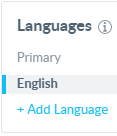
- Choose a language from the pop-up window. For our example, we are choosing Spanish (United States). Select Add when done.
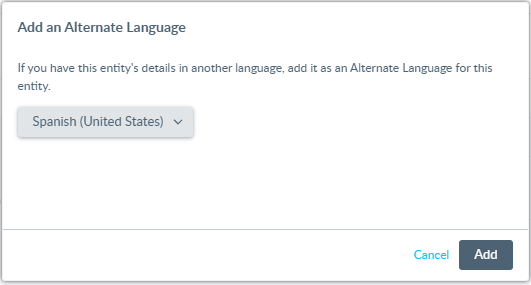
- The pop-up closes and you are brought back to the main Local SEO Profile Settings page. You'll notice the new language on the right Languages pane.
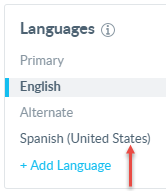
- See the section below for details on making edits in that language profile.
To make edits in a language profile
Tip: You can schedule listing updates for alternate language profiles, just as you can for your primary language.
- On the right pane under Languages, select the language. For our example, we are selecting Spanish (United States).
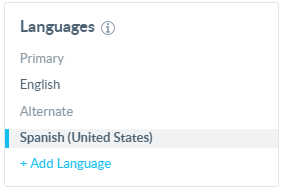
- Certain fields in Local SEO Profile Settings, such as Hours, are grayed out. Those fields cannot be edited under an alternate language profile. Fields that can be edited in an alternate language, such as Description, appear normally.
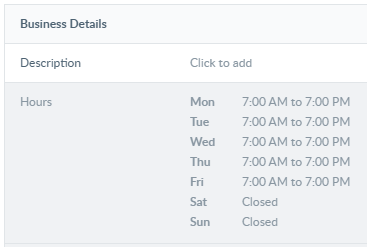
- After adding the alternate language text, select Save.
- Repeat step 2 and step 3 for the rest of the fields you want to edit.
- When finished, you can select your Primary language from the right pane to get back to the Local SEO Profile Settings default view.