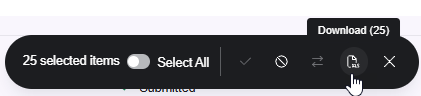Managing Online Listings
If you make a change to your business information in Local SEO Profile Settings, you should then go to Online Listings Management to see how the listing will appear on that publisher's site.
What do the listing statuses mean?
Publishers can be divided into two groups: Submission Publishers and Dual Sync Publishers. This is important, as the statuses that can appear for a publisher depend on that publisher type.
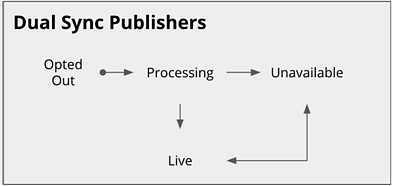
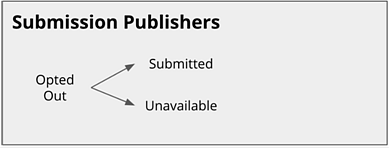
Most publishers are Dual Sync Publishers, meaning they accept data from Meevo and they provide Meevo with analytical data, that is presented through Online Presence Management.
On the other hand, Submission Publishers only accept data from Meevo; they do not send any analytics back. Some examples of Submission Publishers are Amazon Alexa, Apple, Snapchat, and Uber. You can consider syncs with these publishers to be "one-way syncs."
See Yext's Help article Listing Statuses for complete details on statuses and what they mean.
To view how a listing appears on a publisher site
- From within Online Listings Management, select the All Listings tab.
- Locate the site you wish to view. You can use the navigation panes on the left or the Search bar at the top to filter by a site.
- In the row of the site you wish to view, select the ellipsis and then select View Listing.
- Another browser tab opens, bringing you directly to your listing on that publisher's site.
To force a sync with the publisher
- From within Online Listings Management, select the All Listings tab.
- Locate the site you wish to sync with. You can use the navigation panes on the left or the Search bar at the top to filter by a site.
- Select the ellipsis and then select Force Sync.
- A sync occurs automatically; there is no indicator on-screen regarding this sync.
To opt out of a publisher listing
When you opt out of a publisher listing, there is no longer a connection between Online Presence Management and the publisher. You can opt back in at any time.
- From within Online Listings Management, select the All Listings tab.
- Locate the site you wish to opt out of. You can use the navigation panes on the left or the Search bar at the top to filter by a site.
- Select the ellipsis and then select Opt Out.
- Confirm the pop-up message to complete opting out. The publisher status will now read Opted Out.

To opt back into a publisher listing
You can opt back into an opted out publisher listing at any time.
- From within Online Listings Management, select the All Listings tab.
- Locate the site you wish to opt back into. You can use the navigation panes on the left or the Search bar at the top to filter by a site.
- Select the ellipsis and then select Opt In.
- Confirm the pop-up message to complete opting in. The publisher status will now read Processing or Submitted, depending on the type of publisher.
To export this list
To export the list to a .csv file, select the Entities you'd like to appear in the list, and then select the Download icon from the toolbar at the bottom of the screen. The .csv is automatically downloaded to your computer.