Resolving Unavailable Publishers
If a listing status is Unavailable, it means that your data is not being synced to a specific publisher site. Listings may be unavailable for a variety of reasons. Some may be fixed by you, while others may need to be resolved by MSI Support. Some publishers may be unavailable due to publisher limitations, where there is no action to take at all.
Unavailable listing categories
There are three main categories of unavailable listings:
- Issues you can fix: These are issues that are "actionable" by you, meaning they can be fixed within Online Presence Management. These listings may be unavailable because you haven't filled out a certain field that is required by the publisher, or because you have not linked an account. See To filter by Actionable issues for details on viewing these items.
- Actionable by MSI: These unavailable listings need to be fixed by reaching out to MSI Support. These are usually related to publisher issues, like problems matching to a listing.
- Unactionable: This condition is usually related to a publisher limitation, where your business type is not supported by the publisher.
"Needs attention" warning
The Needs Attention warning means that data from one field, or a subset of fields, may not be syncing to the listing, but the rest of the content is being published to that site. This may occur because data in a field may not meet the publisher’s requirements, or because the field may be locked. See To view details about a Needs Attention issues to learn more about the issue.
To filter by Actionable issues
- From the All Listings tab, select + Add Filter.
![]()
- Under Additional Filters, select +Add Filter and select Actionable.
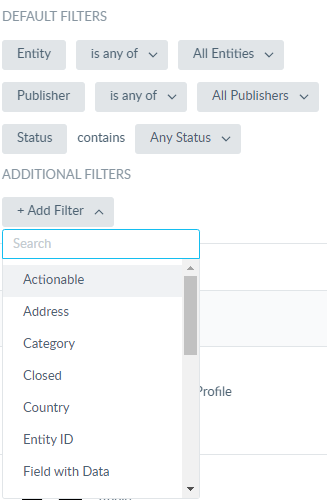
- Select Yes.and then
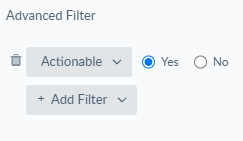
- Select Apply Filter.

To view details about a Needs Attention issue
- From the All Listings tab, locate the listing that Needs Attention.

- Select the information icon that is beside the listing's Needs Attention alert.
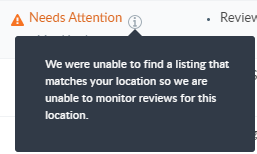
- You may be able to select Verify Data to update the specific field. You can also select View Listing to confirm if there is a discrepancy.
Unavailable reasons
- Confirm Sync: User approval is required before Yext will sync the listing with publishers.
- Create Listings: The Automatically Create New Listings configuration option is disabled for the affected publisher.
- Data Issue: There is an issue with the data you have stored in the Knowledge Graph. Data issues are almost always actionable by you and commonly solved by updating your information. To take action to update the data, select the information icon to determine which field is causing the issue, then select Verify Data. This will take you to the Knowledge Graph so you can verify and update the information.
- Duplicate Listing: The publisher has determined there is already a similar listing on their site. To resolve this, reach out to the publisher in question and work with them to have the duplicate listing removed.
- Existing Relationship: This indicates that you already have a paid relationship with the publisher directly. To resolve this, you will need to terminate your relationship with the publisher.
- Linked Account Issue: Some publishers require you to link an account in order to sync with Online Presence Management. Linked account issues are actionable by you.
- Matching Issue: We were unable to match to a listing on the publisher site, or the listing has already been suppressed. To learn more about the specific issue, reach out to MSI Support.
- Pending Review: The listing is pending review before updates can be made. Most of the time there is no action to be taken in these instances, as the review time can vary by publisher.
- Publisher Error: There was an issue syncing to the publisher's database. Sometimes, this error may also appear on Live listings, as the issue only affects one data field, so we will continue to sync the fields that are not affected. To learn more about the specific issue, reach out to MSI Support.
- Publisher Limitation: The listing is unavailable due to a limitation on the publisher’s end where they do not support the type of business on their site. For example, some publishers do not support service-area businesses, or may not list businesses with certain categories. In most instances, there is no action that needs to be taken on these listings and they can remain unavailable.
- Suspended Listing: The listing has been suspended, or marked as closed, on a publisher site.
To learn more about the specific issue, select the information icon next to the Needs Attention alert and follow the instructions in the unavailable reason.
- Verification: This indicates that the listing is pending verification from the publisher.
- To verify your Google Business Profile, select Verify Listing to the right of the listing. For more information, see To verify your Google Business Profile listing.
- To verify your Yelp listing, make sure that your website field is filled in within Local SEO Profile Settings, and that your business falls with the Yelp Eligibility Guidelines.