Setting Permissions in Facebook
The login that manages the Facebook Business account, which is the login you'll use to connect Facebook to Online Presence Management, must have administrator access to the Facebook Business page. This ensures that you will be able to grant Online Presence Management the correct Facebook permissions described below.
Note for multi-locations: As described in Facebook's topic on managing multiple locations, you should have a Facebook account for your Main (Brand) Page, and then create additional child pages nested under the Brand Page for each of your locations.
- Log into Facebook with the account that manages the Facebook Business account.
- Go to this URL: https://www.facebook.com/settings?tab=business_tools
- Select View and edit below Listings.
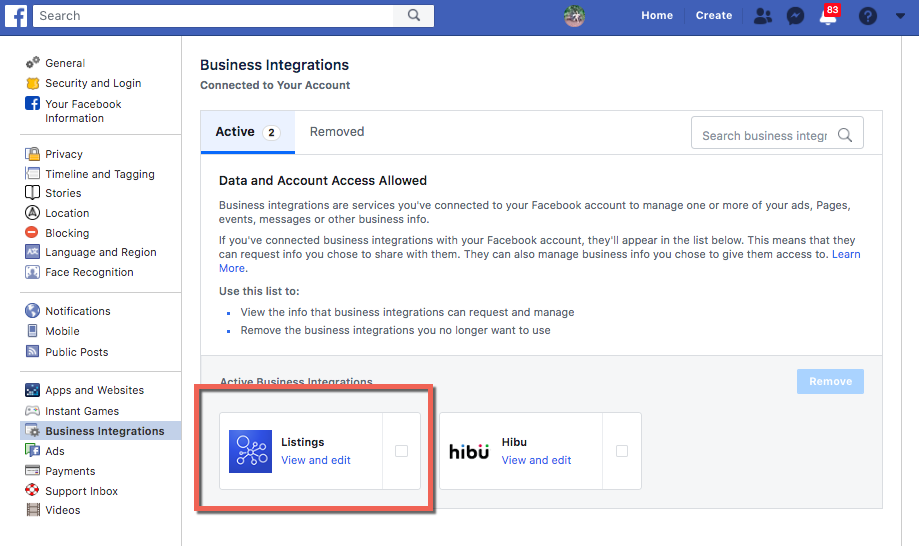
- Ensure that all of the options listed below WHAT BUSINESS FEATURES CAN BE MANAGED are toggled "on" (to the right):
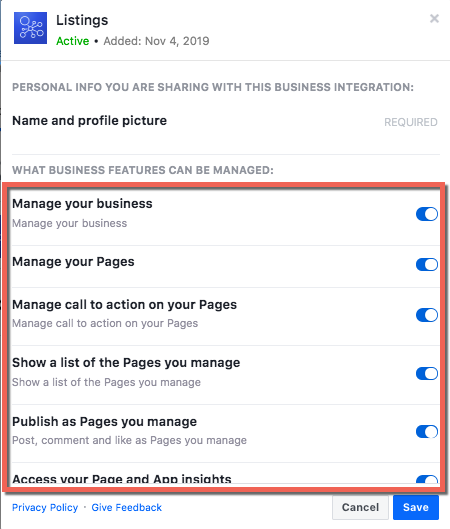
- Make sure that all pages are checked off in all sections, so that nothing has a dash (-) and all options have a check.
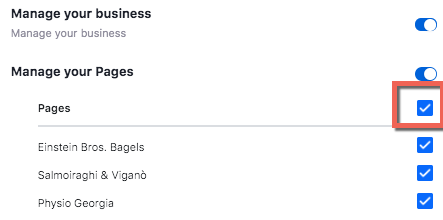
- Ensure that all of the settings listed below are toggled "on" (to the right):
- Manage call to action on your Pages
- Access your Page and App insights
- Read content posted on the Page
- Manage accounts, settings, and webhooks for a Page
- Read user content on your Page
- Create and manage content on your Page
- Manage comments on your Page
- Publish as Pages you manage (not shown below)
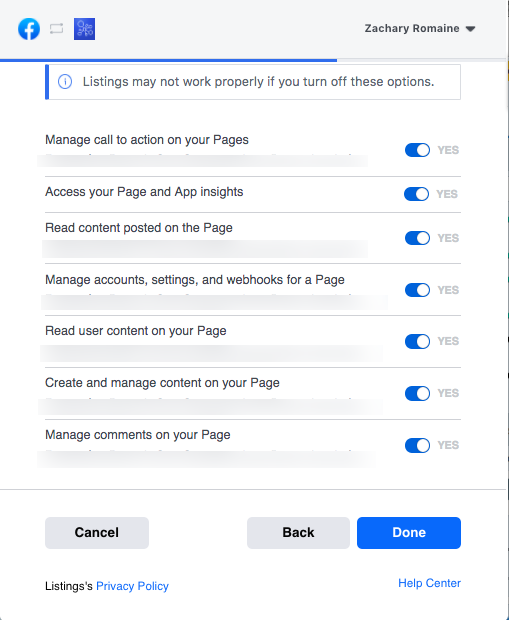
- Select Done when finished.