Creating Service Add-ons
Service add-ons offer clients additional services that can be performed at the same time as another service, increasing average ticket without extending the duration of the appointment. Add-ons not only enhance the client experience, but they allow you to increase your average ticket, a Key Performance Indicator.
Service add-ons can:
- Require equipment
- Be performed at the same time as another service or add additional time to the appointment
- Be required when a specific service is booked
How do I create a service add-on?
- Configure the add-on in the service definition (this topic).
- Map the service add-on to other services in Service Add-on Mappings.
How do service add-ons get booked?
Service add-ons are automatically suggested to employees in a pop-up window when a mapped service is selected in the Appointment Editor, Walk-in Manager, Walk-in Kiosk, or Wait List / Online Wait List.
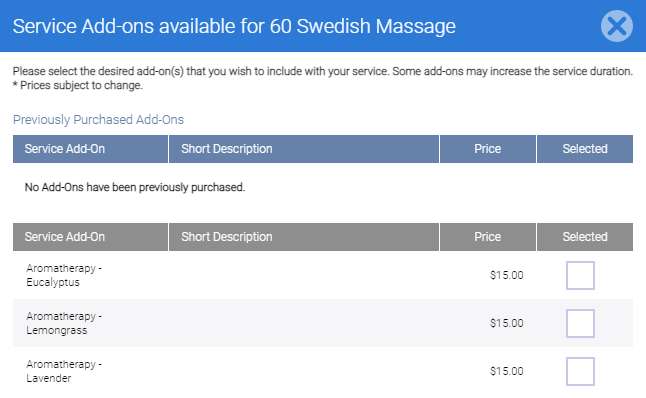
In the Appointment Editor, the Service Add-ons icon ![]() is available to the right of Service Steps. Select Service Add-ons to view all available add-ons for that booked service.
is available to the right of Service Steps. Select Service Add-ons to view all available add-ons for that booked service.

Can any service be an add-on?
Yes! A bookable service can also be an add-on, or a service can be just an add-on. It all depends on how you set up your services in Service Add-on Mappings.
Note: Service add-ons do not need to be in the same Service Category as each other or the service they are adding onto.
- If a service is strictly an add-on (like some aromatherapies), make sure This service is not bookable is enabled in the service definition. This makes the service available only as an add-on.
- Services can be both bookable and an available as an add-on. When used as an add-on, the service's step timings are ignored, and the appointment duration is not affected unless the add-on is configured to add time to the appointment.
Is there an indicator for add-ons in the Appointment Book?
Yes! When a service add-on is added to an appointment, you'll see the number of service add-ons next to the letter A with a vertical line on either side. Below, James is receiving 1 add-on service in addition to his 30 minute massage.
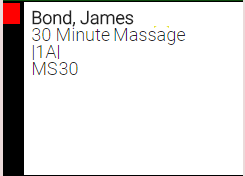
Do service add-ons appear in the register Smart Receipt?
Yes; service add-ons appear in the Smart Receipt as separate line items. They can be interacted with in Smart Receipt just like regularly booked services.
Creating an add-on service
This section focuses on settings that are specific to creating service add-ons. For details on any of the other service settings not mentioned here, see Creating Services.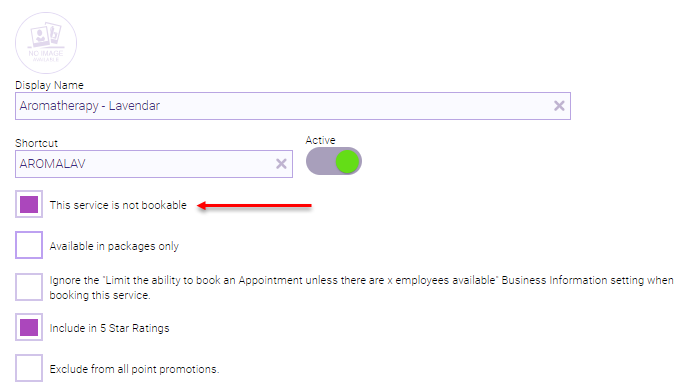
- This service is not bookable: Select this option if you are creating a service that is strictly an add-on. When this option is enabled, the service cannot be booked/scheduled as a standalone service in the Appointment Book or by any other booking method. The service can still be booked as an add-on in the Appointment Book/Online Booking, sold in the register, included in packages, and refunded. Selecting this option hides Service Steps further down the form.
- Available in packages only: If selected, the add-on can be booked only if it was accrued or purchased as part of a package.

Add-On Settings is where you can require equipment and additional time for service add-ons.
- Equipment required when booking as an Add-On: Any equipment selected here must be available in order to book the service as an add-on.
- Additional time needed when booking as an Add-On (this duration will be included in the total time of the service: The duration selected here is added on to the total time of the appointment. If you choose a duration here, you can configure in Service Add-on Mappings to which service step that additional time should be added.
Remember to create your service add-on mappings after saving the new add-on service!