Applying a Template to an Employee Profile
The purpose of an Employee Template is to quickly apply a common set of options to a new or existing employee profile. When setting up new employee profiles or updating / promoting existing employees, you can apply a template instead of configuring each option in each employee profile.
- From within a new or existing employee profile, select Apply Template.
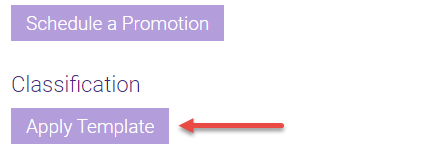
- The Apply an Employee Template window appears. Select a Template that you created in Employee Templates.
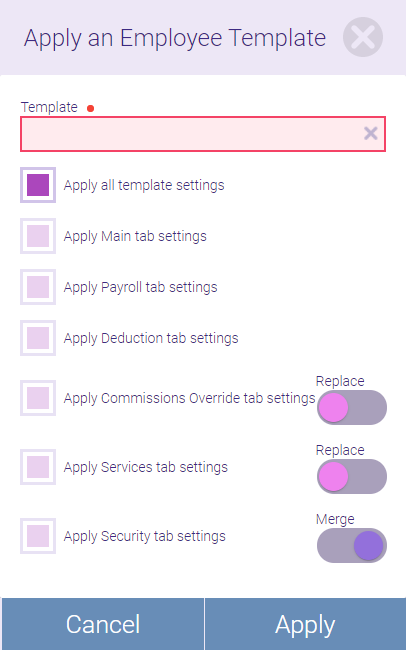
- Use the checkboxes to select which template settings to apply.
- Apply all template settings: Enabling this option will automatically select all of the options below it. Alternatively, you can select specific settings to apply per tab.
- For some settings like Commissions and Services, you can use the switch to determine how the settings are applied: Replace removes all current settings and replaces them with the template settings, while Merge keeps your current settings and updates any new settings (that is, settings that are configured in the template but weren't previously configured in the profile).
- When ready, select Apply.
- Select Yes on the message to immediately apply the updated settings.