Viewing and Managing Your Number of Active Contacts
Managing your Active Contacts list is an important maintenance task for anyone using Email Marketing, so be sure to review the steps in this topic.
How do I add additional contacts to my account?
Each Meevo plan comes with a maximum number of active email contacts that you can have per month in Email Marketing. As you build your audience, it's important to keep an eye on your number of active email contacts to ensure you don't exceed this limit and incur potential overage fees.
- You can avoid overages (and reach more subscribers with your emails) by increasing your monthly limit of active email contacts.
- Consider increasing your text notification limit to allow for additional appointment confirmations and notifications.
If you are interested in purchasing additional email contacts or upgrading your text notification plan, please reach out to our team at msiclientengagement@millenniumsi.com.
Am I charged for active email contact overages?
When considering potential overage fees, Millennium Systems International looks at the highest number of active email contacts reached by your Email Marketing account during each billing cycle. This number is compared to your plan allotment of active email contacts to determine if there are overages. If so, you’ll be charged only for the number of active email contacts above your allotment, not the total number of active contacts reached. For example, if your allotment is 2,500 and your highest number of contacts for the current billing cycle is 3,000, you’ll be charged overages for 500 contacts.
If you opt-out active email contacts to go below your allotment, you'll avoid overages the following billing cycle but will still be billed for overages in your current billing cycle.
Are clients ever automatically removed from Email Marketing by Meevo?
By default, contacts who were already synced from Meevo to Email Marketing who haven’t had a transaction in the past 2 years will be automatically archived in Email Marketing and then purged. This logic helps with preventing stale data from using up your number of Active Contacts. See Changing Sync Settings if you wish to adjust this threshold of 2 years.
How can I reduce my number of Active Contacts?
You can reduce the number of Active Contacts directly in Email Marketing by creating a segment targeting certain contacts and then performing a bulk opt-out. Opting out a contact via a segment opts out the contact globally in Email Marketing, meaning the client is opted out in all other groups or segments that they are a part of.
Note: Once a contact is opted-out, the contact cannot be opted back in using Meevo or Email Marketing. Opted-out contacts have to opt themselves back in (for example, by opting in via an old email communication or a sign-up link on your web page).
Important: We do not recommend using archiving to reduce your Active Contact count, as archiving contacts removes them from any groups or segments that they were a part of and makes them a "new" contact if they are ever re-imported. Further, clients who have been archived for more than 18 months are automatically deleted from Email Marketing, which removes all associated data regarding that contact. The most effective way to manage your Active Contact count is by opting-out contacts using segments, as this keeps those contacts associated with existing groups and segments, and prevents a situation where they may be auto-deleted.
To view your current number of Active Contacts
For multi-location businesses using one account for all locations, you'll need to create a segment for each location to get each individual Active Contact count.
- Log into Email Marketing.
- Select Audience > Segments, and select Create a segment.
- Name the segment something with the location title in it (for example, Parsippany Active Contacts).
- Segment type: Select HomeLocationBusinessName.
- Condition: Select Equals.
- In the last text field, enter the business name exactly how it appears in Meevo Business Information > Main (the Name field).
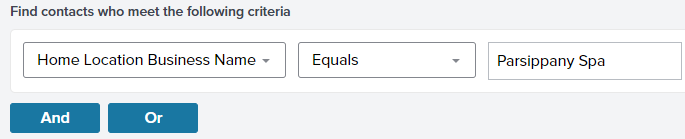
- Select Save to save the segment, and then repeat these steps for each remaining location.
To reduce the number of Active Contacts
The steps below describe how to create a segment of all clients who have a "deleted" status in Meevo, and then how to opt them out. However, you can create a similar segment for anyone that you deem appropriate to opt-out. We provide a few more examples towards the end of these steps, but which contacts/segments you deem appropriate for opting-out depends entirely on how you're using Email Marketing. Some, or even all of the suggestions below may not be appropriate for your business, so you should be absolutely sure you want to opt out all contacts in a segment before doing so.
Note: Once a contact is opted-out, the contact cannot be opted back in using Meevo or Email Marketing. Opted-out contacts have to opt themselves back in (for example, by opting in via an old email communication or a sign-up link on your web page).
- Log into Email Marketing.
- Select Audience > Segments, and select Create a segment.
- Create the segment as follows:
- At the top of the form, name your segment.
- Segment type: Select Client Status.
- Condition: Select Equals.
- Select option: Select Deleted.
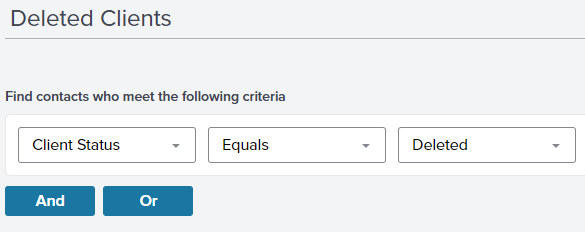
- The top-right corner of the page will list how many contacts fit this criteria, as well as their percentage of your total audience.

- If satisfied, select Save to create and save the segment.
- Now, while viewing the Segment you just created, select Actions < Change status of all.
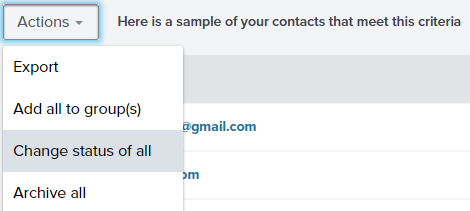
- Select Opt-out (This cannot be undone.). When you're sure you're ready to proceed, select Save. Remember, opted-out contacts have to opt themselves back in (for example, by opting in via an old email communication or a sign-up link on your web page). This cannot be done through Meevo or Email Marketing.
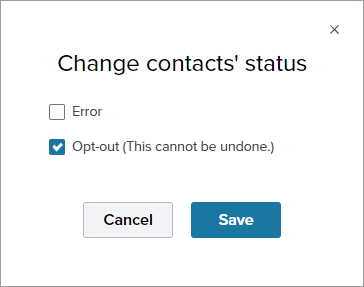
- On the confirmation window, select Yes, opt out to opt out those clients.
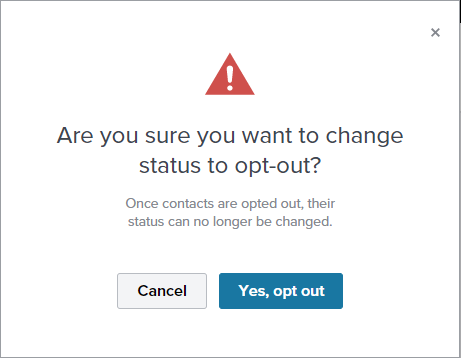
- Verify the contacts are opted out by looking at the current Active Count.
- Below we provide a few other segments that you may decide should be opted-out. Remember, which contacts/segments you deem appropriate for opting-out depends entirely on how you're using Email Marketing. Some, or even all of the suggestions below may not be appropriate for your business, so you should be absolutely sure you want to opt out a segment before doing so.
- Transient clients:

- Inactive clients:

- Clients who haven't had an appointment within a year:
