What is the Stock Levels Manager?
The Stock Levels Manager is where you define the order quantities, model quantities, and order points for your products. You can filter the products by type or Floor Location, as well as view current On Hand amounts for both Shop Supply and Retail. You can also configure stock level settings via a product's definition.
Note: Multi-location businesses should go to our Stock Levels in Central Office topic for details on how CO can impact Stock Levels at locations.
Stock Levels Manager overview
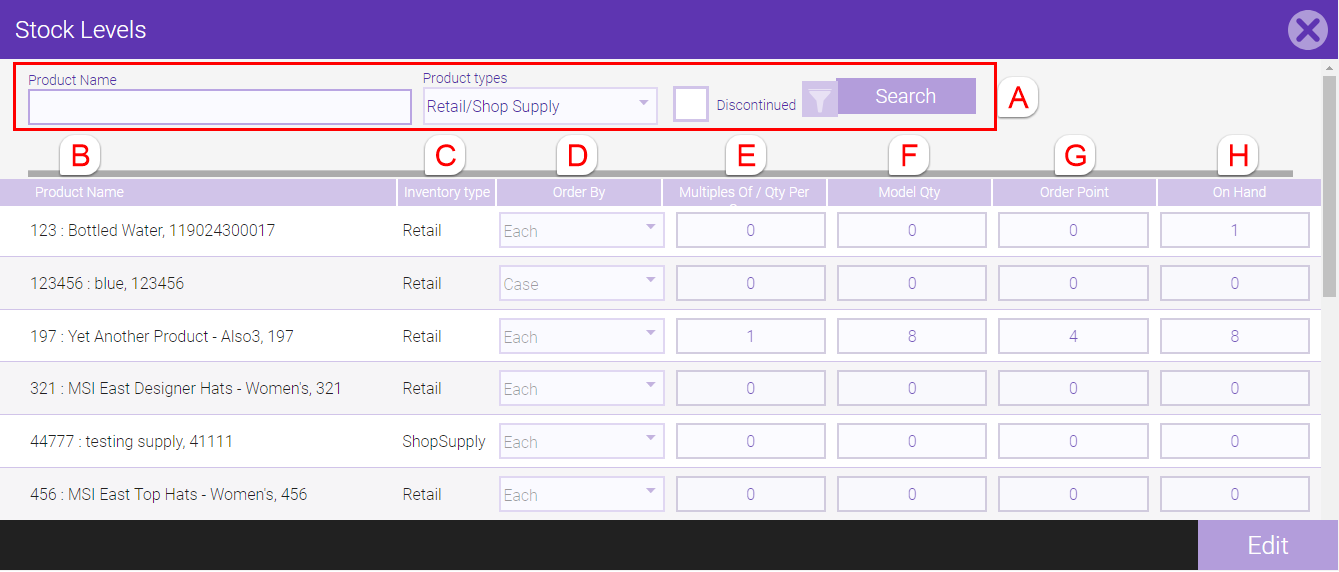
|
A |
Use these filters to refine the list of products. |
|
B |
This column lists the product names in the following format: SKU/Code: Display Name, Barcode |
|
C |
The inventory type of the product as defined in the product definition. |
|
D |
Order by determines if the product is ordered individually (Each) or by the Case. |
|
E |
Multiples Of/Qty Per determines how many of the product are ordered at a time. |
|
F |
Model Qty determines the maximum quantity of the product that your business should have. The Purchase Order screen will suggest an order amount that attains this Model Qty number. |
|
G |
The product should be re-ordered when the On Hand is equal to or less than the Order Point; this indicates that the product is low. |
|
H |
The On Hand amount is the quantity of the product available on shelves for sale. When the On Hand number is less than or equal to the Order Point number, the stock level is considered low. |
Does Meevo track negative on-hand amounts?
The Business Information option Track negative inventory gives you the choice of whether or not to display and track negative on-hand values. This decision is purely up to your business and usually depends on how you manage your inventory. If, for example, you find that your business routinely sells products "out of the box" prior to receiving the PO in Meevo, then you should consider enabling this option to better track inventory.
When "Track negative inventory" is ON
Negative on-hand values will be displayed in Meevo, and they will persist into the next day (the negative amounts are not "zeroed out" at the end of each day).
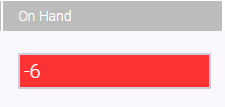
For example, let's say a product's on-hand count drops to –6. If on that same day you receive a Purchase Order for 4 of that product, then the on-hand amount will become –2 (–6 + 4 = –2). Overnight, Meevo will not make any changes to this value since Track negative inventory is on, and tomorrow the on-hand will still be –2.
When "Track negative inventory" is OFF
If an on-hand amount drops below zero (for example, due to an Inventory Count error where an item with a 0 on-hand amount is sold in the register), Meevo will track that negative amount for that day only. At the end of each day, Meevo will zero out any negative amounts. Meevo does not take action on any amounts that are not negative at the end of the day.
For example, let's say a product's on-hand count drops to –2 (remember, in Meevo, the product's on-hand amount will display as 0):
- If on that same day you receive a Purchase Order for 4 of that product, then the on-hand amount will become 2 (–2 + 4 = 2). Overnight, Meevo will not make any changes to this value since it is a positive number.
- If no changes are made to the on-hand amount that day, Meevo will zero out the negative amount overnight. If, on the next day, you receive a Purchase Order for 4 of that product, then the on-hand amount will be 4.