Online Membership Sales
Offering clients the ability to buy memberships online can benefit your business in many ways:
- Increased Revenue: Online sales allow you to reach a wider audience beyond walk-in customers, driving more consistent revenue through recurring membership payments.
- Convenience and Accessibility: Offering memberships online means your business can generate sales outside of regular operating hours. Plus, allowing clients to purchase memberships from the comfort of their homes can lead to more impulse purchases and higher sales.
- Upselling Opportunities: Through your Online Membership Sales site, you can easily promote higher-tier memberships to increase overall transaction amounts.
- Data Collection and Personalization: When selling memberships online, your businesses can collect valuable customer data that can be used in marketing efforts.
Learn more about Online Membership Sales
- Getting Started with Online Membership Sales: Details on enabling the Online Membership Sales Business Booster and what happens in Meevo after enablement.
- Configuring Online Membership Sales: Set up Google Analytics and Tag Manager tracking ids, define Terms and Conditions, limit how far into the future a membership can start, and more!
- Customizing the OMS Client-Facing Site: Details on customizing and branding your site.
How do I route clients to my Online Membership Sales site?
You can embed the OMS site within your business webpage as an iframe, or set it up as a standalone page linked from your website (for example, with a button saying "Buy Memberships Here!").
Note: If your business has 5 locations (not counting Central Office) or more, clients will be able to utilize a ZIP Code Location Search feature, which returns your business locations that are within an "x" mile radius with x being chosen by the client.
What can a client do through Online Membership Sales?
With Online Membership Sales, a client can:
- Purchase a membership for themselves or another person (one membership can be purchased in a single transaction).
- Cancel a membership (if your business allows it).
- Opt into or out of appointment and marketing notifications.
- Add or edit phone numbers for notifications purposes.
- Check gift card and point balances.
- Manage client profile card on file and/or membership card on file.
- View their service history (you can hide pricing when viewing history if Display Prices in My History is disabled in Online Booking Settings).
- Edit their email address via My Account > Profile.
- Select links to open your business's Social Media sites (if Social Media Links are configured in Business Information).
- Easily navigate between Online Booking, eGift, and Online Membership Sales from the hamburger menu:
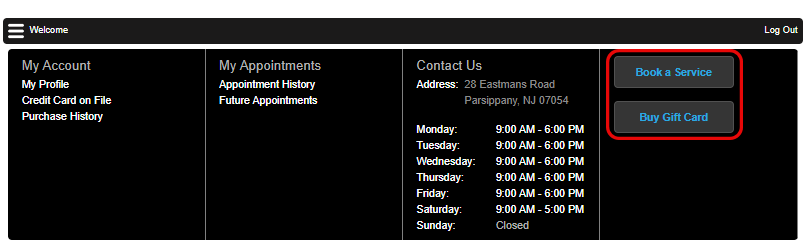
Is there an option to restrict NEW clients from purchasing a membership?
Yes! The Online Membership Settings option All new clients can access Online Membership Sales determines whether new clients are able to purchase a membership immediately after signing up and creating a profile.
What is the client experience when buying a membership?
- The membership purchase experience will feel familiar to anyone who has booked a Meevo appointment online or purchased a Meevo eGift.
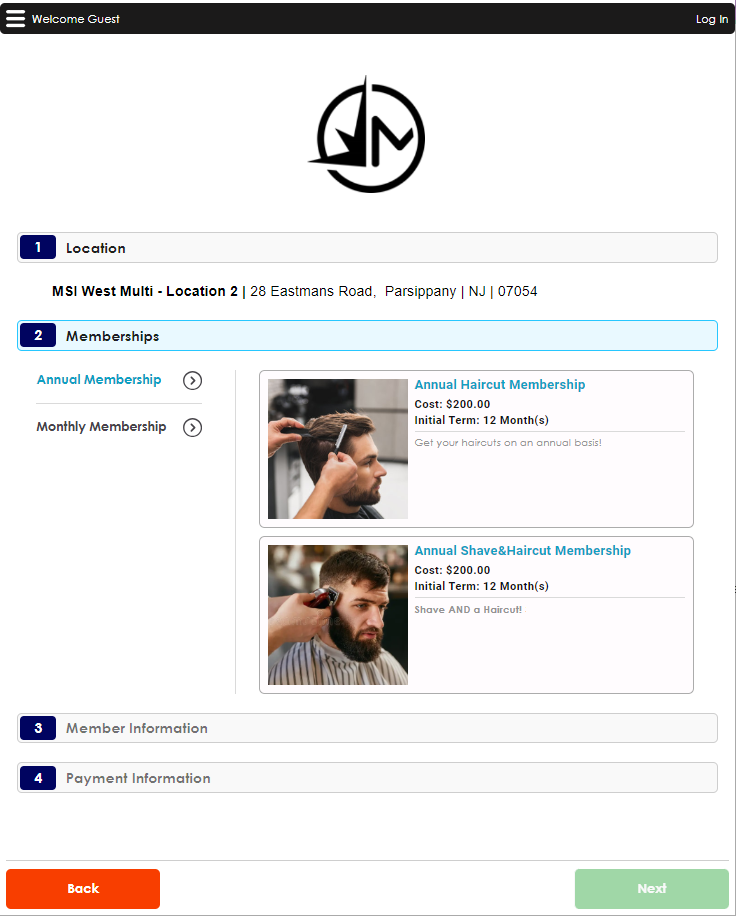
- Clients can purchase a membership for themselves or someone else, with options to choose the membership start date and enable auto-renewals.
- After purchasing a membership, clients see call-to-action buttons that direct them to your Online Booking site to schedule an appointment or back to Step 1 to buy another membership.
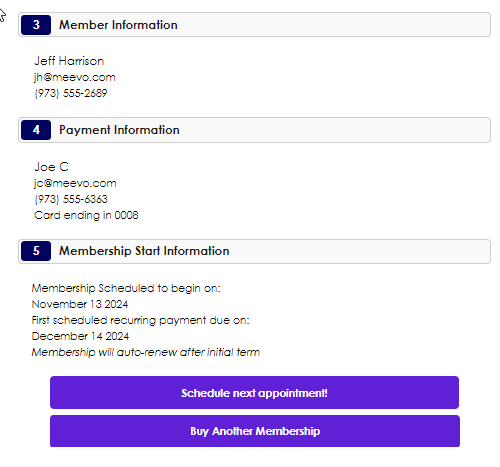
Can clients view their membership information online?
Yes! Clients can view details about their membership by selecting Manage Membership from the hamburger menu.
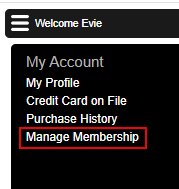
Details on the My Membership page include the membership start date, auto-renew info, payment info, and the location where the membership was purchased.

Can clients cancel their membership online?
Yes, but only if you allow it! Clients are able to cancel a membership via the Manage Membership link in the hamburger menu.
To allow clients to cancel their membership online, simply enable the Online Membership Settings option Allow memberships to be canceled online. This reveals a Cancel Membership button on the My Membership page that clients can click to cancel their membership.
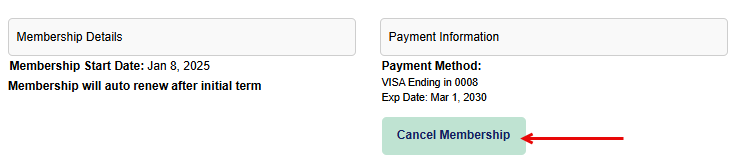
Important: For a client to be able to cancel online, you must have at least one Membership Cancellation Reason exposed in OMS. To do this, enable the Include in Online Membership Sales Cancellation Reasons checkbox on a Membership Cancellation Reason definition to expose that reason in Online Membership Sales.
Clients who cancel online are presented with this window, where they review the details on the membership before canceling and select a cancellation reason.
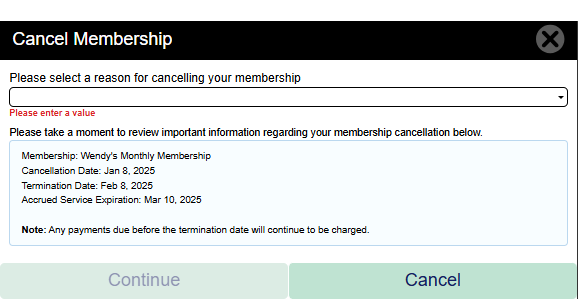
Clients will know if a membership is canceled or in cancellation by the red text on the My Membership page, and the blue note explaining the cancellation period. Your configured Default Cancellation Term appears in the blue note to let clients know that their cancellation is not immediate.
