Meevo and Google Analytics: Setup and Configuration
This article explains how to link Google Analytics (GA) with any of Meevo's client-facing sites (Online Booking, eGift, and Online Membership Sales) to begin collecting data.
Do I have to create a new Google Analytics account, or can I use an existing one?
You can do either! In both cases, you'll need to create a new property to get started.
Can I use the same property for all my sites?
We recommend setting up a separate GA4 property for each module. Setting it up in this way will lead to cleaner data (you won't mix booking, gift card, and membership traffic) and easier ad tracking (Google Ads conversion setup is simpler and more accurate).
Step 1: Create a new Google Analytics 4 account, if necessary
If you don't already have a Google Analytics 4 account, you'll need to set up one up according to the steps in this article.
Once you've created an account, you are ready to create a property.
Step 2: Create a new property to generate a Measurement ID
Next, you'll create a new property and associate it with the base URL of your Meevo login.
Tip: See this Google Help article for the basics on creating a new Google Analytics 4 property.
- Under the Create drop-down, select Property.
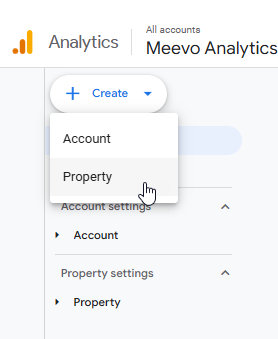
- Enter a Property name for the site that makes it easy to identify, such as "eGift" or "Online Booking", and click Next.
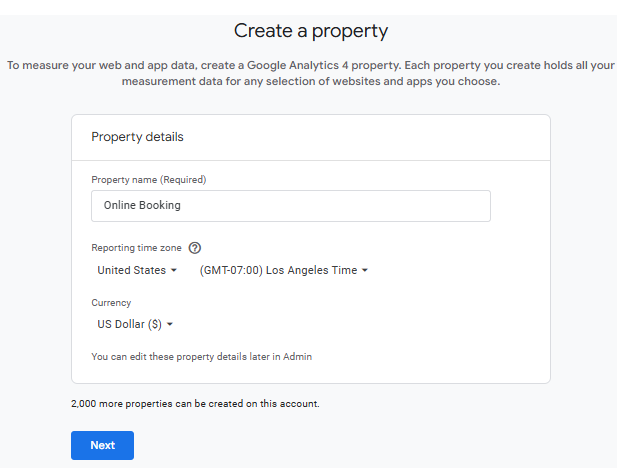
- Enter your Business Details and Business Objectives and click Create.
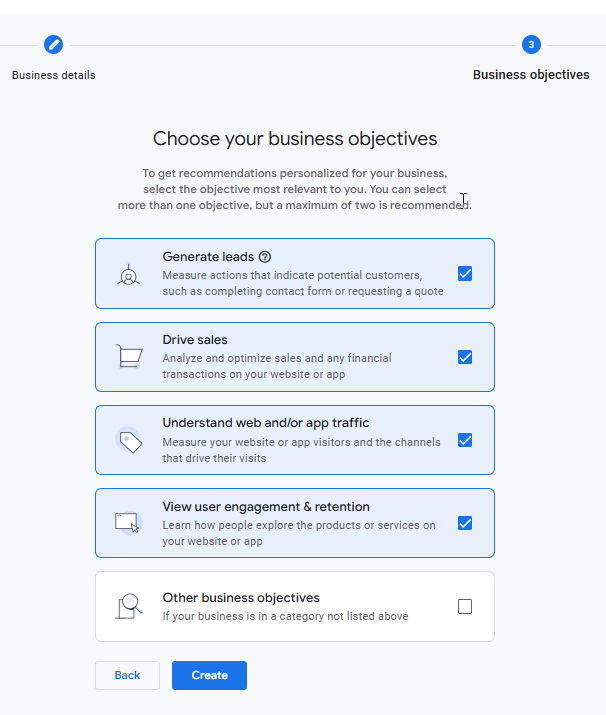
- On the Data collection step, select the Web platform.
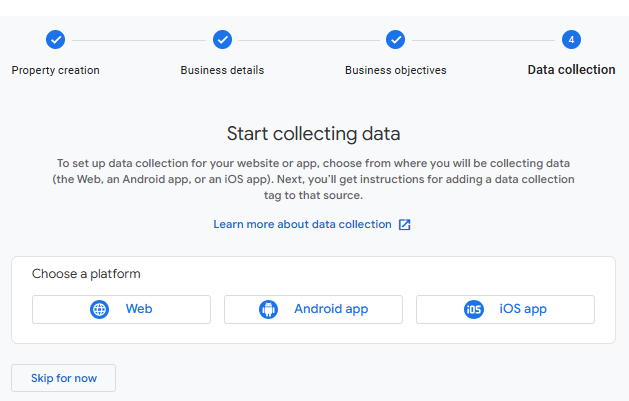
- When entering the Website URL, select https:// from the drop-down, and enter your Meevo login URL, making sure not to include any more characters after .com. For example, if your Meevo login URL is https://na0.meevo.com/login/10077, then you would enter your URL as na0.meevo.com
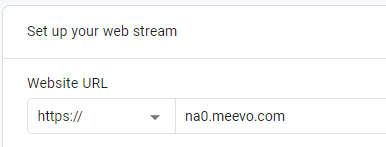
- When finished, select Create.
- The Web stream details screen slides out. You are ready to copy the Measurement ID and add it to your Customer Portal site(s) via Meevo.
Step 3: Copy the GA4 Measurement ID and paste it into OB, eGift, or OMS Settings
- If you still have the Web stream details window open, you can copy the Measurement ID directly from there.
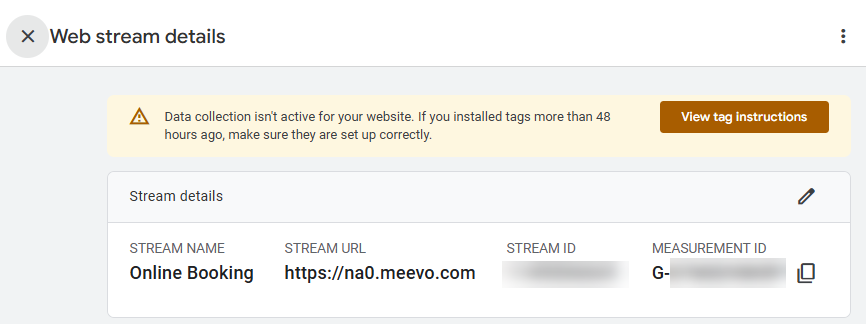
- Otherwise, in Google Analytics, go to Admin settings > Data Streams.
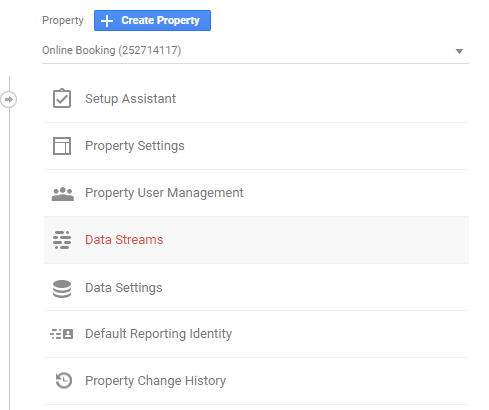
- Select the data stream.
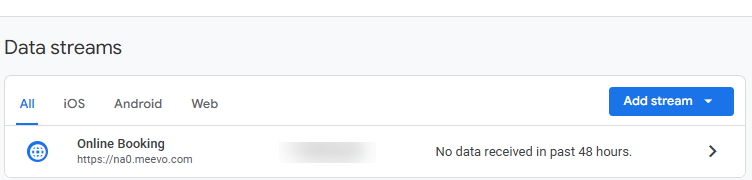
- Select Copy beside the Measurement ID on the top-right of the page. We also recommend writing down this ID.
- In Meevo, go to the settings page of the site you want to track (Online Booking Settings, eGift settings, or Online Membership Settings).
- On the settings page in Meevo, select Edit and paste the Google Analytics Measurement Id into the field.

- Select Save.
Step 4 (optional but recommended): Test the GA Connection
A quick way to verify that your Measurement ID is working correctly is to check out real-time data:
- Select Reports > Realtime overview.
- In another browser tab or incognito window, open your client-facing site and make a few clicks.
- You should see your activity appear within seconds. Under Event count by Event name,you’ll see events like: page_view, session_start, etc. If you see this activity, your GA4 connection is working correctly.
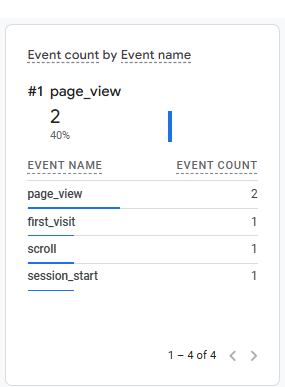
- Google Analytics is now successfully integrated into your Meevo client-facing site! Google Analytics will begin displaying most data within 24 hours of setup.
Where to go next
To better understand your data, be sure to review our Google Analytics Tracking Guide for Online Booking.
If you're also using Google Tag Manager, see our Google Tag Manager Guide for suggested use cases.