Updating the Status of an Appointment
Appointment statuses can be changed via the Smart Assistant, Appointment Editor, or Confirmation Manager.
Smart Assistant or Appointment Editor
Note: If you book an appointment that is within the scheduled notification threshold, the appointment is automatically confirmed in the Appointment Book. If you move the appointment to outside the scheduled notification threshold, then the appointment is unconfirmed and a confirmation message is sent out at the expected time (assuming those notifications are set up).
Note: Meevo always honors the most recently updated status. For example, if you change an appointment from Do Not Confirm to Unconfirmed, confirmations will be sent according to your current notification options.
- Open the Appointment Book.
- Select the appointment. The Smart Assistant displays.
- To update the status here, select the status from the drop-down:
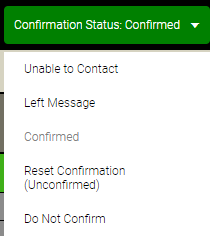
- To update the status in Appointment Editor, select Edit and select the status from the drop-down in the top-right corner.
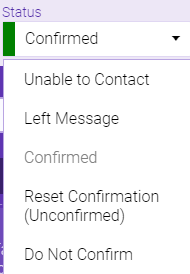
- The status definitions are:
- Unable to Contact: Updates the status to Unable to Contact; set this status if you have incorrect contact information on the client's profile, or if you reached out to the client and were unable to get in touch with them. This status has no impact on confirmations or reminders.
- Left Message: Updates the status to Left Message. This status disables confirmations and reminders for this appointment.
- Confirmation Sent: The status is applied automatically when a scheduled or manual confirmation is sent.
- Confirmed: Updates the status to Confirmed. This status disables confirmations and reminders for this appointment.
- Reset Confirmation (Unconfirmed): Resets the status to Unconfirmed. This is the only status from which confirmations are sent. Reminders are sent as well.
- Do Not Confirm: Updates the status of the appointment to Do Not Confirm. The appointment is removed from Confirmation Manager, and no confirmations will be sent for this appointment. Reminders will still be sent. This status applies to this appointment only; it will not enable the Do Not Confirm option in the client's profile.
Confirmation Manager
See To Manually Update or Reset Confirmation Status for details.