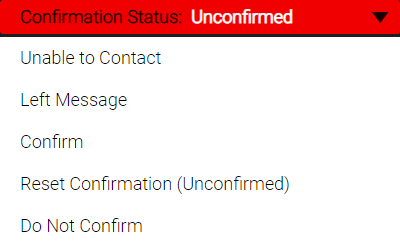Sending Confirmations and Updating Confirmation Status
How do I remove clients/appointments from the Confirmation Manager?
By default, all booked clients will appear in the Confirmation Manager. The following actions will remove the client entirely from Confirmation Manager:
Note: If you mistakenly check-in a client or mark them as Do Not Confirm, you can easily add them back to the Confirmation Manager by simply resetting the appointment status in the Appointment Editor.
- Checking in a client
- Marking a client as Do Not Confirm
- Cancelling the appointment
To send or re-send a confirmation text or email
To send a confirmation text message or email, notifications must be enabled for the business and the client must be opted into text message and/or email notifications. Otherwise, if the respective notification is not enabled for the business and client, the Send Text or Send Email buttons will not be available on this screen.
Note: The Send Text and Send Email buttons are not available for the following appointment states: Do Not Confirm, Confirmed, and Replied No.
- Open Confirmation Manager and locate the appointment.
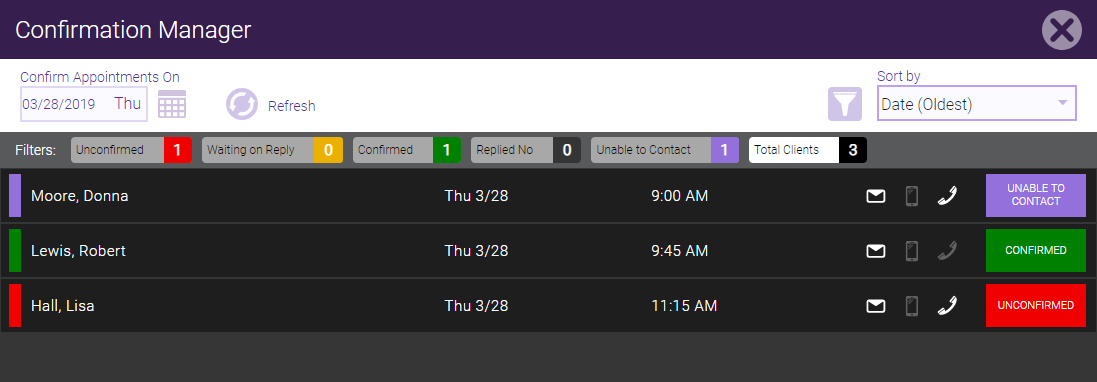
- Select the row of the client who will receive the notification. That client's confirmation screen appears.
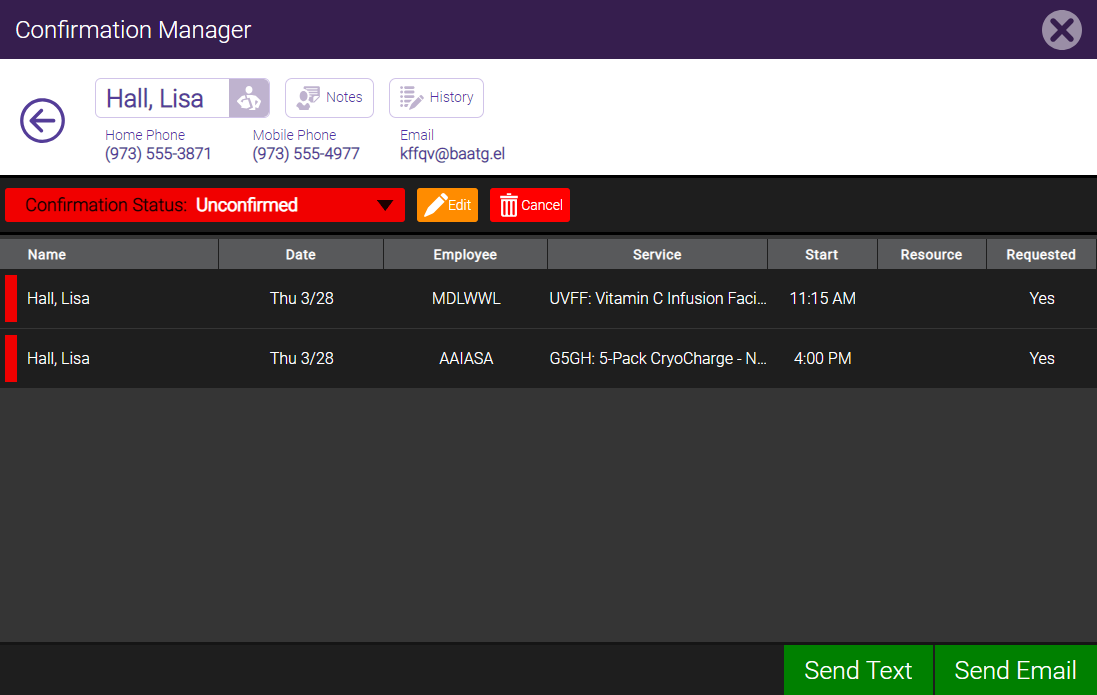
- Select Send Text / Resend Text or Send Email / Resend Email from the bottom-right of the window. The confirmation status indicator turns yellow, Confirmation Sent. The appointment status in the Appointment Book will be updated as well.
To manually update or reset the confirmation status
There will likely be occasions where you have to manually update the confirmation status of an appointment, such as after a phone call confirmation request or if the client number you have on file is incorrect. Or, you may need to manually reset the confirmation status, if for example a status was applied in error. When you update the status in Confirmation Manager, the appointment's status in the Appointment Book will be updated as well.
- Open Confirmation Manager and locate the appointment.
- Select the row of the client who will receive the notification. That client's confirmation screen appears.
- From the Confirmation Status drop-down, select a status:
Note: Updating the status from Do Not Confirm to Unconfirmed will turn on confirmations for this appointment only. Meevo always honors the most recently updated status of a client in Confirmation Manager.
- Unable to Contact: Updates the status to Unable to Contact; set this status if you have incorrect contact information on the client's profile, or if you reached out to the client and were unable to get in touch with them. This status moves the client to the Unable to Contact list in Confirmation Manager, and has no impact on confirmations or reminders.
- Left Message: Updates the status to Left Message. This status moves the client to the Waiting on Reply list in Confirmation Manager.
- Confirm: Updates the status to Confirmed and disables the Send Text and Send Email functions. This status moves the client to the Confirmed list, and disables confirmations and reminders for this appointment.
- Reset Confirmation (Unconfirmed): Resets the status to Unconfirmed and enables the Sent Text and Send Email functions (if disabled). This status moves the client to the Unconfirmed list and is the only status from which confirmations are automatically sent. Reminders will be sent as well.
- Do Not Confirm: Updates the status of the appointment to Do Not Confirm and disables the Send Text and Send Email functions. The appointment is removed from Confirmation Manager, and no confirmations will be sent for this appointment. Reminders will still be sent. This status applies to this appointment only; it will not enable the Do Not Confirm option in the client's profile.