Printing a Work Ticket
Work tickets provide employees with an itinerary of their appointments for the day and can give service providers a way to document changes between the scheduled services and the services they actually performed.
To print a work ticket
There are three types of work tickets: Large and small work tickets which are essentially the AQ020 and AQ022, and Receipt Work Tickets which are truncated versions of the larger work tickets. Options for all work tickets can be found in Business Preferences.
Note: If Allow the viewing/redemption of points across all locations is enabled in Register Business Preferences, work tickets will display the number of points (and equivalent value) that are redeemable at any location.
Reports
Run the AQ020: Client Work Tickets or AQ022: Small Client Work Ticket.
Smart Assistant
- Locate the appointment in the Appointment Book and select it. The Smart Assistant displays.
- Select Print and follow the on-screen prompts according to how you want to print the ticket.
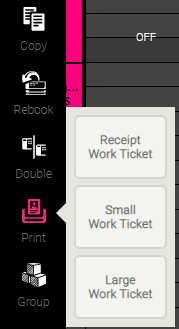
Client Quick Find (Receipt Work Tickets only)
- Locate the client using Client Quick Find.
- In the Quick Find Menu, select Appointments to expose the drop-down.
Note: Deselect Show Only Future Appointments to also view past appointments in this list.
- Locate the appointment that the client has arrived for, and beneath it, select Print Ticket .
