Submitting a Purchase Order to Aveda
What is the Aveda Empowered Ordering integration?
The Aveda Empowered Ordering Integration is free with Meevo and provides an added benefit for businesses using Aveda products by allowing you to quickly submit Meevo purchase orders directly to Aveda Empowered Ordering. You can submit a particular Purchase Order to Aveda only once. Once the PO is submitted:
- You can log into the Aveda Empowered Ordering system to apply promotions to your order, adjust any open orders, or finalize your order.
- Editing the Purchase Order in Meevo will not update the PO that was submitted to Aveda. Updating an open Aveda PO must be done through Aveda Empowered Ordering.
- Deleting the Purchase Order in Meevo will not delete the PO that was submitted to Aveda.
Note: Aveda Empowered Ordering is not available in the following states: Alabama, Arkansas, Florida, Louisiana, Mississippi, New York, Oklahoma, Tennessee, and Texas.
To submit a PO to Aveda
- To get to Purchase Orders, type po into the Convobar, or go to Meevo > Inventory > Purchase Orders. Then, select Add New.
- To load products into the PO, you'll use the filter pane that slides out from the right. Select the arrow on the right side of the screen at any time to expand or minimize the filter pane.
- Under From Distributor in the slideout pane, select a distributor that you configured in the Aveda setup screen.
Note: To see the Submit to Aveda button upon saving the PO, you must load products into the Purchase Order in this way.
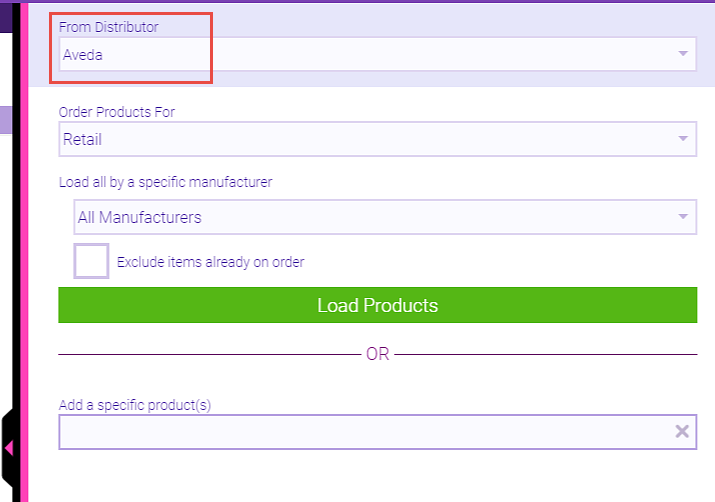
- If necessary, refer to the these Purchase Order topic links for further details on loading products in a PO and/or building out the PO.
- When you are finished creating the PO, select Save. The Submit to Aveda button appears in the bottom-left button group.

- You can only submit this Purchase Order to Aveda once, so make sure the PO is complete and ready for submission. When ready, select Submit to Aveda, and select Yes on the confirmation messages to complete the submission.
- If Aveda's system had an issue processing any of the products listed on the Purchase Order, you will receive a pop-up alert that not all products were submitted to Aveda. An alert icon (shown below) will appear beside the product line in the PO. See Resolving Errors in Aveda Purchase Orders for details.
