Using Auto Replies in Meevo Messenger
Does Meevo Messenger send an auto-reply to every incoming message?
Yes, when Auto Replies are on, each incoming message will be replied to with the selected Auto Reply message.
Can I continue to chat while in Auto Reply mode?
Yes, but auto replies will continue to be sent, so MSI recommends turning this feature off if chatting with a client or employee through Meevo Messenger.
To manually enable Auto Replies
Note: Meevo Messenger provides default Auto Reply messages that you can use right away, but you can also customize these messages as shown in Configuring Textel Settings and Configuring Arrivals Settings.
- In Meevo Messenger, select Auto Reply Off.
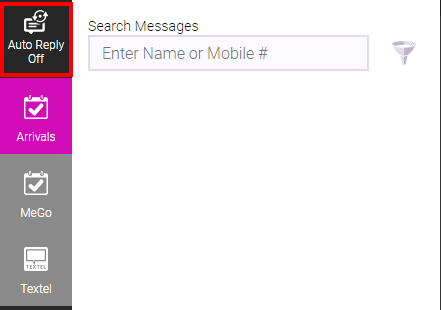
- The Auto Reply Message window appears. Select which reply Meevo Messenger should send to all incoming messages.
Note for Textel Integration users: Auto Replies override the Turn on After Hours & Holiday Auto Replies based on Business Hours & Holidays option in the Textel tab of Meevo Messenger Settings. So if Auto Reply On appears in Meevo Messenger, then the Turn on After Hours & Holiday Auto Replies... option is ignored.
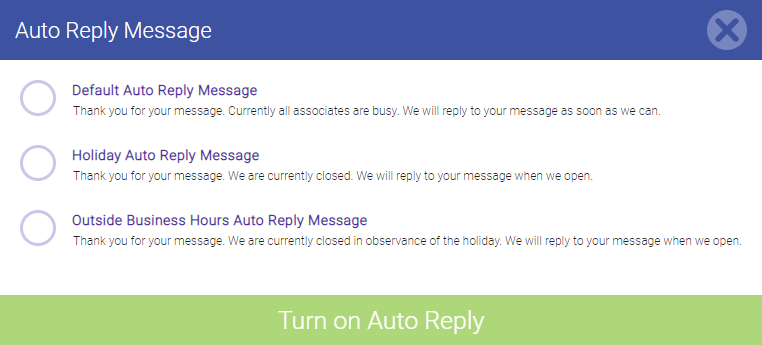
- After choosing the message, select Turn on Auto Reply to enable it. The Auto Reply button turns green and the selected message appears above the New Message button.
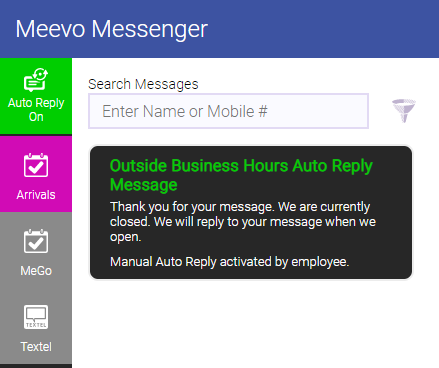
To disable Auto Replies
You can turn off manually enabled Auto Replies at any time by simply selecting the green Auto Reply On button.

Note for Textel Integration users: To turn of all replies, remember to check the Turn on After Hours and Holiday Auto Replies based on Business Hours and Holidays option in the Textel tab of Meevo Messenger Settings.