Canceling a Membership
What happens if the client has EFTs that are due to be billed on the termination date?
EFTs that are scheduled on the day of membership termination will be billed as scheduled. Membership termination occurs at 11:59 pm on the Termination Date, and most bills are processed automatically much earlier in the day.
How does canceling work if the client has future EFTs that were paid or waived?
If there are future EFTs that have been paid or waived and you are scheduling a cancellation (not an immediate cancellation):
- The Termination Date will be set according to the Default Cancellation Term Business Preferences setting.
- The Accrued Service Expiration is set according to the Default accrued service expiration Business Preferences setting.
If there are future EFTs that have been paid or waived and you are scheduling an immediate cancellation:
- The Cancellation Date and Termination Date are set to today's date.
- The Accrued Service Expiration is set to the date of the furthest out paid or waived EFT.
After the Termination Date, what happens to accrued packages/services?
Unexpired accrued package services can be transferred/shared. Expired accrued package services can be made available for use.
After the Termination Date, what happens to future EFTs that have not been paid?
If there are future EFTs that have not yet been paid, those EFTs are removed the night of the membership's Termination Date. In the case of immediate cancellations, the future Not Billed EFTs are not removed immediately and instead are removed overnight, giving you the rest of the day to undo the cancellation if necessary.
To cancel a membership
Memberships can be canceled immediately or on a specific date.
- Locate the client in Membership Manager.
- Select Edit.
- Select Cancel Membership. The Membership Cancellation window appears.
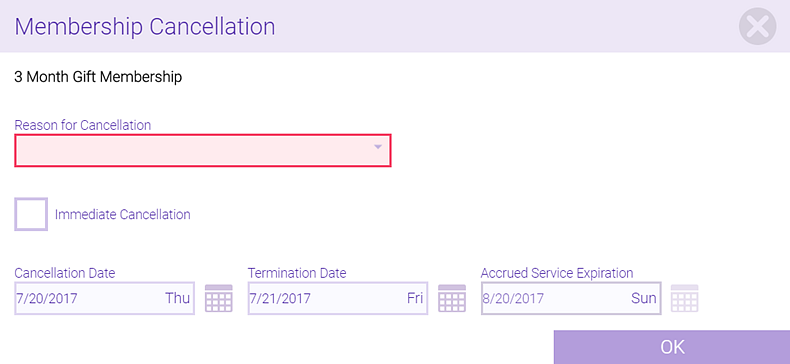
- Reason for Cancellation: Select from the list of cancellation reasons.
- Immediate Cancellation: Select this option to immediately cancel the membership after selecting OK. When this option is selected, Cancellation Date,Termination Date, and Accrued Service Expiration automatically update to today's date and cannot be changed. Immediate cancellations can be undone within the same day (before 11:59 pm).
- Cancellation Date: The date that the client informed you of the cancellation. The client can continue to use member benefits or undo the cancellation up until the Termination Date.
- Termination Date: The date the membership ends. Starting on this date, the client no longer has access to member benefits. This date can never be later than the configured default cancellation term. The default date in this field is based on the Default Cancellation Term in Business Preferences (unless you are immediately canceling the membership).
- Accrued Service Expiration: The date accrued services expire and are no longer redeemable. The default date in this field is based on the Default Accrued Service Expiration Term in Business Preferences (unless you are immediately canceling the membership).
- Select OK. The form displays updated cancellation information.
- Select Save.
To undo a cancellation
You can undo a membership cancellation if it is on or after the Cancellation Date, but prior to the Termination Date. Select Undo Cancellation and select Yes on the message to confirm.